
Quiet Mode Not Working Instagram (fixed) Why Did it Stop?
Instagram’s Quiet Mode feature offers users a valuable tool for managing their time and reducing distractions by pausing notifications and limiting time spent on the platform. However, encountering issues where Quiet Mode stops working can be frustrating, disrupting efforts to maintain a healthy balance between online engagement and real-life priorities. In this article, we’ll explore some common reasons why Quiet Mode may cease to function on Instagram and provide practical solutions to help users troubleshoot and fix the issue.
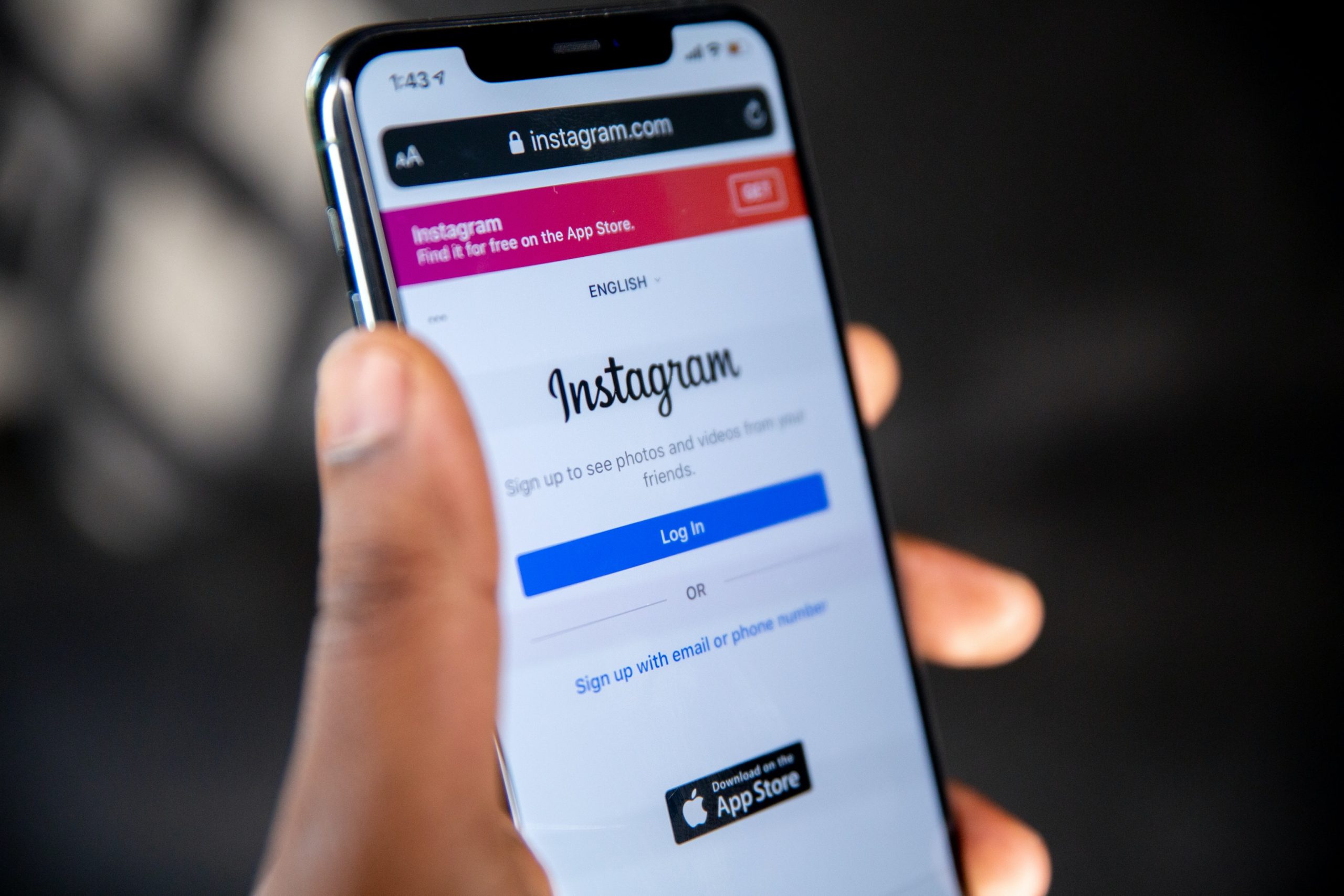
Contents
Understanding Quiet Mode on Instagram
Quiet Mode is a feature designed to help users take control of their social media usage by temporarily pausing notifications and limiting their time spent on the Instagram app. When activated, Quiet Mode suppresses notifications and certain app functionalities, allowing users to focus on other tasks or activities without being constantly interrupted by social media alerts. Quiet Mode can be enabled directly within the Instagram app settings.
Common Causes of Quiet Mode Not Working
Several factors can contribute to Quiet Mode not working as intended on Instagram. Here are some common causes of the issue:
1. App Updates:
Instagram regularly releases updates to its app to introduce new features, fix bugs, and improve performance. However, installing a recent app update may inadvertently introduce bugs or compatibility issues that affect Quiet Mode’s functionality.
2. Software Glitches:
Like any software feature, Quiet Mode may experience glitches or technical issues that prevent it from functioning correctly. These glitches can occur due to various factors, including software conflicts, coding errors, or server issues on Instagram’s end.
3. Device Settings:
Certain device settings or configurations may interfere with Quiet Mode’s operation. For example, battery-saving modes, power-saving features, or background app restrictions may prevent Quiet Mode from working as intended by limiting the app’s access to notifications and other functionalities.
4. Account Settings:
Instagram account settings, such as notification preferences or privacy settings, may impact Quiet Mode’s effectiveness. If account settings are misconfigured or conflicting with Quiet Mode, it may not function properly.
5. Network Connectivity:
Issues with network connectivity or internet connection can hinder Quiet Mode’s ability to sync with Instagram’s servers and apply changes to account settings. Poor network coverage, Wi-Fi interruptions, or mobile data restrictions may affect Quiet Mode’s functionality.
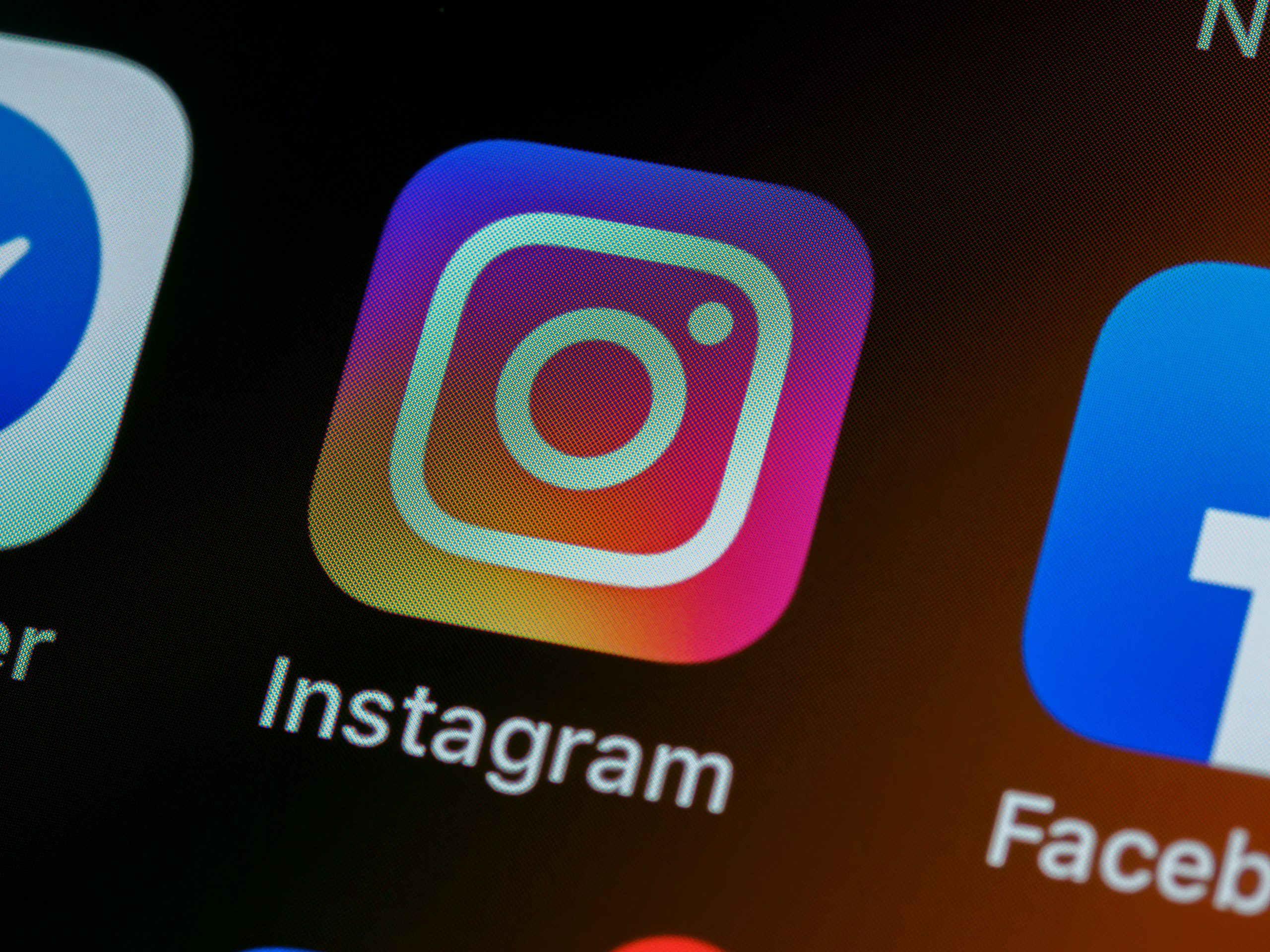
Steps to Fix Quiet Mode Not Working
If you’re experiencing issues with Quiet Mode on Instagram, here are some steps you can take to troubleshoot and fix the problem:
1. Check for App Updates:
Ensure that you’re using the latest version of the Instagram app by checking for updates in the app store on your device. If an update is available, install it to see if it resolves the issue with Quiet Mode.
2. Restart the App:
Try restarting the Instagram app to see if it resolves any temporary glitches or software bugs affecting Quiet Mode. Close the app completely, then reopen it and check if Quiet Mode is functioning properly.
3. Restart Your Device:
Restarting your device can help refresh system processes and clear temporary files, potentially resolving underlying issues affecting Quiet Mode. Turn off your device, wait a few seconds, then turn it back on and test Quiet Mode again.
4. Review Device Settings:
Check your device settings, including battery-saving modes, power-saving features, and background app restrictions, to ensure they’re not interfering with Quiet Mode’s operation. Adjust these settings as needed to allow Instagram to function properly.
5. Check Account Settings:
Review your Instagram account settings, such as notification preferences and privacy settings, to ensure they’re configured correctly and not conflicting with Quiet Mode. Make any necessary adjustments and test Quiet Mode to see if it starts working again.
6. Test Network Connectivity:
Verify that your device has a stable internet connection and is connected to a reliable network. If you’re experiencing network issues, troubleshoot your Wi-Fi or mobile data connection and ensure that Instagram can access the internet without restrictions.
Instagram’s Quiet Mode feature offers users a valuable way to manage their time and reduce distractions on the platform. However, encountering issues where Quiet Mode stops working can disrupt efforts to maintain a healthy balance between online engagement and real-life priorities. By understanding common causes of Quiet Mode not working and following the troubleshooting steps outlined in this article, users can identify and resolve the issue, allowing them to regain control over their social media usage and enjoy a more mindful and intentional online experience. If the issue persists despite troubleshooting attempts, consider reaching out to Instagram’s support team for further assistance.
