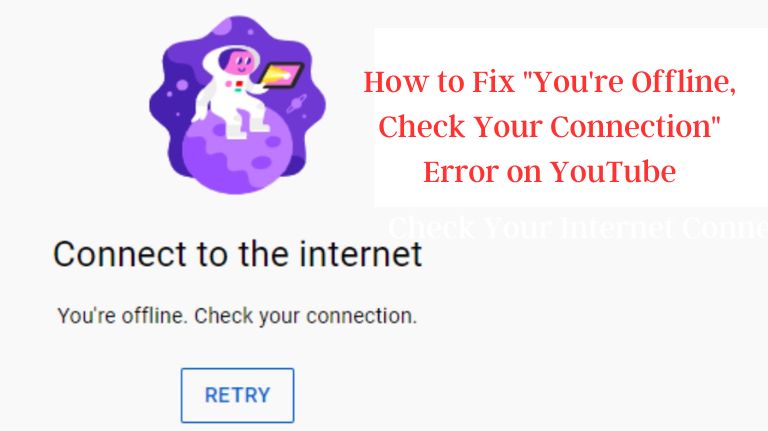
How to Fix “You’re Offline, Check Your Connection” Error on YouTube
YouTube is a video-sharing platform that allows users to upload and watch videos for free. As much as it’s loved by millions of people across the globe, there are times when users face difficulties in accessing the platform. One of the most common error messages that YouTube users encounter is “You’re offline. Check your connection.” In this article, we’ll explore what causes this error message, how to troubleshoot it, and what you can do to prevent it from happening in the future.
Contents
What Causes the “You’re Offline. Check your connection” Error Message?
The “You’re offline. Check your connection” error message typically appears when there’s a problem with your internet connection. It means that YouTube can’t establish a stable connection with its servers, and as a result, you can’t access the platform’s content.
How to Troubleshoot the “You’re Offline. Check your connection” Error Message
If you’re experiencing the “You’re offline. Check your connection” error message on YouTube, here are some troubleshooting steps you can follow:
Step 1: Check Your Internet Connection

The first step is to check if your internet connection is stable. You can do this by opening a new tab in your browser and trying to access a different website. If you can’t access any website, then the problem is with your internet connection. In this case, you can try restarting your modem or router to see if that resolves the issue.
Step 2: Clear Your Browser’s Cache and Cookies
If your internet connection is stable, the next step is to clear your browser’s cache and cookies. Sometimes, your browser’s cache and cookies can interfere with YouTube’s ability to establish a stable connection. To clear your browser’s cache and cookies, follow these steps:
- Open your browser’s settings
- Click on “Privacy and Security”
- Click on “Clear browsing data”
- Select “Cached images and files” and “Cookies and other site data”
- Click “Clear data”
Step 3: Disable Browser Extensions
If clearing your browser’s cache and cookies doesn’t work, the next step is to disable any browser extensions you have installed. Browser extensions can sometimes interfere with YouTube’s ability to establish a stable connection. To disable browser extensions, follow these steps:
- Open your browser’s settings
- Click on “Extensions”
- Disable any extensions you have installed
Step 4: Try a Different Browser
If all else fails, you can try accessing YouTube on a different browser. Sometimes, the problem can be with your current browser, and switching to a different one can resolve the issue.
How to Prevent the Error Message
Here are some tips to help prevent the “You’re offline. Check your connection” error message from occurring:
- Ensure that your internet connection is stable
- Use a browser that’s compatible with YouTube
- Clear your browser’s cache and cookies regularly
- Disable any browser extensions that might interfere with YouTube’s ability to establish a stable connection
- Keep your browser up-to-date with the latest version
Conclusion
The “You’re offline. Check your connection” error message is a common issue that YouTube users face. It’s typically caused by a problem with your internet connection or browser. By following the troubleshooting steps outlined in this article, you should be able to resolve the issue and access YouTube without any problems.
