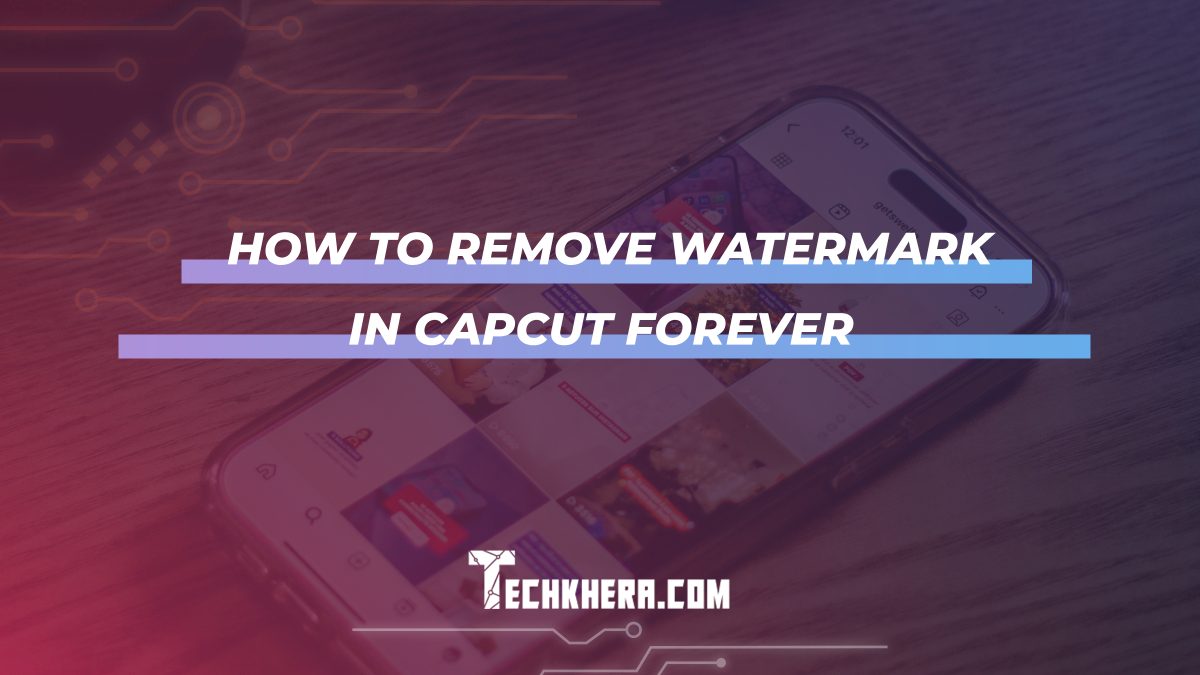
How to Remove Watermark in CapCut Forever
CapCut is a popular video editing app known for its user-friendly interface and powerful editing features. However, one limitation that many users encounter is the presence of a watermark on edited videos. While the watermark is a small price to pay for using the app for free, some users may prefer to remove it for a more professional look. In this comprehensive guide, we’ll explore various methods and techniques to remove the watermark in CapCut permanently, allowing you to create watermark-free videos effortlessly.

Contents
1. Understanding CapCut Watermark
Before delving into the methods to remove the watermark in CapCut, it’s essential to understand the nature of the watermark. The watermark appears on edited videos created using the free version of CapCut and serves as a form of branding for the app. Removing the watermark involves bypassing or altering the default settings of the app to produce videos without the watermark.
2. Upgrade to CapCut Pro
The most straightforward way to remove the watermark in CapCut is to upgrade to the Pro version of the app. CapCut Pro is a paid subscription that offers additional features and benefits, including the ability to export videos without the watermark. By subscribing to CapCut Pro, users can enjoy watermark-free editing and export their videos with a professional touch.
3. Use Third-Party Video Editors
Alternatively, users can opt to edit their videos using third-party video editing software that does not impose a watermark. There are numerous video editing apps available on the market, both free and paid, that offer advanced editing features and do not add watermarks to exported videos. Popular alternatives include Adobe Premiere Rush, FilmoraGo, and Kinemaster.
4. Crop or Resize Videos
If upgrading to CapCut Pro or using third-party editors is not an option, users can employ creative techniques to minimize or conceal the watermark. One such method is to crop or resize the video frame to remove or obscure the watermark from view. By adjusting the aspect ratio or cropping the video strategically, users can effectively remove the watermark from their videos.
5. Use Clone Stamp Tool (Advanced Method)
For users with intermediate to advanced editing skills, the Clone Stamp tool can be employed to remove the watermark in CapCut. This method involves duplicating and blending adjacent areas of the video to cover the watermark seamlessly. While more time-consuming and technically challenging, the Clone Stamp tool offers precise control over the editing process and can produce professional-looking results.

6. Apply Blur or Mosaic Effect
Another creative approach to removing the watermark is to apply a blur or mosaic effect to the affected area of the video. By blurring or pixelating the watermark, users can effectively obscure it from view while maintaining the overall visual integrity of the video. This method is particularly useful for preserving the aesthetic appeal of the video while concealing the watermark discreetly.
7. Export in Lower Resolution
In some cases, exporting the video in a lower resolution may help minimize the visibility of the watermark. By reducing the resolution of the video, the watermark appears smaller and less prominent, making it less distracting to viewers. However, this method may result in a loss of video quality, so it’s essential to strike a balance between resolution and watermark visibility.
8. Explore Online Watermark Removal Tools
For users looking for a quick and easy solution to remove the watermark in CapCut, online watermark removal tools can be a viable option. These web-based tools utilize advanced algorithms to automatically detect and remove watermarks from videos. Simply upload your video to the online tool, and it will process the video to remove the watermark, providing you with a clean, watermark-free version.
9. Contact CapCut Support
If all else fails, users can reach out to CapCut support for assistance with removing the watermark. While CapCut does not officially offer a method to remove the watermark from the free version of the app, contacting support may provide insights or alternatives that could help address the issue. Additionally, providing feedback to CapCut about the watermark may influence future updates or changes to the app.
Removing the watermark in CapCut can enhance the professional appearance of your edited videos and elevate your content creation endeavors. Whether you choose to upgrade to CapCut Pro, utilize third-party editors, or employ creative editing techniques, there are numerous methods available to remove the watermark permanently. By following the techniques outlined in this guide, users can create watermark-free videos effortlessly and showcase their creativity without limitations.
