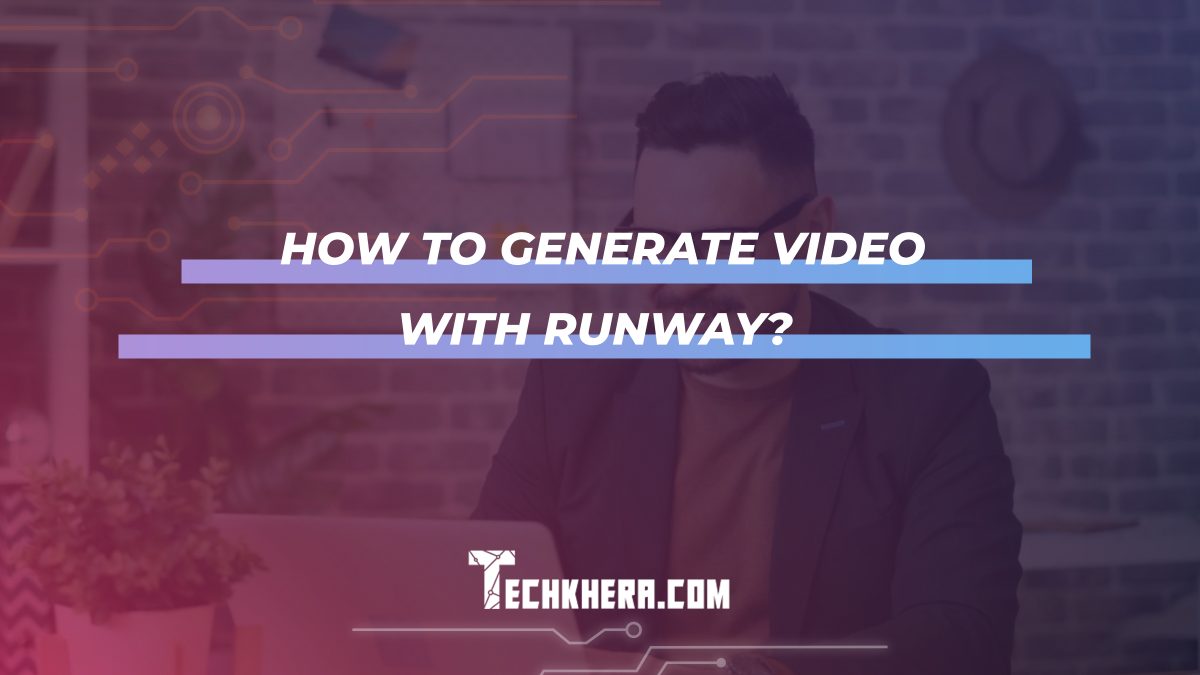
How to Generate Video with Runway?
Creating videos with Runway is a straightforward and rewarding process, especially for those interested in leveraging AI tools to enhance their creative projects. Runway is a powerful platform that offers a suite of AI tools designed to simplify video production, from editing and compositing to generating entirely new content. Here’s a step-by-step guide on how to generate videos using Runway.

Contents
- 1 Step 1: Sign Up and Explore the Interface
- 2 Step 2: Choose the Right Tool for Your Project
- 3 Step 3: Start a New Project
- 4 Step 4: Input Your Text Prompt
- 5 Step 5: Customize Video Settings
- 6 Step 6: Generate the Video
- 7 Step 7: Review and Refine
- 8 Step 8: Edit and Enhance
- 9 Step 9: Export Your Video
- 10 Step 10: Share Your Creation
- 11 Tips for Success
Step 1: Sign Up and Explore the Interface
First, you’ll need to sign up for a Runway account if you don’t already have one. Visit the Runway website and follow the registration process. Once you’ve signed in, take some time to familiarize yourself with the interface. Runway’s dashboard is user-friendly, with clearly labeled sections for different tools and projects.
Step 2: Choose the Right Tool for Your Project
Runway offers a variety of AI-powered tools for video generation and editing. Here are some of the most popular ones:
– Green Screen: Remove backgrounds from videos without the need for a physical green screen.
– Text to Video: Generate video content from text prompts using AI models.
– Super Resolution: Enhance the resolution of your videos.
– Inpainting: Remove or replace objects within your video frames.
– Motion Tracking: Apply effects or graphics to moving objects within your video.
For this guide, let’s focus on using the **Text to Video** tool to generate video content from text prompts.
Step 3: Start a New Project
Navigate to the Projects section and click on “New Project.” Give your project a name and choose the Text to Video tool from the list of available tools. This tool uses advanced AI models to convert written descriptions into video clips, making it a powerful option for creating unique content.
Step 4: Input Your Text Prompt
Once you’re in the Text to Video tool, you’ll see a text input box where you can type your prompt. This prompt should be a detailed description of the video you want to generate. For example, you might type, “A serene beach scene at sunset with waves gently crashing and seagulls flying overhead.”
Step 5: Customize Video Settings
Runway allows you to customize various settings to better match your vision. You can adjust parameters such as video length, resolution, and frame rate. These options will vary depending on the specific tool you are using, but generally, the more detailed your settings, the more tailored your final video will be.
Step 6: Generate the Video
After entering your text prompt and customizing your settings, click the “Generate” button. The AI will process your input and create a video based on your description. This may take a few minutes depending on the complexity of your prompt and the chosen settings.

Step 7: Review and Refine
Once the video is generated, review the output to see how well it matches your vision. Runway provides options to refine the video further if needed. You can edit the text prompt or tweak the settings and regenerate the video until you are satisfied with the result.
Step 8: Edit and Enhance
Runway’s suite of tools doesn’t stop at video generation. You can use other available tools to edit and enhance your video. For instance, you can use the Inpainting tool to remove unwanted objects or the Super Resolution tool to improve the video’s quality. These additional edits can help polish your video and give it a professional finish.
Step 9: Export Your Video
Once you are happy with your video, it’s time to export it. Runway offers several export options, allowing you to choose the format and resolution that best suits your needs. Click on the “Export” button, select your preferred settings, and save the video to your computer.
Now that you have your finished video, you can share it on social media, embed it in your website, or use it in any other project. Runway makes it easy to download and distribute your video, ensuring that your content can reach its intended audience effectively.
Tips for Success
– Experiment with Prompts: Try different descriptions to see how the AI interprets various inputs. This experimentation can lead to unique and unexpected results.
– Utilize Tutorials: Runway provides tutorials and guides that can help you understand how to make the most of its tools. These resources are invaluable for getting the best results.
– Stay Updated: Runway is continually improving its tools and adding new features. Keep an eye on updates to take advantage of the latest advancements in AI video generation.
Generating videos with Runway is an exciting way to leverage AI technology for creative projects. By following these steps and utilizing the platform’s robust set of tools, you can create high-quality videos that bring your visions to life. Whether you’re a seasoned content creator or a beginner, Runway offers a versatile and accessible solution for video production.
