
How to Enable DKIM in Namecheap: A Step-by-Step Guide
Email security is a critical concern for businesses and individuals alike. DomainKeys Identified Mail (DKIM) is an essential email authentication method that helps prevent email spoofing and phishing attacks. Enabling DKIM in your domain registrar, such as Namecheap, adds an extra layer of security to your email communications. In this step-by-step guide, we’ll walk you through the process of enabling DKIM in Namecheap.

Contents
- 1 What is DKIM?
- 2 Step 1: Log in to Your Namecheap Account
- 3 Step 2: Access the Domain List
- 4 Step 3: Choose the Desired Domain
- 5 Step 4: Navigate to Advanced DNS
- 6 Step 5: Add a DKIM Record
- 7 Step 6: Configure the DKIM Record
- 8 Step 7: Save the Record
- 9 Step 8: Verify DKIM Configuration
- 10 Step 9: Monitor DKIM Authentication
- 11 Troubleshooting DKIM Configuration
- 12 Additional Tips for Email Security
What is DKIM?
DKIM is a security feature that allows email servers to verify that incoming messages from a domain are legitimate and have not been tampered with during transit. It works by associating a cryptographic signature with the domain’s outgoing emails. When a recipient’s server receives an email, it can use the public key published in the domain’s DNS records to verify the signature. If the signature is valid, it confirms that the email was indeed sent by the claimed domain.
Step 1: Log in to Your Namecheap Account
Begin by visiting the Namecheap website and logging in to your account using your credentials.
Step 2: Access the Domain List
Once logged in, locate and select “Domain List” from the left-hand sidebar. This will display a list of your registered domains.
Step 3: Choose the Desired Domain
Identify the domain for which you want to enable DKIM and click on the associated “Manage” button next to it.
Within the domain management dashboard, find the “Advanced DNS” section. This is where you can manage the domain’s DNS records.
Step 5: Add a DKIM Record
Scroll down to the “Host Records” section and look for an option to add a new record. Select “Add New Record” or a similar option, depending on Namecheap’s interface.
Step 6: Configure the DKIM Record
Now, you will need to configure the DKIM record. You’ll typically encounter three fields:
– Host: This field specifies the selector for your DKIM record. It’s recommended to use a standard selector like “default” or “selector1.”
– Type: Choose “TXT” from the dropdown menu, as DKIM records are implemented using TXT records.
– Value: This is where you’ll enter the DKIM public key generated by your email service provider or email server.
Step 7: Save the Record
After entering the DKIM record information, save the changes. This will add the DKIM record to your domain’s DNS settings.
Step 8: Verify DKIM Configuration
To ensure that DKIM is correctly configured, you can use online DKIM verification tools. These tools analyze your domain’s DNS records and confirm if DKIM is set up properly.
Step 9: Monitor DKIM Authentication
Once DKIM is enabled, it’s important to monitor its authentication status regularly. Email servers receiving messages from your domain will check for the DKIM signature. If the signature is valid, it confirms the authenticity of the email. However, if there are any issues with the DKIM configuration, it could lead to failed authentication.
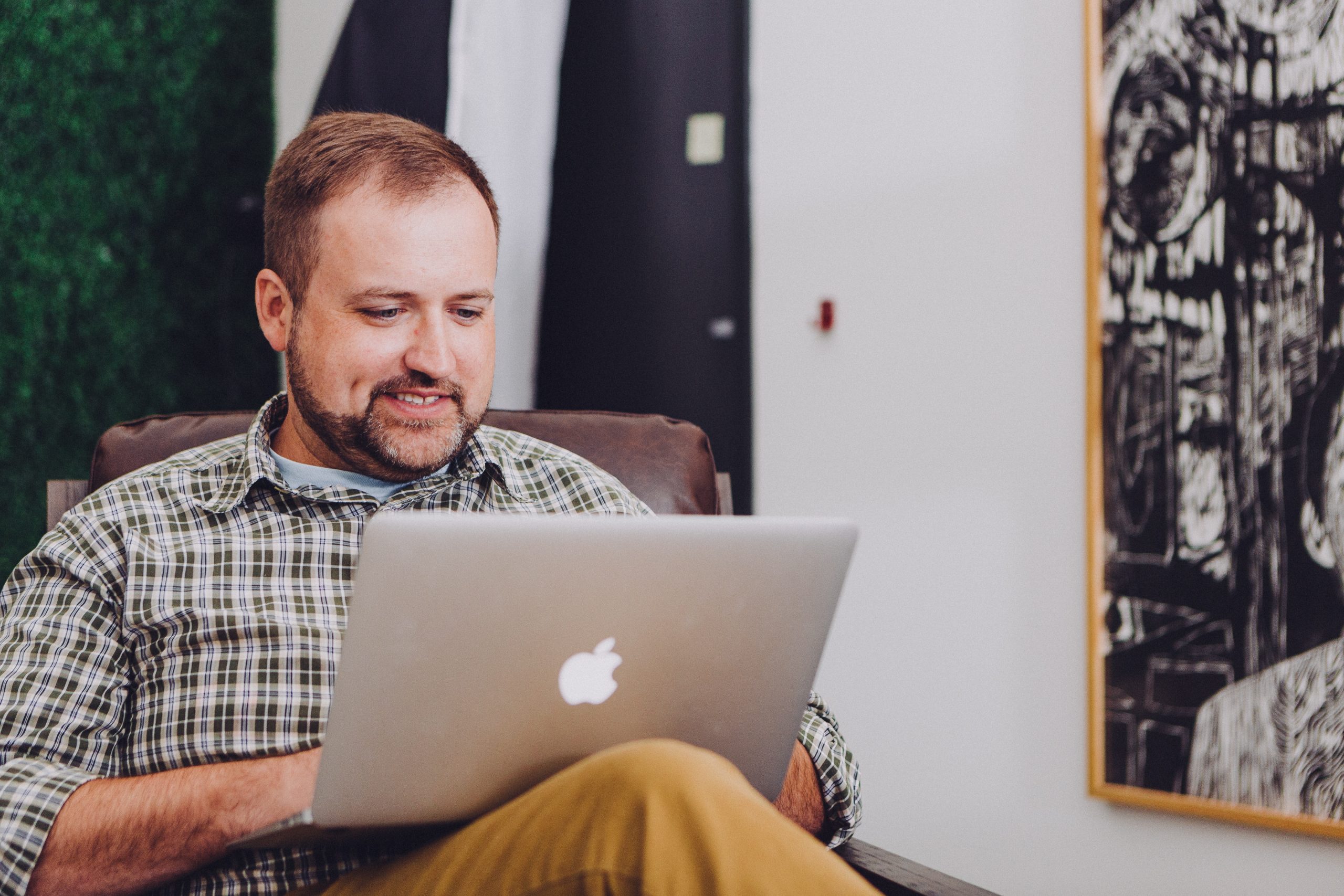
Troubleshooting DKIM Configuration
In the event that you encounter any issues during the DKIM setup process, Namecheap provides excellent customer support that can assist you in resolving them. They have a knowledgeable team that can guide you through the steps or address any technical concerns you may have.
Additional Tips for Email Security
While enabling DKIM is a significant step in enhancing email security, there are other measures you can take to further safeguard your communications:
1. Enable SPF (Sender Policy Framework): SPF helps prevent email spoofing by allowing domain owners to specify which mail servers are authorized to send emails on their behalf.
2. Implement DMARC (Domain-based Message Authentication, Reporting, and Conformance): DMARC builds on SPF and DKIM to provide an additional layer of protection. It allows domain owners to specify what actions to take if an email fails authentication checks.
3. Educate Email Users: Regularly educate users about phishing threats and best practices for identifying suspicious emails. Encourage them to be cautious about clicking on links or downloading attachments from unknown sources.
Enabling DKIM in Namecheap is a crucial step towards enhancing the security of your email communications. By following this step-by-step guide, you can successfully configure DKIM for your domain, providing an additional layer of protection against email spoofing and phishing attacks. Remember to periodically review and update your domain’s security settings to stay ahead of evolving threats in the digital landscape.
