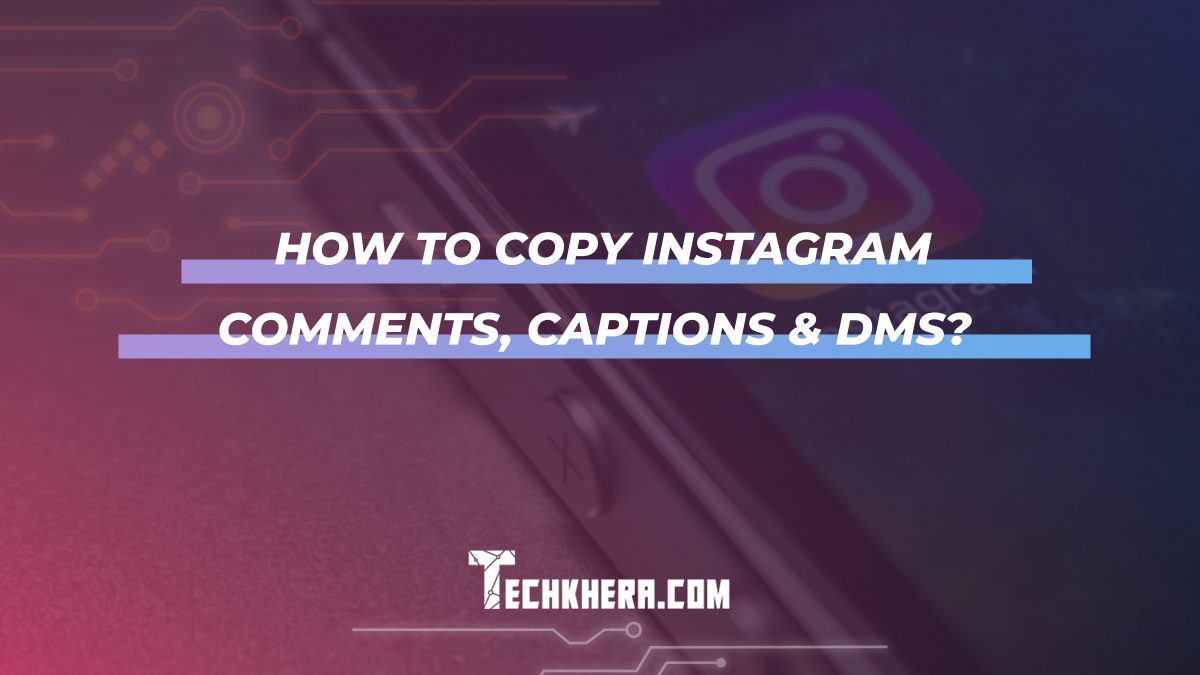
How to Copy Instagram Comments, Captions & DMs?
Instagram has become a leading platform for sharing and engaging with content, making it essential for users to manage and save their interactions effectively. Whether you need to reference a comment, reuse a caption, or keep a record of important direct messages (DMs), knowing how to copy Instagram comments, captions, and DMs can be highly useful. Here’s a comprehensive guide to help you navigate this process.

Contents
Copying Instagram Comments
1. On Mobile Devices:
– Access the Post: Open the Instagram app and navigate to the post with the comment you want to copy.
– View Comments: Tap on the comment icon (speech bubble) beneath the post to view all comments.
– Copy the Comment: Long-press the comment you wish to copy. On Android, this will highlight the comment and provide options such as “Copy” or “Report.” On iOS, tap and hold the comment until you see a “Copy” option. Select “Copy” to store the comment in your clipboard.
2. On Desktop:
– Open Instagram: Visit Instagram’s website and log in to your account.
– Find the Post: Navigate to the post with the comment you want to copy.
– Select Comment: Hover over the comment and click on the three-dot menu icon next to it. Select “Copy” from the dropdown menu. Note that this option may not always be available depending on browser compatibility and Instagram’s updates.
Copying Instagram Captions
1. On Mobile Devices:
– Find the Post: Open the Instagram app and locate the post with the caption you want to copy.
– View Caption: Tap on the post to view it in full-screen mode.
– Copy Caption: Tap on the three-dot menu icon (usually located at the top right corner of the post) and select “Copy Link” to copy the post’s URL. You can then paste this URL into a browser or text editor to view and copy the caption. Alternatively, if you just want the text, you may need to manually select and copy the caption from the post.
2. On Desktop:
– Visit Instagram: Go to Instagram’s website and log in.
– Locate the Post: Find the post with the caption you want to copy.
– Highlight and Copy: Click on the post to open it. Highlight the caption text with your mouse, right-click, and select “Copy” from the context menu. Paste the caption into a text editor or document as needed.
Copying Instagram Direct Messages (DMs)
1. On Mobile Devices:
– Open Instagram: Launch the Instagram app on your smartphone.
– Access DMs: Tap on the direct message icon (paper airplane) in the top right corner of the home screen to access your DMs.
– Select the Conversation: Open the conversation containing the message you want to copy.
– Copy the Message: Tap and hold on the specific message you wish to copy. A menu will appear with the option to “Copy Message.” Select it to copy the text to your clipboard.
2. On Desktop:
– Log In to Instagram: Go to Instagram’s website and log in to your account.
– Navigate to DMs: Click on the direct message icon in the top right corner of the screen.
– Open the Conversation: Find and open the chat containing the message you want to copy.
– Copy the Message: Hover over the message you wish to copy, right-click, and select “Copy” from the context menu. Paste the copied message into a text editor or document as needed.
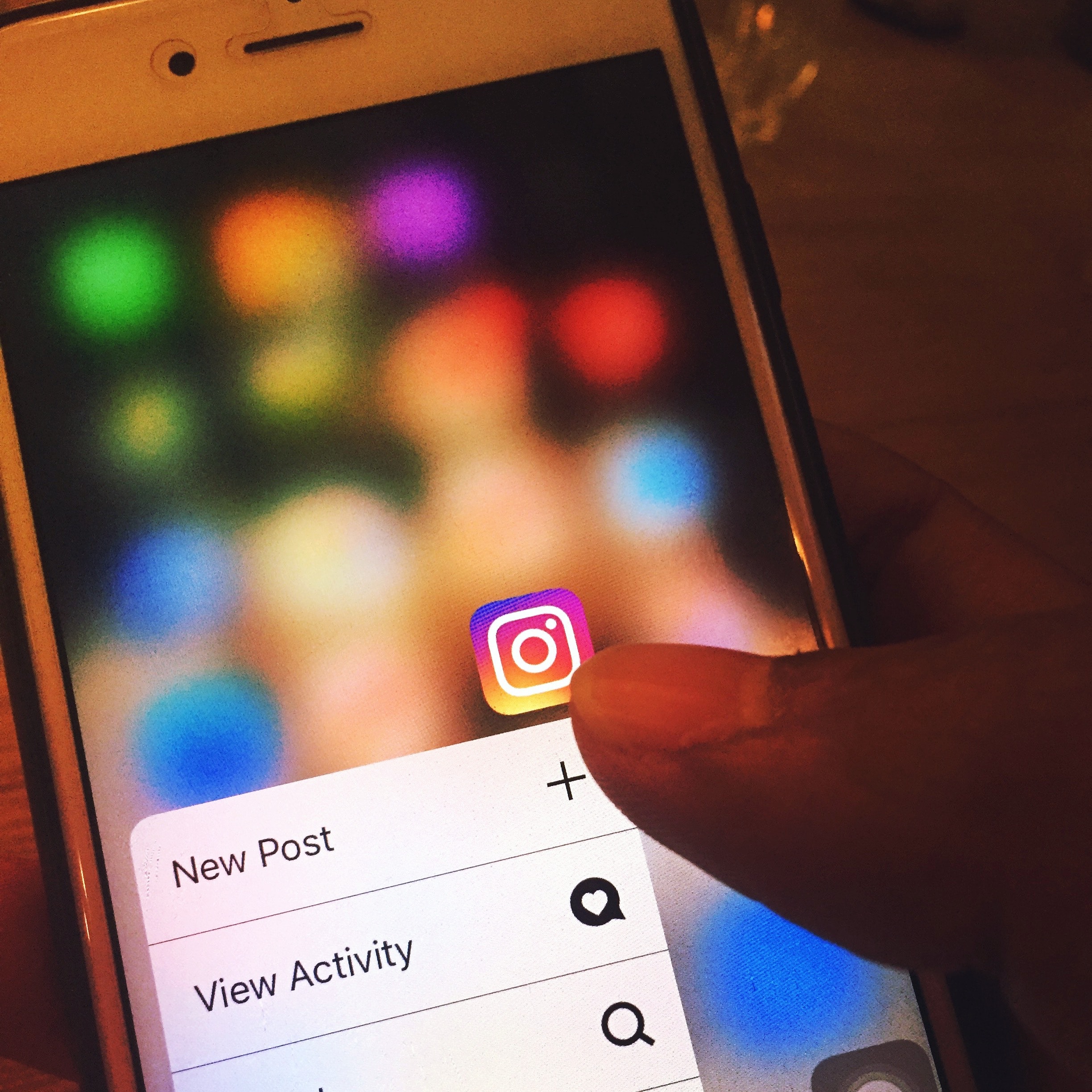
Tips and Considerations
1. Respect Privacy:
– Confidential Information: Be mindful of privacy and confidentiality when copying and sharing content from Instagram. Always obtain permission from individuals before sharing their comments, captions, or DMs publicly.
2. Legal and Ethical Use:
– Copyright Issues: Avoid using copied captions or comments in a way that violates copyright or intellectual property rights. If you plan to reuse captions, ensure you have the right to do so or give appropriate credit.
3. Backup Your Data:
– Save Important Information: Regularly backup important comments, captions, and DMs to avoid losing them. You can use note-taking apps or text editors for storing copied content.
4. Manual Copying:
– Handling Large Text: For longer captions or conversations, manually selecting and copying text might be more practical than trying to copy everything at once.
Copying Instagram comments, captions, and direct messages can be useful for a variety of reasons, from content management to record-keeping. By following the steps outlined above, you can easily copy and manage your Instagram interactions. Always ensure you respect privacy and legal considerations when handling and sharing copied content. With these practices in mind, you can efficiently handle your Instagram data and maintain a smooth workflow.
