
Why Crunchyroll Shows a Black Screen (and How to Fix It)
If you’ve ever settled in to watch your favorite anime on Crunchyroll, only to be faced with a frustrating black screen, you’re not alone. Many users have encountered this issue, which can interrupt viewing enjoyment and make the service seem unreliable. Fortunately, the problem usually stems from common technical or configuration issues—and most of them can be resolved with some straightforward troubleshooting.
Contents
- 1 TL;DR
- 2 Common Causes of the Crunchyroll Black Screen Issue
- 3 How to Fix the Black Screen Problem on Crunchyroll
- 3.1 1. Clear Browser Cache and Cookies
- 3.2 2. Disable Ad Blockers and Other Browser Extensions
- 3.3 3. Update Your Browser
- 3.4 4. Disable Hardware Acceleration
- 3.5 5. Check Network and Firewall Settings
- 3.6 6. Try a Different Browser or Device
- 3.7 7. Enable JavaScript and DRM Settings
- 3.8 8. Reinstall or Update Graphics Drivers
- 3.9 9. Switch to the Crunchyroll App (If Available)
- 4 When to Contact Crunchyroll Support
- 5 Conclusion
TL;DR
If Crunchyroll shows you a black screen, it’s likely due to browser-related issues, outdated graphics drivers, or a conflict with extensions like ad blockers. The problem can usually be fixed by refreshing your cache, disabling problematic extensions, or adjusting your browser’s settings. In some cases, hardware acceleration or firewall settings may also be to blame. Read on for a comprehensive breakdown of what causes this issue and precisely how to resolve it.
Common Causes of the Crunchyroll Black Screen Issue
The black screen issue on Crunchyroll might look mysterious, but understanding what’s going on behind the scenes can help you get back to your anime quickly. Below are the most common causes:
- Browser incompatibility or outdated versions: Not all browsers play nicely with every web app feature. An outdated browser can have missing support for video codecs or site rendering functions.
- Corrupted cache or cookies: Temporary files and cookies might become corrupted over time, leading to display problems.
- Ad blockers and browser extensions: While these improve browsing, certain extensions can block legitimate site scripts needed to load video content.
- Hardware acceleration conflicts: This often causes video rendering issues on systems with incompatible graphics settings.
- Firewall or antivirus interference: Some security software may mistakenly block video content or scripts that Crunchyroll uses.
- Device or OS limitations: Especially on mobile devices or old operating systems, the platform may not function properly due to performance constraints.
How to Fix the Black Screen Problem on Crunchyroll
Various solutions exist depending on what’s causing the issue. Here’s a structured approach to help you methodically resolve the problem.
1. Clear Browser Cache and Cookies
Corrupted cache files can hinder page loading. Here’s how to refresh your browser storage:
- For Chrome: Go to Settings > Privacy and Security > Clear Browsing Data.
- Select “Cookies and other site data” and “Cached images and files”.
- Click “Clear data” and reload Crunchyroll.
Also try accessing Crunchyroll in incognito or private mode, as this disables extensions and uses clean session data.
2. Disable Ad Blockers and Other Browser Extensions
Ad-blocking plugins might interfere with Crunchyroll’s video player.
- Temporarily disable extensions that block ads, pop-ups, or scripts.
- Check if the video begins playing normally afterward.
- You can also try running the site in a separate browser that doesn’t have extensions installed.
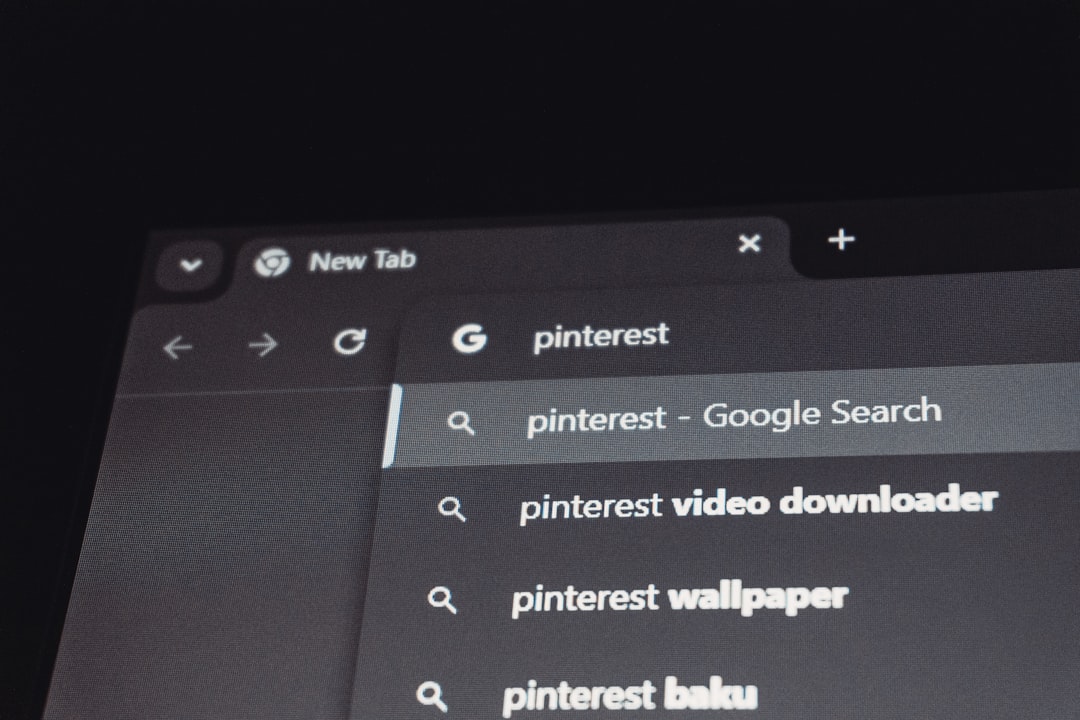
3. Update Your Browser
Ensure you’re using the most recent browser version. This prevents compatibility issues with Crunchyroll’s video player and DRM systems.
- On Chrome: Navigate to Settings > About Chrome to initiate an update.
- Restart your browser after updating and revisit the site.
4. Disable Hardware Acceleration
Hardware acceleration uses GPU resources to render video smoothly, but not all systems benefit from it. It may even conflict with Crunchyroll’s playback methods.
To disable it in Chrome:
- Go to Settings > System
- Toggle off “Use hardware acceleration when available”
- Restart the browser and check if the black screen persists
5. Check Network and Firewall Settings
Firewalls or antivirus programs can unintentionally block video content. If your playback halts with a black screen:
- Temporarily disable firewall or AV software to test.
- Make sure Crunchyroll is listed as a safe site in your firewall’s rules.
- Try using a VPN in case a regional restriction or ISP filter is silently blocking content.

6. Try a Different Browser or Device
Sometimes the issue is unique to your browser or operating system’s configuration. Test Crunchyroll in a different browser such as Firefox, Safari, or Edge. Alternatively, try streaming on a different device entirely, such as a smartphone or smart TV.
7. Enable JavaScript and DRM Settings
Crunchyroll’s player requires JavaScript and digital rights management (DRM) features to be enabled:
- In Chrome, go to Settings > Privacy and Security > Site Settings
- Make sure JavaScript is allowed
- Under “Protected Content,” ensure that sites are permitted to play protected content
8. Reinstall or Update Graphics Drivers
Outdated or corrupted graphics drivers may affect video output even within the browser.
- Open your system’s Device Manager and locate your display adapter
- Choose “Update Driver” to search automatically
- On Windows, you can also use the manufacturer’s software (e.g., NVIDIA GeForce Experience or AMD Adrenalin) to update drivers
9. Switch to the Crunchyroll App (If Available)
If you’re encountering issues on a browser, try downloading the Crunchyroll app on your device. The app often provides a more stable viewing experience and is updated separately from your web browser.
When to Contact Crunchyroll Support
If none of the above methods resolve your issue, the problem might be linked to Crunchyroll’s own servers or to your account. Consider the following signs that it’s time to escalate:
- The black screen remains even on multiple devices.
- Only specific shows or episodes aren’t working.
- Error codes or unusual messages accompany the black screen.
Reach out via the Crunchyroll Help Center and include as much detail as possible—device, browser, OS, time, and specific content giving issues. Screenshots are very helpful to them.
Conclusion
The Crunchyroll black screen issue, while frustrating, is usually solvable without too much effort. By methodically going through browser settings, disabling conflicting software, and ensuring your system is updated, most problems can be fixed in minutes. For the best experience, keeping your devices well maintained and being aware of how various extensions and settings affect streaming performance will go a long way in avoiding this issue in the future.
Anime is meant to be watched and enjoyed—not paused by a blank screen. Use this guide to resolve your playback issues and get back to exploring new storylines and fan-favorite series.
