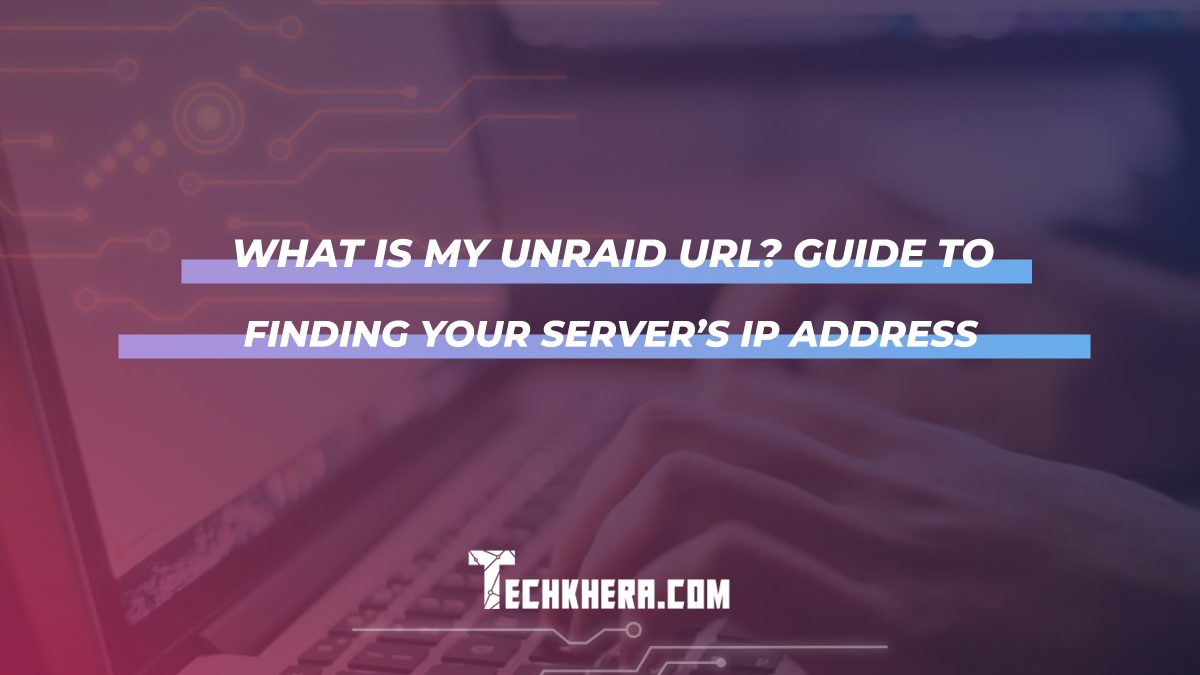
What Is My Unraid URL? Guide to Finding Your Server’s IP Address
In the digital age, having a reliable home server can transform how we store, share, and access our data. For many tech enthusiasts and casual users alike, Unraid has emerged as a popular solution for creating a versatile media center or personal cloud storage. However, before you can dive into the exciting world of file management and application hosting, there’s one crucial piece of information you need: your Unraid server’s URL or IP address. This seemingly simple detail is often overlooked but is vital for connecting to your server seamlessly.
Imagine attempting to stream your favorite movie from your home media library only to be met with frustration because you can’t locate your server’s address. Whether you’re setting up remote access or troubleshooting connection issues, knowing how to find this information can save you time and headaches. In this guide, we’ll walk you through the process of discovering your Unraid URL with ease. From navigating network settings to utilizing command prompts, you’ll gain the confidence needed to unlock all the potential that your Unraid setup offers—no tech wizardry required!
Contents
What Is Unraid? Key Features Explained
Unraid is more than just an operating system; it’s a versatile platform that seamlessly merges the functionalities of traditional NAS and server systems into one user-friendly package. By leveraging a unique hybrid storage model, Unraid allows users to mix and match various hard drive sizes and types without the constraints of RAID setups, making it easier to expand your storage capacity as needs evolve. This flexibility is particularly appealing for home media enthusiasts and small business owners who require reliable data management without wanting to invest heavily in specialized hardware.
One standout feature of Unraid is its powerful Docker support, enabling users to deploy applications in isolated containers while enjoying efficient resource utilization. Whether you’re running a home automation server, media center, or even game servers, this capability transforms your machine into a multi-functional powerhouse with minimal overhead. Additionally, Unraid’s intuitive web interface streamlines the management process—allowing even novices to easily navigate through drives, plugins, and VM settings effortlessly. Through regular updates and an active community forum, users can continually leverage enhancements that keep their systems at the forefront of technology—all while ensuring that accessing local services via their personal IP address remains straightforward.

Importance of Knowing Your Unraid URL
Knowing your Unraid URL is crucial not just for accessing your server, but also for enhancing your overall user experience. A clear understanding of this URL can streamline various operations—be it setting up media streaming services, managing Docker containers, or ensuring smooth remote access to files and applications. When you have the correct IP address at hand, you unlock the full potential of Unraid’s powerful features without unnecessary roadblocks or confusion.
Moreover, being familiar with how to locate and customize your Unraid URL can significantly bolster security measures. By assigning a static IP or utilizing dynamic DNS services, you create a more stable connection that minimizes vulnerable entry points. This proactive approach not only protects sensitive data but also promotes seamless access whether you’re in your home network or connecting remotely. Ultimately, mastering your Unraid URL allows you to harness the capabilities of this versatile operating system with confidence and ease.
How to Access Your Unraid Dashboard
Accessing your Unraid dashboard is a seamless process once you know the right steps to take. First, ensure that your server is powered on and connected to your local network. You can use a computer or mobile device that’s on the same network; this will help bridge the gap between your device and the Unraid server. Open a web browser of your choice and enter either the IP address assigned to your Unraid server or its hostname, if previously set up—typically something like `http://tower` unless customized.
Once you’ve entered the correct URL, you’ll be greeted by the Unraid login screen. Here’s where you can elevate your experience: consider saving this URL as a bookmark for effortless access in future sessions. Upon logging in, explore various tabs such as Dashboard, Main, and Settings. Each tab offers unique insights into system health, storage capacity, and configurations to optimize performance. Remember that engaging with these options regularly not only keeps you informed but also empowers you to fine-tune settings according to evolving needs—making full use of what Unraid has to offer!

Finding Your Server’s IP Address Easily
Locating your server’s IP address doesn’t have to be a convoluted process, especially when using Unraid. One of the simplest methods is leveraging the command line interface directly on your server. By accessing your terminal and typing in `ifconfig` or `ip addr`, you can instantly view all configured network interfaces along with their respective IP addresses. This provides a clear snapshot of each connection, taking away any guesswork.
Another effective way to find your server’s IP address is through your router’s admin panel. Most routers feature a user-friendly dashboard that displays all connected devices along with their assigned IPs. Logging into this panel typically requires navigating to an address like 192.168.1.1 or 192.168.0.1 in your web browser; once there, search for a section labeled “attached devices” or “connected clients.” This method not only reveals the IP but also allows you to keep track of all devices interacting with your network, fostering better management and security practices.
For those who prefer graphical tools rather than diving into command lines or router settings, several network scanning applications can simplify this task dramatically. Tools like Angry IP Scanner or Fing can quickly scan your local area network and provide comprehensive details about every device connected—including their hostnames and corresponding IP addresses—all at the click of a button! These insights not only streamline managing connections but also enhance troubleshooting efforts when issues arise within your Unraid setup.
Using Command Line for IP Address
Navigating your Unraid server’s IP address through the command line can feel daunting for newcomers but offers a powerful alternative to graphical interfaces. By leveraging built-in command-line tools, you can extract precise network information quickly, enhancing both efficiency and control. For instance, using commands like `ip addr` or `ifconfig` not only reveals the current IP configuration but also provides vital details about network interfaces and their statuses. This allows users to troubleshoot connectivity issues efficiently, fostering a deeper understanding of their server’s network setup.
Additionally, exploring the command line opens opportunities for automation and scripting. For advanced users or those managing multiple servers, scripts using commands such as `ping`, `netstat`, or even shell scripts can be crafted to monitor IP changes automatically. This capability transforms routine tasks into streamlined processes that save time and reduce human error during your day-to-day operations on Unraid. Adopting this skill not only makes one more adept in managing a home server but also equips them with foundational knowledge applicable across various Linux-based systems in tech environments.

Alternative Methods to Discover IP Address
In an age where digital connectivity reigns supreme, discovering your server’s IP address can seem daunting. However, several alternative methods can lead you to this information without sifting through technical jargon. One often-overlooked approach is leveraging local network discovery tools. Applications like Fing or Advanced IP Scanner scan your network and provide a user-friendly interface displaying all devices connected—complete with their respective IP addresses. This not only simplifies the process but also gives you a snapshot of what’s happening on your local network.
Another intriguing method involves utilizing command-line utilities directly from your computer, regardless of whether it runs Windows, macOS, or Linux. For instance, using the command `ping` followed by your Unraid server name can often unveil its IP address in a matter of seconds. Furthermore, if the server supports mDNS (Multicast DNS), you might be able to access it simply by entering `[servername].local` in your web browser address bar, automatically resolving to the correct IP without fuss. These methods not only streamline the discovery process but also empower users to gain essential insights into their home networks with ease and efficiency.
Conclusion: Mastering Your Unraid URL
Mastering your Unraid URL is not just about finding an IP address; it’s about unlocking the full potential of your server environment. With a solid understanding of how to access and manage your Unraid system remotely, you open doors to endless possibilities—from advanced data management to seamless media streaming. Taking the time to familiarize yourself with concepts like custom domains and dynamic DNS can significantly enhance accessibility, making it easier for you and authorized users to connect from anywhere.
Moreover, consider implementing security measures such as HTTPS protocols or VPNs when accessing your Unraid server over the internet. This added layer ensures that while you’re enjoying the convenience of remote access, sensitive information remains protected against unauthorized intrusion. Having a well-defined strategy for managing your Unraid URL positions you not only as an informed user but also as a proactive steward of your digital space—instilling confidence in every aspect of your data management endeavors.
