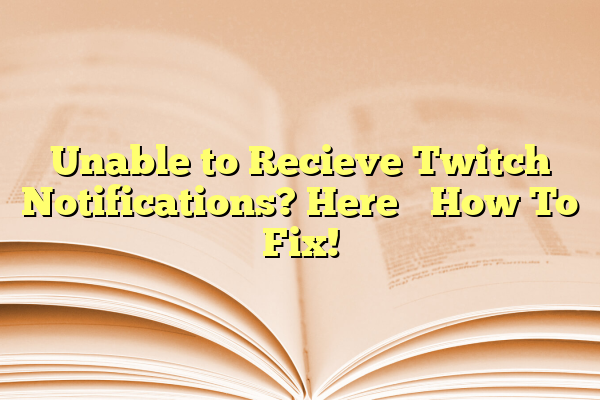
Unable to Recieve Twitch Notifications? Here’s How To Fix!
If you’re an avid Twitch viewer or a streamer yourself, notifications play a crucial role in staying connected and updated. Whether it’s catching your favorite streamer’s live session or knowing when someone you follow goes online, Twitch notifications ensure that you never miss an important moment. However, there are times when users find themselves unable to receive Twitch notifications, leaving them disconnected and frustrated.
This issue is more common than one might think, and it can be caused by a range of settings and permissions that are either misconfigured or entirely disabled. In this guide, we’ll walk through a comprehensive step-by-step process to help diagnose and fix Twitch notification issues across different platforms.
Contents
- 1 Common Reasons for Not Receiving Twitch Notifications
- 2 How to Fix Twitch Notification Issues
- 2.1 1. Check Your Twitch Notification Settings
- 2.2 2. Enable Browser Notifications
- 2.3 3. Check Email Notification Settings
- 2.4 4. Check Twitch Mobile App Permissions
- 2.5 5. Reinstall or Update the Twitch App
- 2.6 6. Review Notification Settings for Specific Streamers
- 2.7 7. Clear Browser Cache and Cookies
- 2.8 8. Twitch Server or Platform Outage
- 3 Final Thoughts
- 4 Frequently Asked Questions (FAQ)
Common Reasons for Not Receiving Twitch Notifications
Before jumping into the step-by-step solutions, it’s essential to understand some of the most common reasons why Twitch notifications might not be working:
- Notification settings disabled in Twitch
- Browser or system notifications turned off
- Email or app permissions not granted
- Issues with Twitch mobile app
- Outdated Twitch app or browser version
- Glitches or bugs within the Twitch platform itself
How to Fix Twitch Notification Issues
1. Check Your Twitch Notification Settings
The first place to start is right within Twitch itself. The platform allows customization of what notifications you receive and how you receive them.
- Log in to your Twitch account.
- Click on your profile icon in the top-right corner and select Settings.
- Go to the Notifications tab.
- Review and enable notifications for Live Channels, Streamer Announcements, Recommended Streams, and more.
- Also check the On Twitch, Email, and Mobile preferences to ensure notifications are not globally turned off.
2. Enable Browser Notifications
If you’re using Twitch on a web browser, it’s essential that the browser has permissions to show notifications.
- In Chrome, go to Settings > Privacy and Security > Site Settings > Notifications.
- Search for Twitch and make sure it’s set to Allow.
- Reload Twitch and test to see if notifications work.
Other browsers like Firefox and Safari also have their own notification permission panels. Make sure Twitch is not on the blocked list.
3. Check Email Notification Settings
If you prefer receiving updates via email, ensure that email notifications are correctly configured within Twitch. Also, check your spam or promotions folder as Twitch emails sometimes get redirected there.
- Go to Settings > Notifications > Email.
- Ensure options like Live Channel Notifications and Channel Recommendations are toggled on.
- Save the changes and wait for the next alert to test it.
4. Check Twitch Mobile App Permissions
If you’re using the Twitch mobile app on Android or iOS, notifications depend on app permissions and device settings.
- Android: Go to Settings > Apps > Twitch > Notifications and ensure everything is enabled.
- iOS: Open Settings > Notifications > Twitch and toggle Allow Notifications to on.
Additionally, make sure Do Not Disturb mode is not active, as it can suppress notifications without your knowledge.
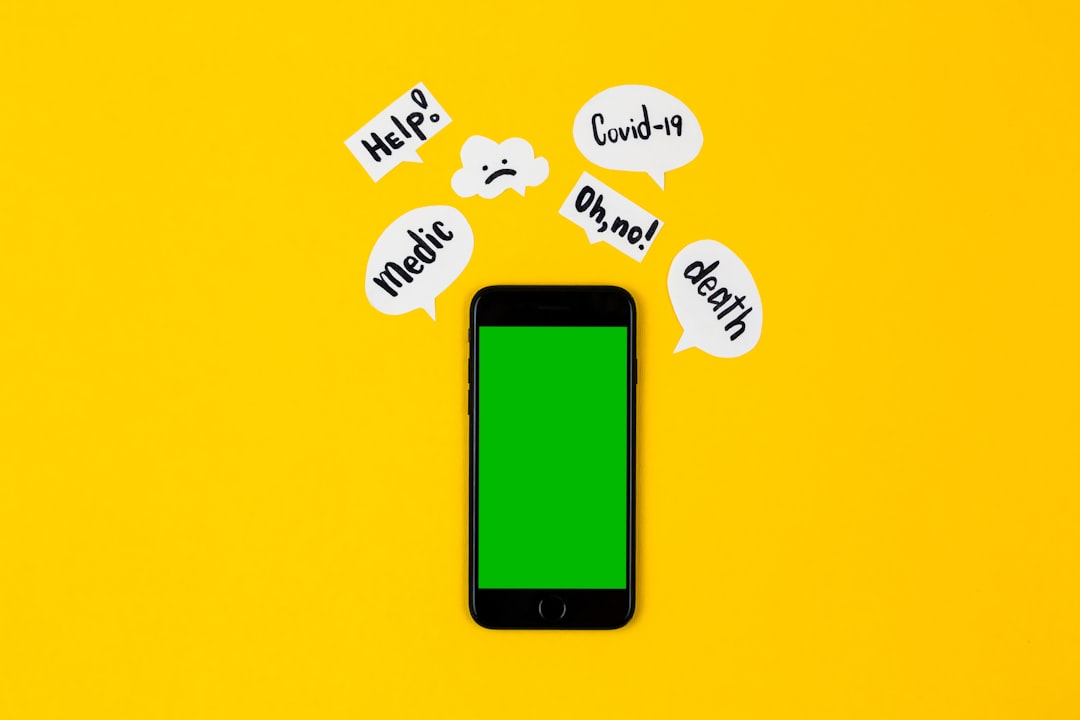
5. Reinstall or Update the Twitch App
Outdated versions of the Twitch app often lead to bugs or compatibility issues, which can prevent notifications from being delivered properly.
- Check the App Store or Google Play Store for updates.
- If already updated, consider deleting and reinstalling the app to clear temporary data or bugged settings.
6. Review Notification Settings for Specific Streamers
Sometimes, Twitch notifications may be enabled globally but disabled for one or more specific streamers. To ensure you’re subscribed to alerts from your favorite content creators, follow the steps below:
- Go to the streamer’s Twitch channel.
- Click the Bell icon next to the Follow button.
- Select All Notifications to make sure you’re notified every time they go live.
7. Clear Browser Cache and Cookies
Sometimes, corrupted cache files can interfere with how Twitch functions, including its ability to send notifications.
- Clear cookies and site data for Twitch through your browser settings.
- Restart the browser and log back into Twitch.
- Ensure all notification permissions are re-enabled afterward.
8. Twitch Server or Platform Outage
It’s possible that Twitch itself is experiencing issues. Before stressing over settings, check if Twitch is down using services like Downdetector.

If there is a known server-side issue, all you have to do is wait for Twitch to resolve it before notifications resume working.
Final Thoughts
Getting Twitch notifications working again usually only takes a few quick fixes, but identifying the exact issue can take a bit of time. Whether the problem is tied to your browser, mobile device, or Twitch settings, this guide covers all the essential troubleshooting steps to get your alerts flowing again.
Always ensure software and app versions are up to date and take a few moments to check permission settings periodically, especially after OS or Twitch updates. With these proactive steps, you’ll never miss your favorite streamers going live again.
Frequently Asked Questions (FAQ)
- Q: Why am I not getting Twitch notifications on my phone?
A: You might not have allowed the Twitch app to send notifications. Check your phone’s notification settings and ensure permissions are correctly granted. Also, make sure Do Not Disturb is not activated. - Q: Will I receive notifications if I close the Twitch app?
A: Yes, as long as notifications are enabled and you haven’t force-closed the app on mobile, Twitch will send background alerts even if the app isn’t open at the time. - Q: Can I customize which notifications I receive from Twitch?
A: Absolutely. Twitch enables users to control notification types for channels, recommendations, events, and more through Notification Preferences under account settings. - Q: Why did I stop getting email notifications from Twitch?
A: Twitch might have paused emailing if you haven’t engaged with past emails. You can re-enable them through Notification Settings > Email. Also check your spam or promotions folder. - Q: Does following a channel automatically enable notifications?
A: No. You must manually activate notifications by clicking the bell icon on the streamer’s profile and selecting the types of notifications you want to receive.
