
Troubleshooting Shared Printer Error 0x00000709 in Windows 11
Nothing ruins a good print day like seeing a weird error code. If you’ve tried connecting to a shared printer in Windows 11 and got hit with the dreaded error 0x00000709, you’re not alone. It’s a common problem, especially when using shared printers on a network. But don’t worry — we’ve got your back.
In this friendly guide, we’ll walk you through simple steps to fix the issue. No tech lingo. No rocket science. Just quick fixes with a sprinkle of humor and fun. Ready? Let’s roll your printer out of trouble!
Contents
- 1 What Does Error 0x00000709 Mean?
- 2 Let the Fixing Begin!
- 2.1 1. Try the Classic: Restart Everything
- 2.2 2. Set the Printer as Default (The Sneaky Way)
- 2.3 3. Use the Registry Editor (Don’t Panic!)
- 2.4 4. Check Printer Spooler (Those Spool-y Gremlins!)
- 2.5 5. Delete Unwanted Printers
- 2.6 6. Check the Sharing Settings
- 2.7 7. Use Windows Troubleshooter (It Sometimes Works!)
- 2.8 8. Remove Windows Update That Broke Printing
- 2.9 9. Installing the Printer as a Local Port
- 2.10 10. Reset Permissions
- 3 Final Words (And a High-Five!)
What Does Error 0x00000709 Mean?
Error 0x00000709 usually pops up when Windows can’t connect to a network printer. Sometimes, it’s a permissions issue. Other times, it’s a setting gone rogue. Whatever the reason, the fix is on the way!
This error can show up as:
- “Operation could not be completed. (Error 0x00000709)”
- Or something like “Unable to set the default printer”
It often happens after a Windows update or when a new printer is installed. So if you think your system just got “smarter,” well, it may need a little reminder about your old buddy: the printer.
Let the Fixing Begin!
Grab your favorite cup of coffee (or juice), put on your troubleshooting hat, and let’s fix that annoying error step by step.
1. Try the Classic: Restart Everything
Before diving deep, try the easy stuff:
- Restart your computer
- Restart the printer
- Restart the Wi-Fi router
Sounds basic, right? But you’d be surprised how often this works! A quick restart resets temporary glitches and brings harmony back to your devices.
2. Set the Printer as Default (The Sneaky Way)
Sometimes Windows doesn’t want to change the default printer. It’s picky like that.
- Open Control Panel (Search it from the Start menu)
- Go to Devices and Printers
- Right-click your printer
- Select Set as Default Printer
If Windows says nope, try the registry route.
3. Use the Registry Editor (Don’t Panic!)
Scary name. Easy steps.
Just follow closely:
- Press Windows + R to open Run
- Type regedit and hit Enter
- Navigate to:
HKEY_CURRENT_USER\Software\Microsoft\Windows NT\CurrentVersion\Windows - Find a key called Device
- Right-click it and click Modify
- Type the name of your printer, exactly as it appears
Then make sure of the following:
- There’s a value named UserSelectedDefault
- Set its data to 1
Close the Registry Editor. Restart your PC. Boom — major progress.
4. Check Printer Spooler (Those Spool-y Gremlins!)
The Print Spooler is a helper that manages print jobs. It sometimes goes a little haywire.
To tame the spooler:
- Press Windows + R, type services.msc, and press Enter
- Locate Print Spooler in the list
- Right-click and choose Restart
If that doesn’t help fully:
- Right-click again and select Properties
- Set Startup Type to Automatic
Try printing now. Magic might just happen!

5. Delete Unwanted Printers
If you’ve got extra printers installed, Windows may be getting confused.
- Go to Control Panel > Devices and Printers
- Right-click unused printers and click Remove device
Freeing up the clutter helps keep your default printer king of the castle.
6. Check the Sharing Settings
Maybe your printer is shy and doesn’t want to share.
- On the PC connected to the printer, go to Settings > Bluetooth & devices > Printers & scanners
- Select the printer, click Printer properties
- Go to the Sharing tab
- Make sure “Share this printer” is checked
Now check again from the device you’re printing from. Can it find the printer now?
7. Use Windows Troubleshooter (It Sometimes Works!)
It doesn’t always fix things, but it’s worth trying:
- Open Settings
- Click System > Troubleshoot
- Click Other troubleshooters
- Run the Printer troubleshooter
Follow the steps and cross your fingers. With luck, the auto-fix might sort things out.
8. Remove Windows Update That Broke Printing
Sometimes, updates cause chaos. If the error started after a recent update, try rolling it back.
- Open Settings > Windows Update
- Click Update history
- Scroll to Uninstall updates and open it
- Find the suspicious update and click Uninstall
Restart and test printing again. If it’s sorted — woo-hoo!
9. Installing the Printer as a Local Port
This trick feels like a cheat code. You’re pointing your PC to the printer via its network path.
- Go to Control Panel > Devices and Printers
- Click Add a printer
- Select Add a local printer
- Choose Create a new port and select Local Port
- For Port Name, type the network path like
\\ComputerName\PrinterName
Choose the correct printer driver, finish the wizard, and test it out.
Image not found in postmeta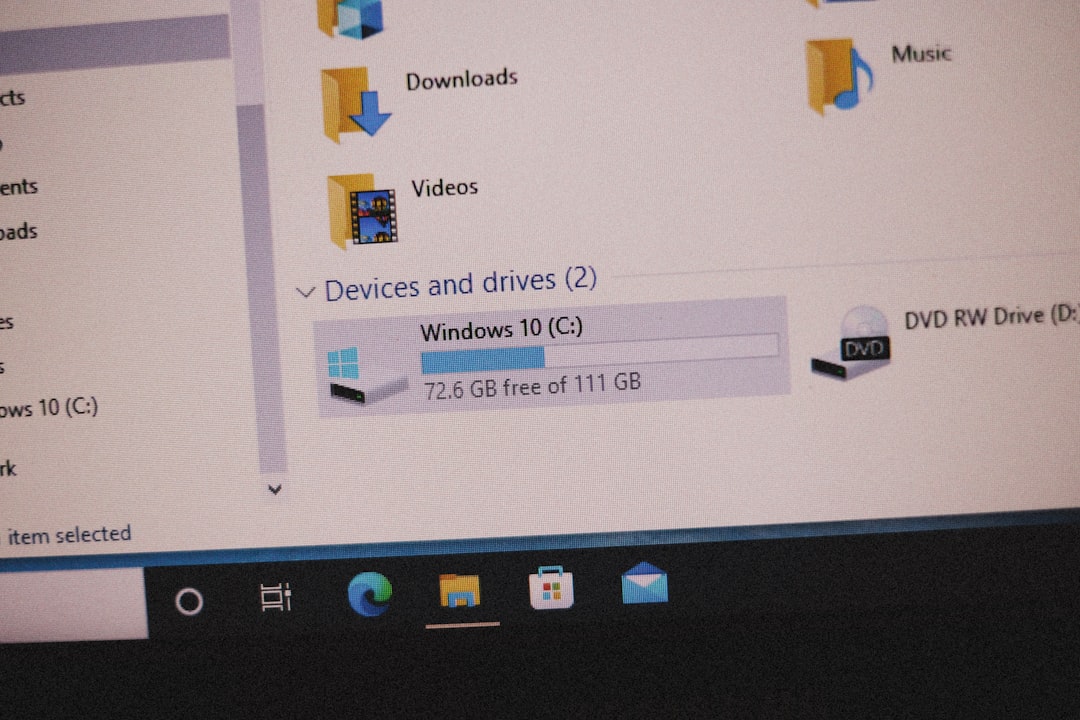
10. Reset Permissions
Maybe you just need permission to speak with the printer!
- Go back to the registry key:
HKEY_CURRENT_USER\Software\Microsoft\Windows NT\CurrentVersion\Windows - Right-click the Windows folder, choose Permissions
- Make sure your user account has Full Control
Click Apply, OK, close everything. Restart and try printing again.
Final Words (And a High-Five!)
Printer error 0x00000709 can be annoying, but it’s definitely beatable. With a bit of patience and this simple guide, you’ll be back to printing birthday cards, invoices, or cat memes in no time.
If one method doesn’t work, try the next. Sometimes it’s a combination of fixes that does the trick.
Now go forth and print triumphantly! 🖨️ 🥳
Bonus Tip!
If none of the steps work, you might want to reinstall the printer driver completely or get help from your
