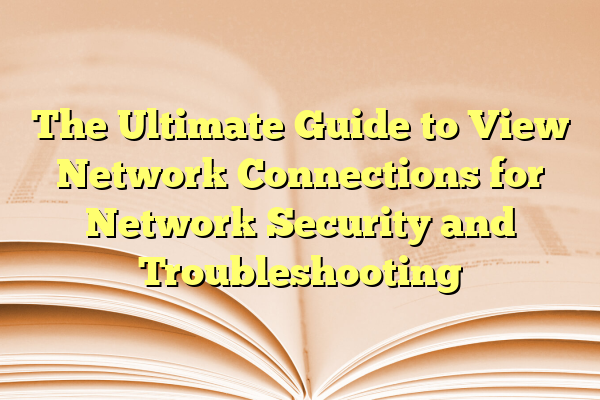
The Ultimate Guide to View Network Connections for Network Security and Troubleshooting
Your internet is acting weird. Is it malware? Or maybe an unknown app is using your bandwidth? Don’t panic! Knowing how to view network connections can help you spot trouble before it causes chaos.
In this fun and simple guide, we’ll break down how to view network connections on your system. It’s the key to maintaining a secure and smooth network. Whether you’re troubleshooting, securing your system, or just curious — this guide is for you!
Contents
- 1 Why Should You Care About Network Connections?
- 2 Viewing Network Connections on Windows
- 3 Use Resource Monitor for a Friendlier View
- 4 Mac Users: We’ve Got You Covered
- 5 Linux Users: Let’s Dive Into the Power Tools
- 6 Turn on the Firewall Radar
- 7 Use Graphical Tools to Make Life Easier
- 8 Common “Uh-Oh” Clues to Watch For
- 9 Take Action When You Find Something Fishy
- 10 FAQ: Quick Answers to Common Questions
- 11 Final Thoughts
Why Should You Care About Network Connections?
Every time your device connects to the internet, it opens a connection. Sometimes it’s a browser tab, other times it’s something sneakier — like a hidden program phoning home.
Reasons to check network connections:
- Detect malware or unknown activity
- Find out which apps are hogging bandwidth
- Troubleshoot slow or failed connections
- Stay informed and secure
Still with us? Great! Let’s see what tools are at your fingertips.
Viewing Network Connections on Windows
Windows comes with a powerful built-in tool: netstat.
Here’s how to use it:
- Press Windows + R
- Type
cmdand hit Enter - Type
netstat -anofor a detailed look
This will show you:
- Local address (your computer’s IP and port)
- Foreign address (the other end of the connection)
- Connection state (like ESTABLISHED)
- Process ID (PID) of the program using the connection
Want to find which program is behind a PID?
Use this command in the same window: tasklist | findstr [PID]
Example: tasklist | findstr 5040
Ta-da! You’ve identified the culprit stealing your bandwidth.
Use Resource Monitor for a Friendlier View
Don’t like looking at black-and-white text? Try the Windows Resource Monitor instead.
To use it:
- Press Ctrl + Shift + Esc to open Task Manager
- Click the Performance tab
- At the bottom, hit Open Resource Monitor
- Click on the Network tab
Now, you’re looking at connections in living color! You can sort by apps, addresses, and more.

Mac Users: We’ve Got You Covered
Macs may look simple, but they’re full of power under the hood. Let’s jump into the Terminal.
Open Terminal:
- Use Spotlight (Cmd + Space)
- Type
Terminaland hit Enter
Now type this command:
netstat -an
This gives you a list of current internet connections. Want to add some flavor?
lsof -i shows a list of open files including internet sockets. Super helpful!
To see which process is using a connection, try:
sudo lsof -i -nP
This one asks for your password. It gives more accurate info, though.
Linux Users: Let’s Dive Into the Power Tools
Linux offers tons of tools for viewing network connections. Here are our favorites:
Netstat (old but gold):
netstat -tulnp
This lists:
- TCP and UDP connections
- Listening ports
- And more, with PIDs!
SS (aka netstat on steroids):
ss -tulnp
It’s faster and more detailed than netstat — what’s not to love?
lsof:
sudo lsof -i
Like on Mac, this shows which process is doing what over the network.

Turn on the Firewall Radar
Your firewall can also show what’s reaching in or out. In Windows, use:
wf.msc
in the Run window. Explore the rules, connections, and logs right in the fancy GUI.
On Mac or Linux, use apps like Little Snitch (Mac) or UFW/GUFW (Linux).
Use Graphical Tools to Make Life Easier
If you’re into friendly visuals, give these tools a try:
- Wireshark – For deep packet analysis
- GlassWire – Beautiful interface and alerts (Windows)
- NetLimiter – Limit app bandwidth (Windows)
- NetHogs – Real-time per-app monitoring (Linux)
These tools offer logs, alerts, and shiny graphs. Perfect if you want to track activity over time.
Common “Uh-Oh” Clues to Watch For
While scrolling through your connection list, keep an eye out for these red flags:
- Unknown programs talking to sketchy IPs
- Apps using the internet at odd hours
- Lots of connections from the same foreign address
- Ever-present “LISTENING” ports you don’t recognize
When in doubt, Google the port or IP. There’s usually a community that can explain what it’s for.
Take Action When You Find Something Fishy
So you’ve found a weird address or unknown program? Don’t ignore it!
Here’s what to do:
- Find the program behind it using tasklist or lsof
- Stop the process (Windows: Task Manager | Linux/Mac: kill command)
- Run an antivirus or threat scan
- Block the IP or port with your firewall
Being proactive keeps your network safe and sound.
FAQ: Quick Answers to Common Questions
Q: What’s an “ESTABLISHED” connection?
A: It means a live connection to another host. It’s like a phone call where someone picked up.
Q: What’s a “LISTENING” port?
A: A service waiting for incoming connections. Like a web server waiting for someone to visit.
Q: Is it bad to have lots of connections?
A: Not always! Your browser, antivirus, and OS all make connections. Just look for anything odd or unfamiliar.
Final Thoughts
Understanding your network setup doesn’t have to be rocket science. A few basic commands can reveal a lot. By checking your network connections regularly, you’ll not only catch problems early — you’ll feel like a cyber detective!
Now go explore… and protect your network like a pro!
