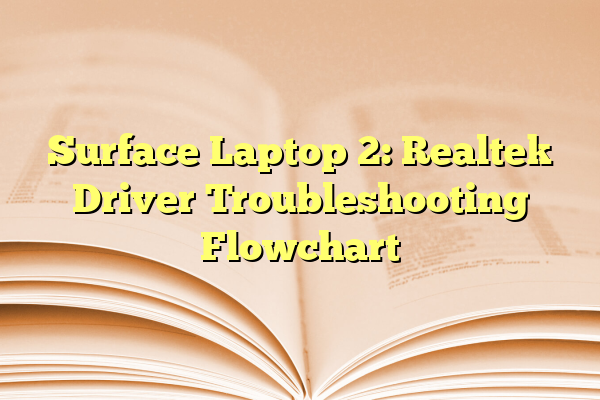
Surface Laptop 2: Realtek Driver Troubleshooting Flowchart
The Microsoft Surface Laptop 2 is known for its sleek design, premium feel, and reliable performance. However, as with any piece of hardware, users may occasionally face issues, particularly with drivers. One of the most commonly reported problems revolves around the Realtek audio driver, which can cause everything from audio malfunctions to complete system glitches. Troubleshooting this driver may seem daunting, but a structured flowchart approach can streamline the process for both novice and experienced users.
Understanding how Realtek drivers interact with the Surface Laptop 2’s hardware is crucial to diagnosing and resolving issues efficiently. Many users experience symptoms such as no sound, poor audio quality, audio device not found, or audio cutting in and out. These symptoms often stem from outdated drivers, conflicts with Windows updates, or improper driver installations.
Contents
- 1 Why Realtek Drivers Matter
- 2 Flowchart-Based Troubleshooting Guide
- 3 Best Practices for Preventing Driver Issues
- 4 Frequently Asked Questions (FAQ)
- 4.1 Q1: Why is my Surface Laptop 2 not detecting the audio device?
- 4.2 Q2: How often should I update my drivers?
- 4.3 Q3: Is it safe to download Realtek drivers from third-party websites?
- 4.4 Q4: Is there a way to rollback to a working version of the audio driver?
- 4.5 Q5: My audio was working, but after a Windows update, it stopped. What should I do?
Why Realtek Drivers Matter
Realtek provides the integrated audio processing chips for the Surface Laptop 2. These chips, combined with Microsoft’s drivers, enable users to enjoy robust audio features. If the drivers are not functioning correctly, users may not only lose sound functionality but might also encounter performance bottlenecks or application crashes.
This makes it essential for users to ensure that their Realtek audio drivers are properly installed and up to date. Tackling these issues with a flowchart-style troubleshooting process ensures that each step is methodically covered.
Flowchart-Based Troubleshooting Guide
To assist users in resolving Realtek driver issues on the Surface Laptop 2, a step-by-step flowchart can be incredibly helpful. Below is a detailed breakdown of the troubleshooting process. Follow this path from basic steps to more advanced fixes:
Step 1: Identify the Problem
- Is there sound output?
- Are headphones or external speakers working?
- Is the audio device showing up in Device Manager?
If audio is missing or distorted and the correct device is not listed under “Sound, video and game controllers” in Device Manager, proceed to the next step.

Step 2: Update Windows
Sometimes the issue lies in compatibility between the Realtek driver and the latest Windows update. Ensure that your system is fully updated:
- Go to Settings > Update & Security > Windows Update.
- Click Check for updates and install any pending updates.
- Restart the system after updates are installed.
Step 3: Update or Reinstall Audio Driver
If updating Windows does not fix the problem, try updating the Realtek driver directly:
- Right-click the Start Menu and choose Device Manager.
- Locate Sound, video and game controllers and expand it.
- Right-click Realtek Audio and choose Update driver.
- Choose Search automatically for updated driver software.
If no update is found, or the update doesn’t resolve the issue, reinstall the driver manually:
- Download the latest Realtek driver from the Microsoft Support page or Realtek’s official site.
- Uninstall the current Realtek driver via Device Manager.
- Reboot your device.
- Install the downloaded driver and restart again.
Step 4: Run Windows Troubleshooter
Windows includes an audio troubleshooter that might detect and fix problems automatically:
- Go to Settings > System > Sound.
- Scroll down and click Troubleshoot.
- Follow the instructions and apply any fixes it suggests.

Step 5: Disable Audio Enhancements
Audio enhancements can cause compatibility issues, particularly after updates:
- Right-click the sound icon in the system tray and select Sounds.
- Go to the Playback tab, right-click your audio device, and choose Properties.
- Under the Enhancements tab, check Disable all enhancements.
- Click Apply and OK.
Step 6: BIOS and Firmware Updates
Rarely, outdated BIOS or firmware can create conflicts with Realtek drivers:
- Go to the Microsoft Surface support page.
- Search for the latest firmware and BIOS updates specific to Surface Laptop 2.
- Follow Microsoft’s guide carefully before applying updates.
Step 7: Restore or Reset System
If all else fails and the audio still does not function, a system restore or reset might be the last resort:
- Search for Recovery in Windows Search.
- Choose Open System Restore and follow prompts to restore to an earlier point.
- If restore is not available or known to be unhelpful, consider a Reset this PC under the recovery settings.

Best Practices for Preventing Driver Issues
To minimize the recurrence of Realtek driver errors, Surface Laptop 2 users can follow these best practices:
- Regularly check and install system updates.
- Avoid using third-party driver updaters which may install incompatible versions.
- Create restore points before making major updates or installing new software.
- Monitor forums and Microsoft’s release notes for known issues and patches.
Frequently Asked Questions (FAQ)
Q1: Why is my Surface Laptop 2 not detecting the audio device?
A: This can be due to a corrupted or missing Realtek audio driver. Try reinstalling or updating the driver via Device Manager or from Microsoft’s official website.
Q2: How often should I update my drivers?
A: You should update your Realtek drivers whenever Windows provides a new update or if you start experiencing audio problems. Avoid updating without cause to prevent introducing new issues.
Q3: Is it safe to download Realtek drivers from third-party websites?
A: It is recommended to download drivers only from official sources like Microsoft or Realtek’s website. Third-party sources may include outdated or modified drivers that can cause system instability.
Q4: Is there a way to rollback to a working version of the audio driver?
A: Yes. In Device Manager, right-click on Realtek Audio, go to Properties, then the Driver tab, and click Roll Back Driver if the option is available.
Q5: My audio was working, but after a Windows update, it stopped. What should I do?
A: This is a common occurrence. Check for a new driver update and consider rolling back the driver or uninstalling the recent Windows update if necessary.
By following this Realtek driver troubleshooting flowchart, Surface Laptop 2 users can systematically identify and resolve a majority of audio-related issues. Keeping firmware, drivers, and the operating system up-to-date while following best practices helps maintain a seamless user experience.
