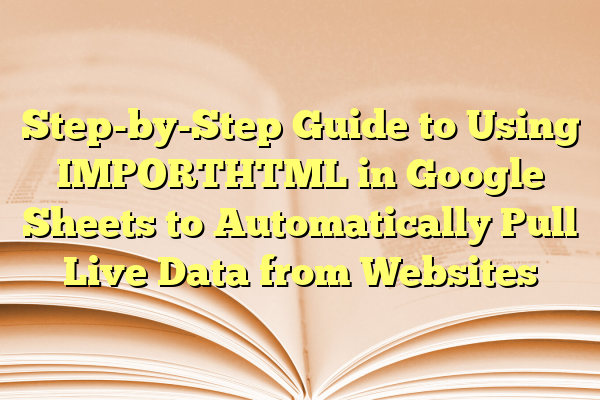
Step-by-Step Guide to Using IMPORTHTML in Google Sheets to Automatically Pull Live Data from Websites
Google Sheets has emerged as a powerful tool not only for basic spreadsheet needs but also for advanced data automation and live data integration. One of the most useful yet underutilized features of Google Sheets is the IMPORTHTML function, which allows users to automatically pull live data from a website directly into a spreadsheet. Whether you’re tracking stock prices, sports scores, or the latest news headlines, this function can save time and significantly boost productivity.
Contents
What is IMPORTHTML in Google Sheets?
The IMPORTHTML function in Google Sheets imports data from tables or lists within an HTML page. Unlike traditional copy-pasting, IMPORTHTML dynamically updates the data based on the live status of the web page. This means that once set up, your Google Sheet will display current data without needing any manual refresh.
Syntax of IMPORTHTML
The basic syntax of the IMPORTHTML function is:
=IMPORTHTML(url, query, index)
- url: The URL of the webpage (in quotes) you want to import data from.
- query: Either “table” or “list” depending on the HTML structure of the data source.
- index: The index of the table or list on the page, where 1 is the first table or list.
Step-by-Step Guide to Using IMPORTHTML
Follow these steps to successfully pull live data from web pages into your Google Sheets.
1. Identify the Target Web Page
The first step is to choose a webpage that contains data formatted in either an HTML <table> or <ul>/<ol> list. Sites like Wikipedia, coin tracking websites, and economic data pages are ideal candidates.
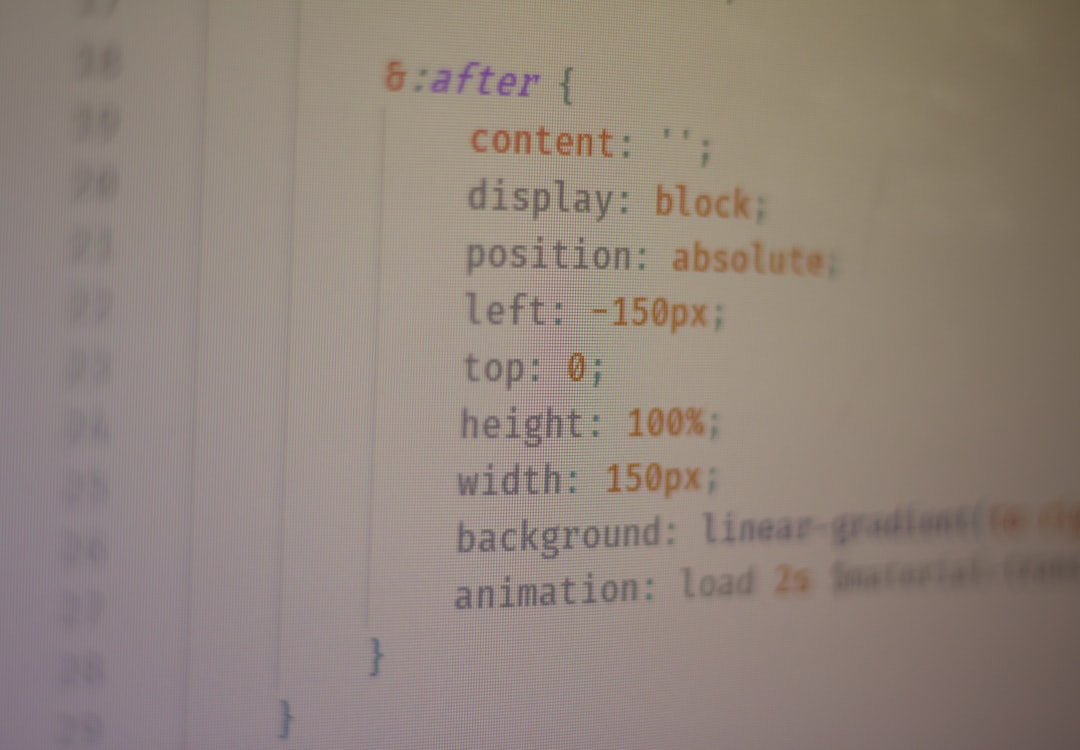
2. Open Google Sheets
Log into your Google account and open a new Google Sheet. This is where you’ll input the function and retrieve the data.
3. Structure the IMPORTHTML Formula
In a blank cell, insert the IMPORTHTML formula. For example, if you want to import the first table from a web page, the formula will look like this:
=IMPORTHTML("https://en.wikipedia.org/wiki/List_of_countries_by_GDP_(nominal)", "table", 1)
This command tells Google Sheets to:
- Fetch the data from Wikipedia’s GDP list page,
- Look specifically for tables on that page,
- And select the first table.
4. Press Enter and Wait
After entering the formula, press Enter. Google Sheets may take a few seconds to load the data. Once done, the entire HTML table will pop into the spreadsheet, preserving the rows and columns.
5. Validate and Customize
Once the data is visible, go through it to make sure it imported correctly. You can use formulas and cell references alongside the imported data to automate calculations, visualizations, or create dashboards.
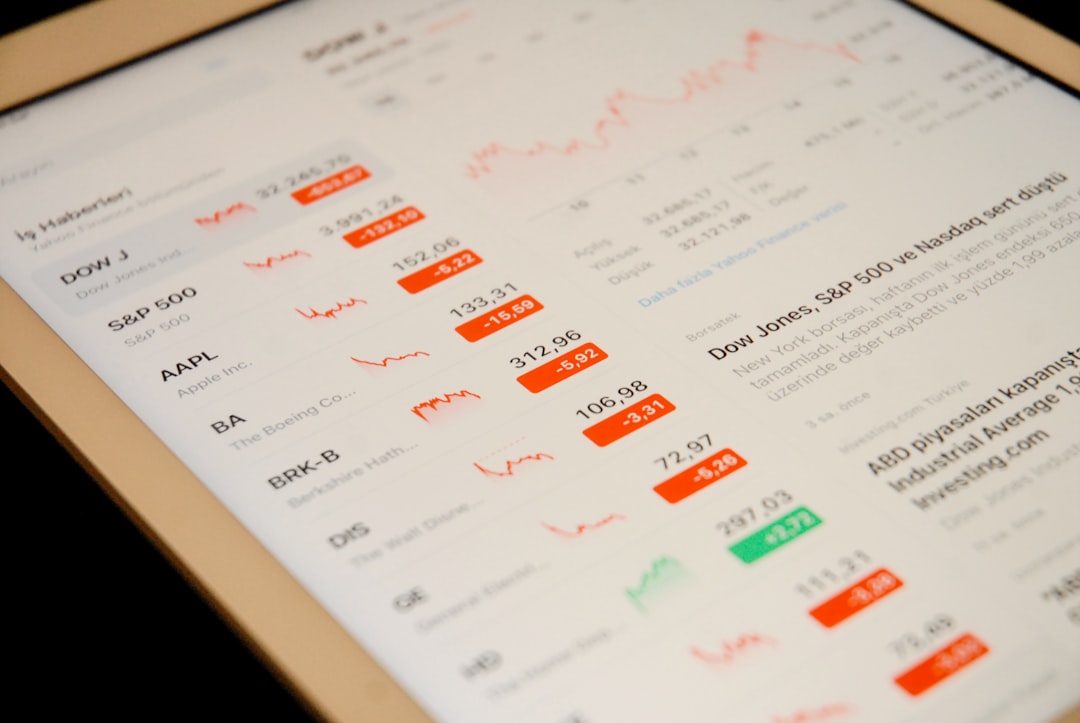
6. Schedule Auto-Updates (Optional)
Google Sheets automatically refreshes IMPORTHTML data every couple of hours. However, if you require faster updates or instant refresh, use a script in the Google Apps Script editor or a third-party automation tool like Google Apps Script triggers.
Tips for Best Results
- Use pages with clear table/list structures. Some sites use JavaScript to load content, which the IMPORTHTML function cannot render.
- Check the index value. If you’re not seeing the desired table/list, try changing the index from 1 to 2, 3, etc.
- Avoid pages with dynamic content. Sites that use AJAX or heavy scripting won’t work well with IMPORTHTML.
- Use the Google Sheets “Inspect” tool. To identify if a page contains the necessary HTML tags and their order.
Common Use Cases
- Financial tracking: Import stock market update tables.
- SEO monitoring: Use it to extract keyword ranking lists.
- Sports analytics: Pull latest team stats or league tables.
- Research data: Import tables from Wikipedia or government sites.
Limitations of IMPORTHTML
Despite its useful capabilities, IMPORTHTML isn’t flawless. Here are some common limitations:
- Scripted pages: It won’t work on pages where data loads dynamically using JavaScript.
- Update Frequency: ImportHTML refresh time isn’t consistent and may not always update as quickly as needed.
- No Pagination: If a table extends over multiple pages, IMPORTHTML will only import data from the first page.
Advanced Tips
- Combine with QUERY function: Use QUERY to filter or sort the imported data.
- Nest multiple IMPORT functions: Pull data from different sources into one dashboard.
- Simplify large tables: Use array formulas or filters to omit unnecessary columns or rows.
Alternatives to IMPORTHTML
If IMPORTHTML isn’t providing the desired results, consider:
- IMPORTXML: More flexible, allows XPath queries to pull data from various HTML elements.
- IMPORTDATA: Useful for CSV or TSV data sources.
- Web scraping tools: Use custom scripts or third-party tools for more complex projects.
Conclusion
Mastering the IMPORTHTML function in Google Sheets provides a gateway to effective, real-time data reporting and automation. Whether you are a financial analyst, researcher, or just a curious learner, this tool can eliminate redundancy, provide insights, and improve day-to-day efficiency. As with any powerful feature, understanding its strengths and limitations is key to leveraging it to its full potential.
Frequently Asked Questions (FAQ)
1. Why is my IMPORTHTML function not working?
This usually happens if the webpage uses dynamic JavaScript to load data, which Google Sheets cannot interpret. Additionally, incorrect URLs, incorrect table/list indexes, or misconfigured syntax can cause issues.
2. How often does IMPORTHTML update?
Google Sheets updates IMPORTHTML data every hour or so, but the frequency is not guaranteed and can’t be manually controlled without using scripts.
3. Can I use IMPORTHTML to import data from websites that require login?
No, IMPORTHTML works only on publicly accessible web pages. It can’t log in or bypass authentication gates.
4. How can I find out the correct index number for a table or list?
Try changing the index incrementally (1, 2, 3…) while testing the formula, or inspect the HTML source of the webpage to count the tables/lists.
5. Are there limits on how often I can use IMPORTHTML?
Yes, Google imposes limits on the number of function calls and external data loads per user per day, which may slow down or temporarily block updates if overused.
By harnessing the IMPORTHTML function the right way, users can transform static spreadsheets into dynamic, live dashboards that add significant value to their workflows.
