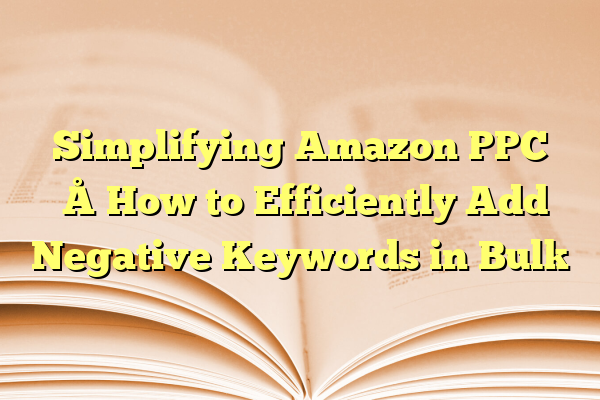
Simplifying Amazon PPC – How to Efficiently Add Negative Keywords in Bulk
If you’ve ever run ads on Amazon, you know managing a PPC campaign can be a maze. So many keywords, metrics, and buttons! But today, we’re diving into one of the easiest ways to improve your ads: adding negative keywords in bulk. Don’t tune out just yet — it’s simpler (and more fun) than you think!
Contents
What Are Negative Keywords?
Imagine you’re selling luxury leather wallets. You don’t want your ad to show up when someone searches for “cheap wallets.” Right?
That’s where negative keywords come in. They stop your ad from showing on unwanted searches. They save your budget and improve your ad’s performance.
Simple logic: No wasted clicks = more money in your pocket.
Why Add Them in Bulk?
One or two keywords? Sure, do it manually. But what if you’ve got 50 or 500? Welcome to the beauty of bulk operations.
- It saves time
- It keeps your account organized
- It gives you better control over your campaigns
Let’s break it down into bite-sized steps — no jargon, no fluff.
Step 1: Identify The Wastage
Go to your Search Term Report in Amazon Ads.
This shows what people actually typed in before clicking your ad. Sometimes it’s magic. Other times… not so much.

Scan the list for search terms that have:
- Lots of clicks, but no sales
- Irrelevant keywords (think someone searched for “free wallets”)
- High ACoS values
Flag those terms. They’re your budget-eaters. Time to cut them out.
Step 2: Collect Your Negative Keywords
Make a list using a simple spreadsheet (or even Notepad!).
Include all the words or phrases you don’t want your ads showing up for again. Keep it clean. Keep it tidy.
- “cheap”
- “free”
- “wallet patterns”
Think both broad and phrase match types. Amazon lets you choose.
Step 3: Use Bulk Upload to Add Them
Go into your Amazon Ads Console and find the Bulk Operations tool. Download your current campaigns as a spreadsheet.
Now open it up and look for the “Keyword” or “Negative Keyword” section. Add your list there.
Here’s a mini cheat sheet:
- Type = “Negative Phrase” or “Negative Exact”
- Status = “Enabled”
- Campaign Name (copy from your own)
Save the file and upload it back into the console. Boom. Hundreds of negative keywords, done in seconds.

Helpful Tips to Keep It Smooth
- Check Regularly: Run the search term report at least once a week.
- Use Filters: Filter by ACoS or conversion rate to spot poor performers.
- Group Smartly: Organize keywords by themes (pricing, unrelated products, etc.) before uploading.
- Automate Where You Can: Some tools, like Helium 10 or Zon.Tools, can speed things up.
It may sound high-tech, but you don’t need to be a coding wizard. If you can use Excel and copy-paste, you’re golden.
Why It Matters
Every wasted click is money down the drain. Every saved click is a step closer to profitability. By cutting out the noise, you help Amazon show your ads to the right audience.
Better targeting = Better results = Happier wallet (no pun intended).
A Quick Recap
- Find the bad search terms in the report
- Create your negative keyword list
- Upload them using the Bulk Operations tool
- Repeat often for clean, lean campaigns

And there you have it. Bulk negative keywords — simplified, demystified, and made fun. With just a few steps, you can save your ad budget and boost your sales.
Now go on and slay those worthless clicks!
