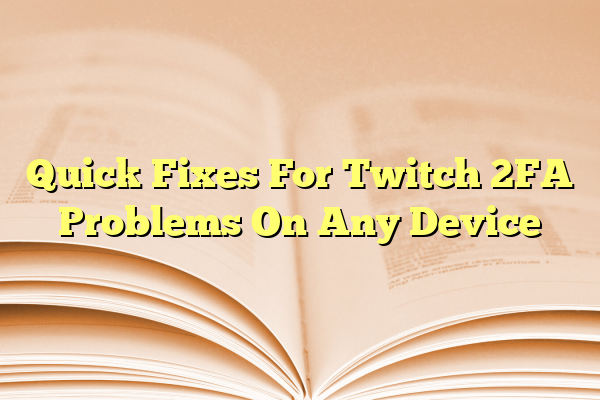
Quick Fixes For Twitch 2FA Problems On Any Device
If you’re a Twitch lover, you’ve probably heard of 2FA—short for Two-Factor Authentication. It’s a safety feature that helps keep your account extra secure. But what happens when 2FA becomes a pain and keeps you from logging in? Don’t panic! You’re not alone, and we’ve got some super quick fixes to get you back up and streaming or watching in no time.
TL;DR: Having trouble with Twitch’s 2FA? Don’t worry—check your code, resync time, or use backup options. Problems often come down to your device settings or app issues. We’ll walk you through simple steps that fix these 2FA hiccups fast.
Contents
- 1 1. Double-Check Your Codes
- 2 2. Sync Your Time Settings
- 3 3. Lost Your Authenticator App?
- 4 4. Try Logging In on a Different Device
- 5 5. Getting “Invalid 2FA Code” Repeatedly?
- 6 6. Can’t Receive SMS Codes?
- 7 7. Contact Twitch Support (Last Resort)
- 8 8. Prevent Future 2FA Issues
- 9 9. Bonus: Use Authy Instead of Google Authenticator
- 10 Final Thoughts
1. Double-Check Your Codes
This sounds basic, but it’s step one for a reason. If you’re using an authenticator app like Google Authenticator or Authy, make sure:
- You’re entering the most recent 6-digit code
- The code hasn’t expired (they rotate every 30 seconds!)
- You’re not adding spaces or extra characters
If the code keeps failing, triple check: did you set Twitch up on a different device? Try opening your authenticator on that device instead.
2. Sync Your Time Settings
This one catches a LOT of people off guard. Your phone and the authentication app need to have the same time settings. Otherwise, the codes won’t match Twitch’s system.
On Android:
- Go to settings
- Tap Date & Time
- Enable Automatic Date & Time
On iPhone:
- Go to settings
- Tap General → Date & Time
- Toggle on Set Automatically
Launch your authenticator again and try the code after this fix. Boom—should work like magic.
3. Lost Your Authenticator App?
Don’t worry, it’s not the end of your Twitch days. If you’ve changed phones or deleted the app, here’s what to do:
Use your backup codes. Twitch gave you a list of these when you set up 2FA (you did save them, right?). These codes are one-time-use but super handy in emergencies.
If you didn’t save your backup codes, do this:
- Go to Twitch.tv
- Click Trouble logging in?
- Select Can’t access your Two-Factor Authentication?
- Follow prompts for account recovery
Still stuck? Don’t skip the next tip.
4. Try Logging In on a Different Device
Sometimes the issue isn’t with Twitch, it’s with your device. Phones can act up with authenticator apps, especially after updates or time zone changes.
Try this:
- Use your laptop or desktop to log in instead
- Or use a different smartphone or tablet
If you log in okay somewhere else, the issue may just be app-related. Delete and reinstall your authenticator app on the problem device. Then scan your QR code from Twitch again to re-sync.

5. Getting “Invalid 2FA Code” Repeatedly?
This one hurts, especially when you know you’re entering the right code. Here are a few possible reasons and how to fix them:
- Old codes: Wait for a fresh code and try again
- Incorrect time: Re-sync your phone’s time (see section 2)
- Wrong account: Got multiple Twitch accounts? Make sure you’re using the right pair
If nothing works, disable 2FA (if you’re logged in somewhere else) and re-enable it with a fresh setup. It’s annoying, but it usually resets things perfectly.
6. Can’t Receive SMS Codes?
First of all—SMS 2FA still exists, but isn’t the default for Twitch anymore. That said, if you’ve got SMS set up and aren’t receiving the code:
- Check your signal—yep, even streamers need bars
- Make sure your phone isn’t blocking short-code texts
- Try restarting your phone
Still no luck? Use a browser to switch back to app-based 2FA, which is more reliable in the long run.
7. Contact Twitch Support (Last Resort)
If nothing is working, don’t lose hope. Twitch support does answer 2FA-related queries. Just be prepared to prove it’s really your account by providing:
- Your registered email
- Past usernames or display names
- Screenshots or device info (if possible)
Submit a request here: Twitch Help Center. It might take a day or two, but they will help unlock your login.
8. Prevent Future 2FA Issues
Don’t just fix it—future-proof it. Here’s how:
- Screenshot your backup codes
- Use a cloud backup authenticator (like Authy)
- Add 2FA to other devices as backups
- Keep your time settings on auto!
A little prep can save you from a lot of login nightmares later.
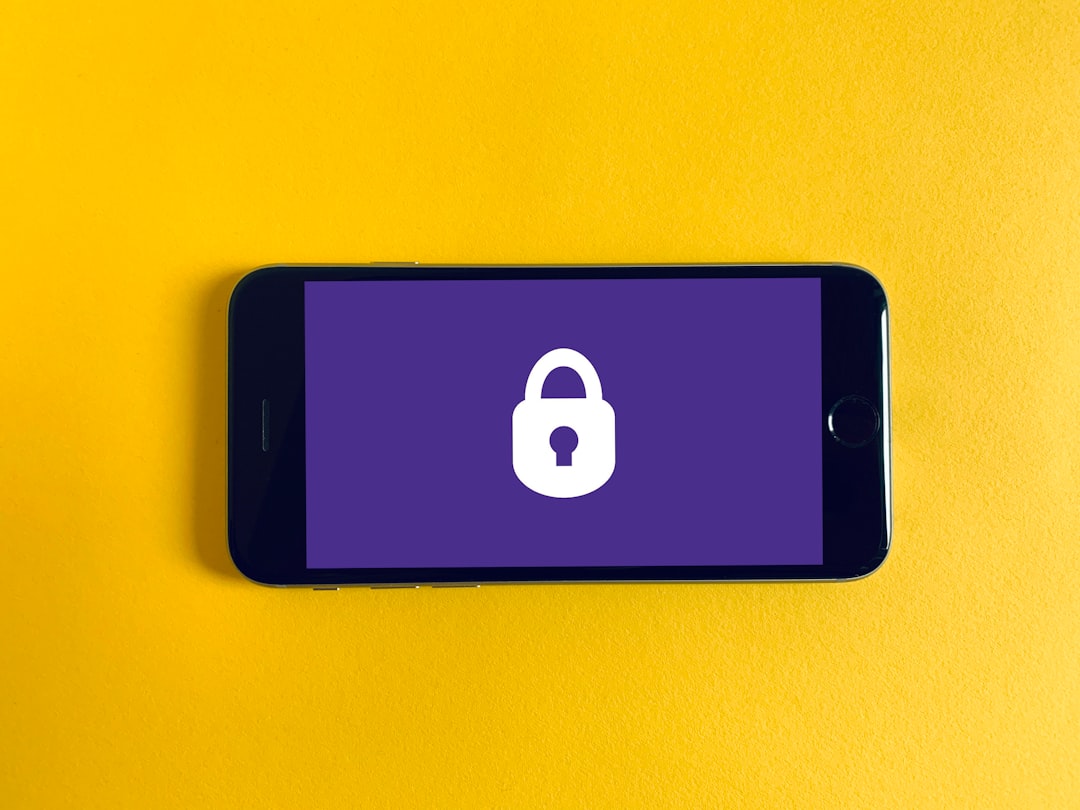
9. Bonus: Use Authy Instead of Google Authenticator
Here’s a secret: Authy is like Google Authenticator, but with backup and cloud sync! If you get a new phone, boom—it syncs everything without setup headaches.
To switch over:
- Log into Twitch
- Disable current 2FA
- Set up Authy
- Scan the QR code provided by Twitch
Now you’re future-proofed and drama-free!
Final Thoughts
2FA is super important for keeping your Twitch account safe. But we get it—it can also be a pain when it glitches. Use the tips above and you’ll be back up in no time, with smoother, safer logins for the future.
Now grab your headset, knock on wood for your ping, and dive back into the Twitch world like a 2FA pro.
Happy streaming!
