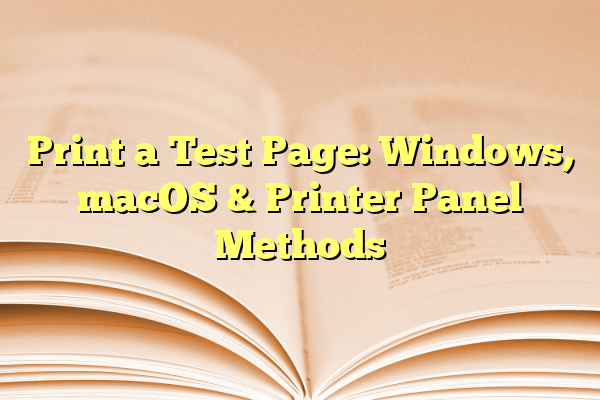
Print a Test Page: Windows, macOS & Printer Panel Methods
Printing a test page is an essential maintenance task that helps users confirm that their printer is working correctly. Whether you’re troubleshooting issues like poor print quality, aligning cartridges, or testing a new printer setup, a test page can provide valuable insights. There are multiple ways to print a test page, depending on the operating system or whether you’re accessing the printer directly. In this article, we’ll walk you through the methods to print a test page using Windows, macOS, and directly from the printer’s control panel.
Contents
Printing a Test Page in Windows
Windows provides a built-in feature that allows users to print test pages directly from the system’s printer settings. Here’s how to do it:
- Access the Control Panel: Open the Start Menu, search for Control Panel, and click on it.
- Open Devices and Printers: In the Control Panel, find and click on the Devices and Printers option.
- Select Your Printer: Locate your printer in the list, right-click on it, and select Printer Properties.
- Print Test Page: A new window will open. In the General tab, click the Print Test Page button.
Your printer should now begin printing a test page. This page typically contains color and grayscale patterns, alignment lines, and printer-specific data.

If the test page doesn’t print, check your printer’s connection (USB or Wi-Fi), ensure it has paper and ink, and review any error messages on the display panel or Windows notification area.
Printing a Test Page on macOS
Apple’s macOS also includes an easy method to print test pages through System Preferences. Here’s how Mac users can go about it:
- Open System Settings: Click the Apple Menu in the top-left corner of your screen and choose System Settings (or System Preferences in earlier versions).
- Select Printers & Scanners: From the left-side panel, click on Printers & Scanners.
- Choose Your Printer: Select your printer from the list on the right.
- Printer Settings Menu: Click Options & Supplies or the equivalent setting, depending on your macOS version.
- Print Test Page: Look for a button or menu that says Utility, then click Open Printer Utility. You’ll find the option to print a test page from there.
macOS might list a limited set of options based on the printer model. If the test page option isn’t available through System Preferences, the manufacturer’s driver software may offer it when installed.
Printing a Test Page from the Printer Control Panel
Most modern printers feature a built-in display panel or a touchscreen interface that allows direct interaction without needing a computer. This method is often the fastest way to print a test page when setting up or diagnosing printer issues.
- Power On the Printer: Make sure the printer is powered on and in a ready state.
- Access the Menu: On the control panel, navigate through the menu using arrow keys or the touchscreen.
- Find Maintenance or Tools: These settings are usually under Setup, Tools, or Maintenance.
- Select Print Test Page: Choose an option like Print Quality Report, Nozzle Check, or simply Print Test Page, depending on the printer model.
Printing from the control panel is not only convenient but also works well when your printer is disconnected from the network or computer.

Some high-end printers even allow users to schedule automatic test pages to monitor ink usage and printer health regularly.
Troubleshooting Common Issues
If a test page won’t print or shows poor quality, several culprits may be the cause. Below are some common problems and quick fixes:
- Printer Offline: Ensure your printer is turned on and properly connected to your computer or network.
- Driver Problems: Check if the printer drivers are up-to-date. Visit the manufacturer’s website if needed.
- Empty Ink Cartridges: A test page may not print properly if the ink or toner is low or depleted. Replace cartridges as needed.
- Paper Jams: Open the device and clear any jams. Reinsert paper properly before attempting to print again.
- Blocked Nozzles: For inkjet printers, the nozzles may be clogged. Run a print head cleaning cycle from printer settings.
Benefits of Printing a Test Page
Printing a test page is more than a simple diagnostic step—it offers several benefits:
- Verifies connectivity between your computer and printer.
- Displays current ink or toner patterns to assess color accuracy and quality.
- Identifies hardware issues, such as misaligned cartridges or dirty nozzles.
- Helps during first-time setup to ensure everything is working before printing official documents.

When to Print a Test Page
Knowing when to print a test page can save time and reduce printing errors. Consider printing a test page at the following times:
- Immediately after setting up a new printer.
- When experiencing print quality issues, such as streaks, faded text, or color distortions.
- After replacing cartridges or performing print head alignment.
- During routine maintenance to keep the printer in peak condition.
Conclusion
Printing a test page is a fundamental task that every printer owner should be familiar with. Whether you’re using Windows, macOS, or printing directly from the printer’s control panel, the methods are straightforward and efficient. Beyond diagnostics, test pages help maintain print quality and prolong the life of your printer. Remember, regular printer maintenance is just as critical as knowing how to use it effectively.
FAQs
- Q: What does a test page include?
A: A standard test page typically includes a series of color swatches, black text, geometric shapes, and alignment patterns used to analyze print quality. - Q: Can I print a test page without a computer?
A: Yes, most modern printers have onboard menus that allow you to print test pages directly from the control panel. - Q: Is a test page printed during printer installation?
A: In many cases, yes. Especially for inkjet printers, a test page may be part of the nozzle alignment or initial setup process. - Q: How often should I print a test page?
A: It’s recommended to print a test page at least once a month or anytime you notice a decline in print quality. - Q: What should I do if the test page shows streaks or poor colors?
A: Run a cleaning cycle from your printer’s settings to clear up any clogged nozzles or misalignments. If the issue persists, consider replacing the ink or toner.
