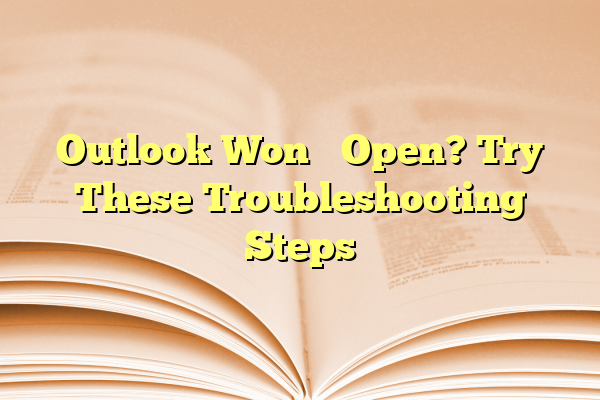
Outlook Won’t Open? Try These Troubleshooting Steps
If Microsoft Outlook refuses to open, it can bring your productivity to a grinding halt. Whether you’re relying on the platform for emailing colleagues, scheduling appointments, or accessing important information, issues that prevent Outlook from launching can be frustrating. Fortunately, there are well-established troubleshooting steps you can try to resolve this issue and get back on track quickly. This guide walks you through proven methods to diagnose and fix problems when Outlook won’t start properly.
1. Start Outlook in Safe Mode
One of the first steps in troubleshooting Outlook startup issues is to try launching it in Safe Mode. Safe Mode disables add-ins and runs Outlook with default settings. This can help identify problematic extensions or configuration issues.
- Press Windows + R on your keyboard.
- Type
outlook.exe /safeand press Enter.
If Outlook opens in Safe Mode, the problem is likely caused by an add-in. You can disable add-ins by navigating to:
- File → Options → Add-ins
- Select COM Add-ins and click Go
- Uncheck unnecessary add-ins and restart Outlook normally
2. Repair Your Outlook Data Files
Corrupt data files can sometimes prevent Outlook from opening. Microsoft provides a built-in tool called the Inbox Repair Tool (SCANPST.EXE) to repair such files.
To use it:
- Locate the file
SCANPST.EXE— it’s typically in the Outlook installation directory. - Open the tool and browse to your Outlook .pst or .ost file.
- Run the scan and fix any detected issues.

3. Check for Software Updates
Running outdated software can cause functionality issues. Make sure both Outlook and your Windows OS are fully updated.
- Open any Microsoft Office product and navigate to File → Account → Update Options.
- Select Update Now.
- Also, go to Settings → Windows Update to check for system updates.
4. Create a New User Profile
If your user profile is corrupted, Outlook may fail to start. Creating a new Outlook profile lets you bypass this issue and determine whether the user profile is the root cause.
- Go to Control Panel → Mail → Show Profiles.
- Click Add to create a new profile and configure your email account again.
- Set the new profile as the default, then try launching Outlook.
5. Disable Compatibility Mode
Sometimes Outlook may be set to run in compatibility mode, which can interfere with modern system configurations.
- Right-click the Outlook shortcut and select Properties.
- Go to the Compatibility tab and uncheck any options related to compatibility mode.
- Click Apply and then OK.

6. Run Outlook Diagnostics
Microsoft provides a Support and Recovery Assistant tool that can diagnose and automatically fix many Outlook issues.
- Download the tool from Microsoft’s official site.
- Run it and follow the prompts to diagnose your Outlook installation.
This tool is especially helpful if the problem involves account configurations or corrupt system files.
7. Reinstall Microsoft Office
If you’ve tried everything and Outlook still won’t start, reinstalling Microsoft Office may be your last resort. Be sure to back up your data files before proceeding.
- Go to Settings → Apps → Apps & Features.
- Find Microsoft Office and click Uninstall.
- Once removed, reinstall it from Office.com or your licensed media.
Conclusion
Outlook is a powerful application, but like any software, it’s susceptible to issues over time. These troubleshooting steps address the most common causes of startup failures — from corrupt profiles to outdated add-ins. By methodically working through these solutions, you can identify the root cause and restore Outlook’s functionality. However, if the problem persists after all these efforts, it may be time to consult with an IT professional or contact Microsoft Support for advanced help.
