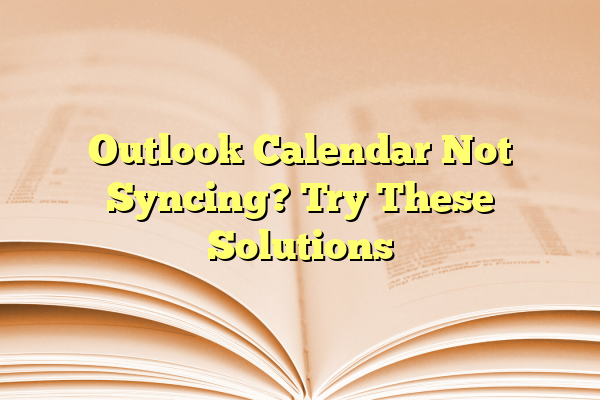
Outlook Calendar Not Syncing? Try These Solutions
If you’re relying on Outlook Calendar to manage your schedule, there’s nothing more frustrating than finding out your events aren’t syncing properly. Whether you’re using Outlook on your desktop, mobile device, or through Microsoft 365, calendar syncing issues can create confusion, missed appointments, and unnecessary stress.
Fortunately, most syncing problems can be resolved with a few simple steps. Below, you’ll find a list of proven solutions to help get your Outlook Calendar syncing again.
Contents
- 1 1. Check Your Internet Connection
- 2 2. Make Sure You’re Signed Into the Correct Account
- 3 3. Update the Outlook App
- 4 4. Clear the App Cache (Mobile Devices)
- 5 5. Sync Settings and Permissions
- 6 6. Check for Service Outages
- 7 7. Remove and Re-Add the Account
- 8 8. Enable Calendar Sync in Outlook Settings
- 9 Still Not Working?
1. Check Your Internet Connection
This may sound obvious, but Outlook Calendar requires a stable internet connection to sync with Microsoft servers. If you’re experiencing connectivity issues, syncing simply won’t occur.
- Switch between Wi-Fi and mobile data if you’re on your phone to test connectivity.
- Restart your router or modem if you’re on a desktop or laptop.
- Try accessing other websites to confirm your internet is working properly.
2. Make Sure You’re Signed Into the Correct Account
In some cases, syncing errors happen because you’re logged into a different Microsoft account than the one associated with your calendar. Verify your current login credentials:
- Click on your profile in the upper right corner of Outlook and make sure the email address matches the one where your calendar events are stored.
- If needed, log out and back into the correct account.
3. Update the Outlook App
Running an outdated version of Outlook can cause compatibility and syncing problems. Make sure you’re using the latest version of the app:
- For desktop users, go to File > Office Account > Update Options and click Update Now.
- For mobile users, check the App Store or Google Play for any available updates.
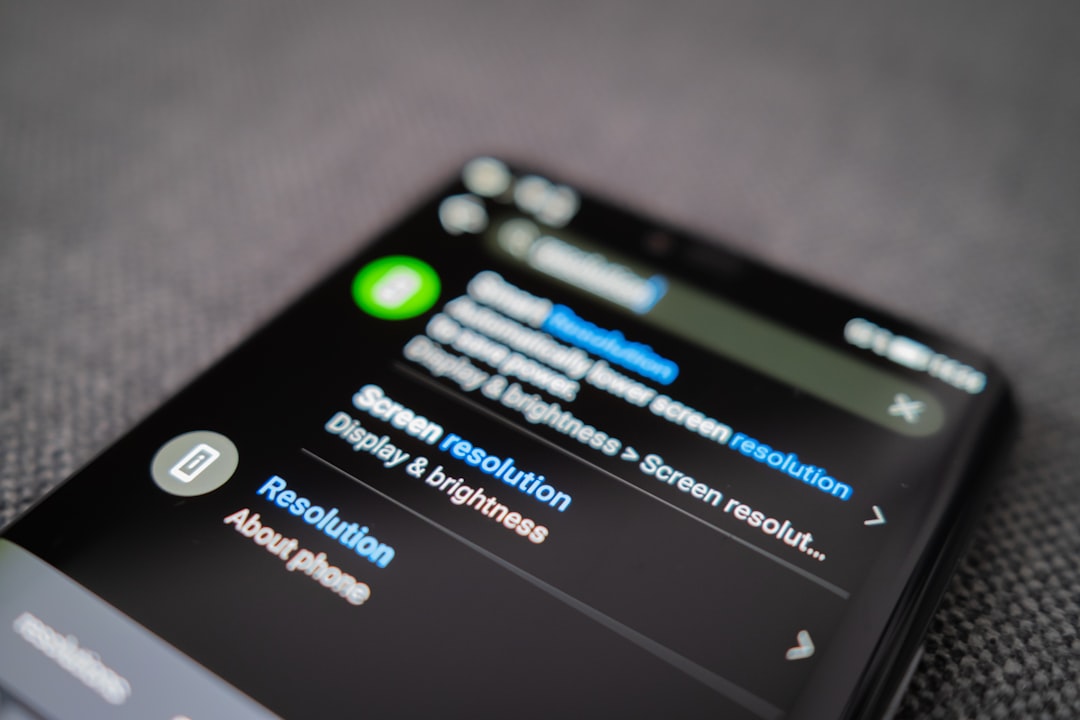
4. Clear the App Cache (Mobile Devices)
If you’re using Outlook on your smartphone, a corrupted cache could be preventing your calendar from syncing properly. Clearing the cache often resolves this:
- Android: Go to Settings > Apps > Outlook > Storage > Clear Cache.
- iOS: Reinstalling the app is the best way to clear the cache.
5. Sync Settings and Permissions
On mobile devices in particular, syncing might be disabled by default or denied access to your calendar data.
- On Android, go to Settings > Accounts > Outlook and ensure the calendar option is enabled.
- On iOS, go to Settings > Outlook and enable the necessary permissions for calendar and background app refresh.
6. Check for Service Outages
Sometimes the issue isn’t with your device or configuration—it could be with Microsoft’s servers. To check if Outlook services are down:
- Visit Microsoft Office Status Page.
- Look for any alerts related to calendar or mail services under your region.

7. Remove and Re-Add the Account
If none of the above steps work, removing and then re-adding your Outlook account can often reset the sync process and fix background configuration problems.
- On Desktop Outlook, go to File > Account Settings > Account Settings, then remove and re-add your email account.
- On mobile, go to your email account settings and remove the Outlook account, then add it back.
8. Enable Calendar Sync in Outlook Settings
In some instances, users may manually disable calendar sync without realizing it. To verify this:
- In the Outlook desktop app, go to Send/Receive > Send/Receive Groups > Define Send/Receive Groups.
- Ensure your calendar is included in the group to be automatically updated.
Still Not Working?
If you’ve tried everything and your Outlook Calendar is still not syncing, consider the following additional options:
- Reset Outlook: Resetting Outlook’s settings can sometimes help but should be done with caution, as it may affect other preferences or data.
- Use Outlook Web: Try logging in to Outlook Web Access to isolate whether the problem is with the app or your account data.
- Contact Microsoft Support: A technical issue on the server side may require dedicated attention.

Maintaining a synced Outlook Calendar is crucial for managing both personal and professional schedules effectively. While syncing issues can be disruptive, most are minor and fixable with just a bit of troubleshooting. Follow the steps in this guide carefully, and you should be back on track in no time.
