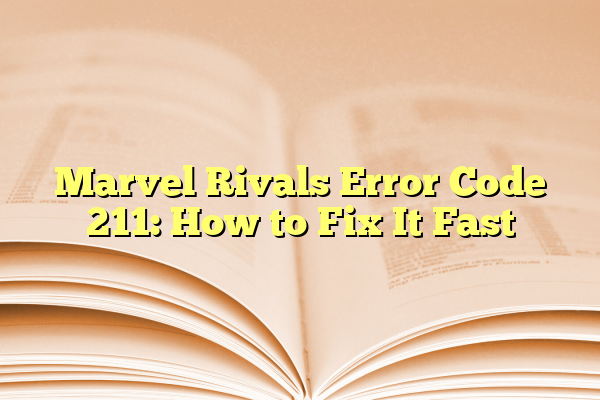
Marvel Rivals Error Code 211: How to Fix It Fast
If you’re diving into the fast-paced action of Marvel Rivals, the last thing you want is an annoying connection issue pulling you out of the game. Unfortunately, Error Code 211 has become a common roadblock for players worldwide. This cryptic error can be frustrating, but the good news is that there are proven ways to fix it—quickly and efficiently.
In this article, we’ll break down what Marvel Rivals Error Code 211 means, the most common causes behind it, and most importantly, effective solutions to get you back into the battle as quickly as possible.
Contents
What Is Marvel Rivals Error Code 211?
Error Code 211 in Marvel Rivals typically points to a network-related issue. That might include anything from unstable internet connections to server-side problems or even software conflicts on your gaming system. While it’s not always obvious what causes the error on the surface, understanding the typical triggers can help shorten your downtime significantly.
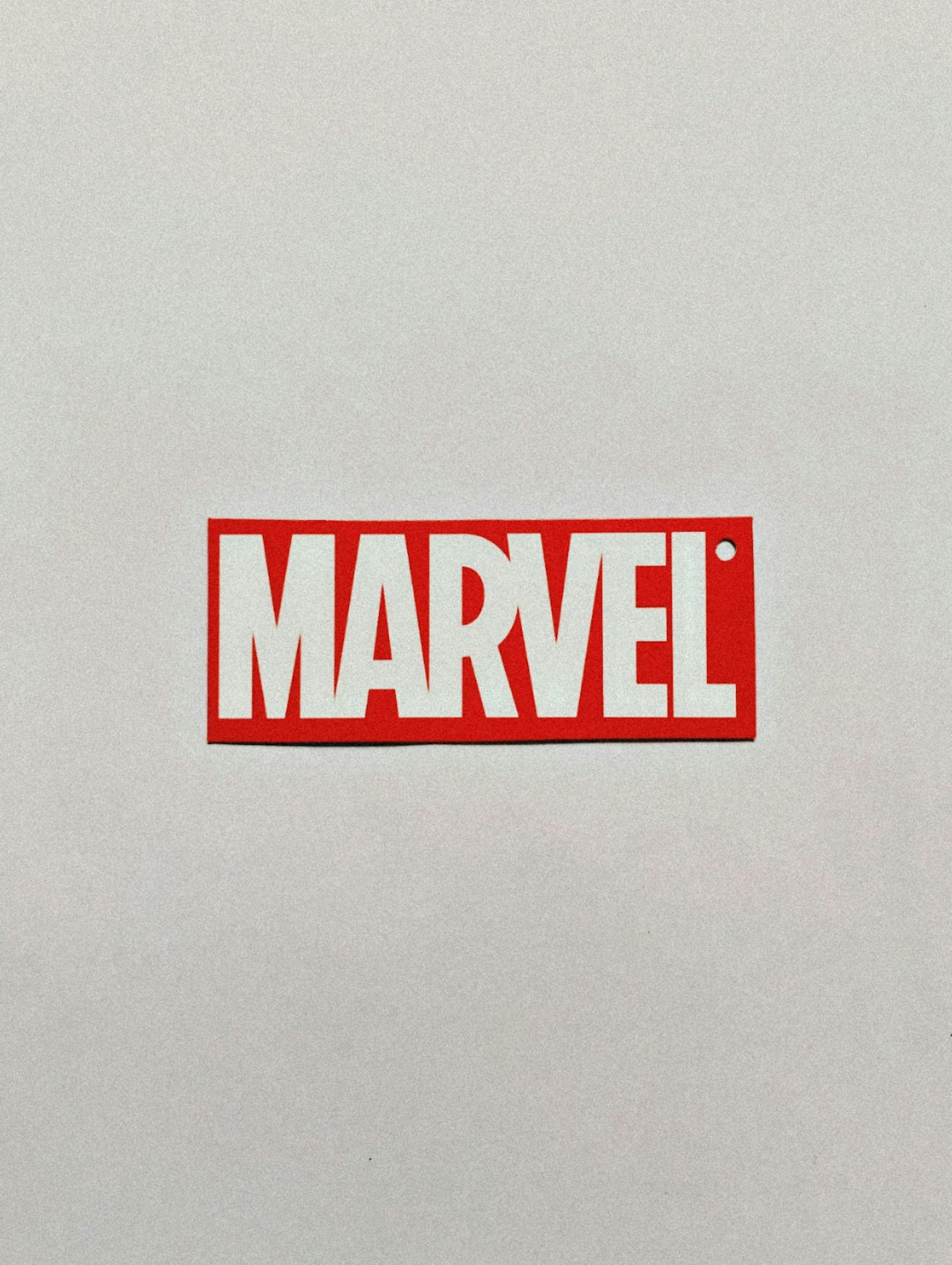
Common Causes of Error Code 211
Before diving into solutions, it’s important to understand the different ways that this error might creep up:
- Unstable internet connection: Wi-Fi disruptions or poor signal quality can interrupt your connection to the game’s servers.
- Server outages or maintenance: Sometimes the issue isn’t on your end—game servers can experience downtime.
- Outdated game version: Running an older version of Marvel Rivals might lead to compatibility issues that trigger the error.
- Firewall or antivirus conflict: Your security software may mistakenly block critical game files or online access.
- Corrupted game files: Damaged or missing files can prevent the game from working correctly.
How to Fix Marvel Rivals Error Code 211 Fast
Now that we’ve identified potential culprits, let’s go step-by-step through common fixes that can resolve the problem for most users. You don’t have to be a tech genius—just follow these practical instructions:
1. Check Marvel Rivals Server Status
Before tweaking your settings, visit the official Marvel Rivals website or their social media channels to see if there’s an ongoing server outage or scheduled maintenance. Sometimes all you have to do is wait.
2. Restart Your Router and System
Simple but effective:
- Unplug your router and wait at least 30 seconds before plugging it back in.
- Restart your PC or console to clear any cached errors.
This basic reset can resolve minor network hiccups that might be triggering Error Code 211.
3. Use a Wired Connection
If you’re playing over Wi-Fi, consider switching to a wired Ethernet connection. A stable connection is crucial for avoiding networking issues, especially those stemming from high latency or packet loss.
4. Disable VPN and Proxy Settings
VPNs and proxy servers can sometimes interfere with game connectivity. If you’re using one, try disabling it temporarily:
- On PC, go to Settings > Network & Internet > Proxy, and ensure that all proxy options are turned off.
- If you’re using a standalone VPN software, exit or uninstall it to see if it improves connectivity.
5. Update Marvel Rivals
Running an outdated version of the game can lead to incompatibility with the servers.
- Check for updates through your platform’s store (Steam, Epic Games, etc.).
- Install any available patches or updates to ensure full compatibility.
6. Verify Game Files
Corrupted or missing game files are a silent killer of smooth gaming experiences. If you’re on PC, most gaming platforms allow you to verify file integrity:
- Steam: Right-click on Marvel Rivals in your library, go to Properties > Installed Files, and click Verify integrity of game files.
- Epic Games: Click on the three dots next to the game title, and select Verify.
7. Adjust Firewall and Antivirus Settings
Firewalls and antivirus software can mistakenly flag game components as threats. Here’s how to fix that:
- Add Marvel Rivals to your list of allowed apps in your firewall settings.
- Whitelist the game’s folder in your antivirus software.
- Temporarily disable your antivirus to test if it’s the cause (remember to enable it again afterward).
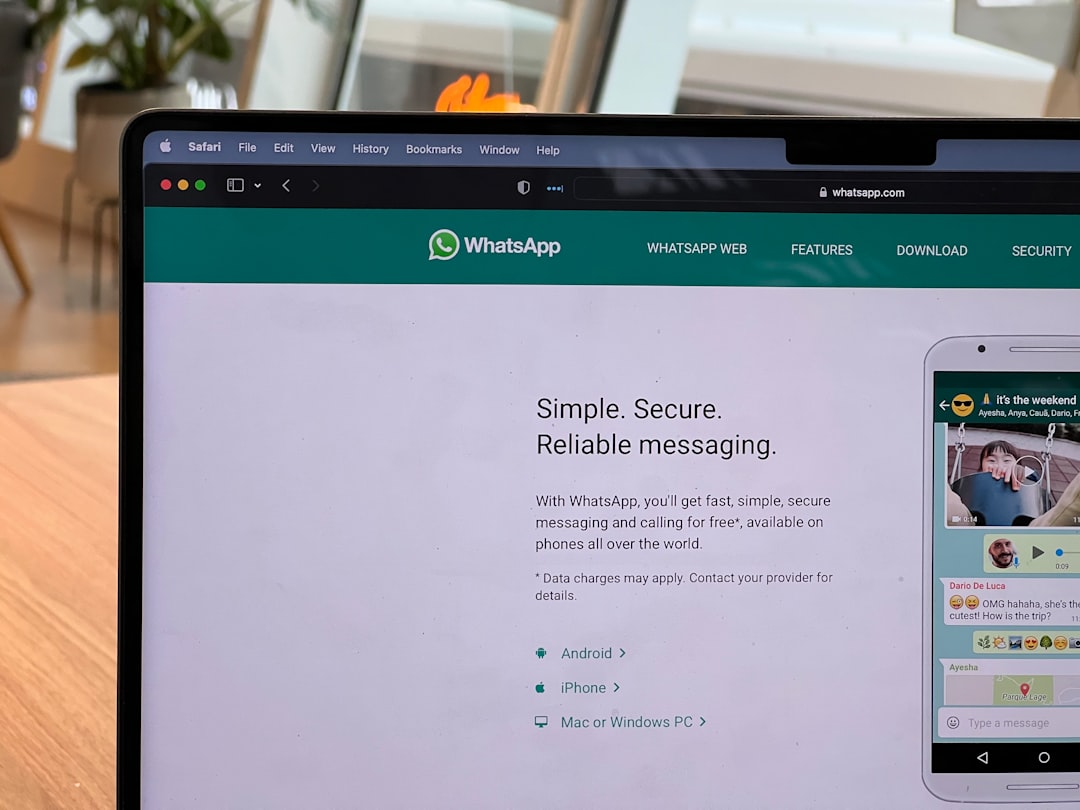
8. Run the Game as Administrator
This is a quick fix that surprisingly works for many users. Right-click the game icon and choose Run as Administrator. Doing this ensures the game has full access to system resources and network permissions.
Still Not Working? Here’s What Else You Can Try
Reinstall the Game
If none of the above solutions work, a full reinstall might be necessary. Be sure to back up your settings or game data if the game doesn’t do it automatically.
Contact Marvel Rivals Support
If you’ve exhausted all troubleshooting steps, reach out to Marvel Rivals Support. Provide them with your system specs, a detailed description of the error, and what fixes you’ve already tried. Thorough information can help speed up the support process and get you back in the game.
Tips to Prevent Error 211 in the Future
Once you’ve fixed the issue, you’ll want to make sure it doesn’t return. Here are some proactive steps:
- Keep both your system software and Marvel Rivals updated regularly.
- Use a reliable internet connection, preferably wired.
- Avoid using heavy downloads or streaming while you play.
- Perform routine maintenance on your system and network devices (e.g., restarting routers weekly).

Final Thoughts
Error Code 211 in Marvel Rivals may be disruptive, but it’s far from unfixable. By following the methods in this guide, you’ll be able to identify the root cause of the error and apply the right know-how to solve it efficiently.
Remember that no fix is universal—what works for some might not work for others—but one of the solutions we’ve shared will likely get you back into action faster than you think. Don’t let a technical hiccup ruin your chance to assemble your favorite heroes and dive back into the arena!
Got other Marvel Rivals questions or challenges? Stay tuned for more troubleshooting tips, guides, and expert insights to level up your gaming experience.
