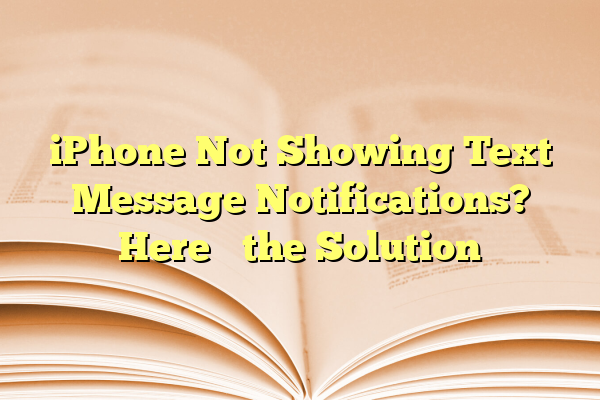
iPhone Not Showing Text Message Notifications? Here’s the Solution
Are your iPhone text message notifications not appearing as expected? Missing important messages can be frustrating, especially when you rely on real-time communication. Whether it’s a software glitch, notification setting, or something deeper in your iPhone’s configuration, there are several tested solutions to address this issue.
Before you head to the Apple Store or make a support call, take a few minutes to try these practical and effective troubleshooting steps.
Contents
1. Check Notification Settings for Messages
The most common reason for missing alerts is improperly set notification permissions. Here’s how to fix it:
- Open the Settings app on your iPhone.
- Scroll down and tap Messages.
- Tap Notifications.
- Ensure that Allow Notifications is toggled on.
- Choose an alert style under Alerts – Lock Screen, Notification Center, and Banners should all be selected for best visibility.
- Toggle on Sounds and Badges as needed.
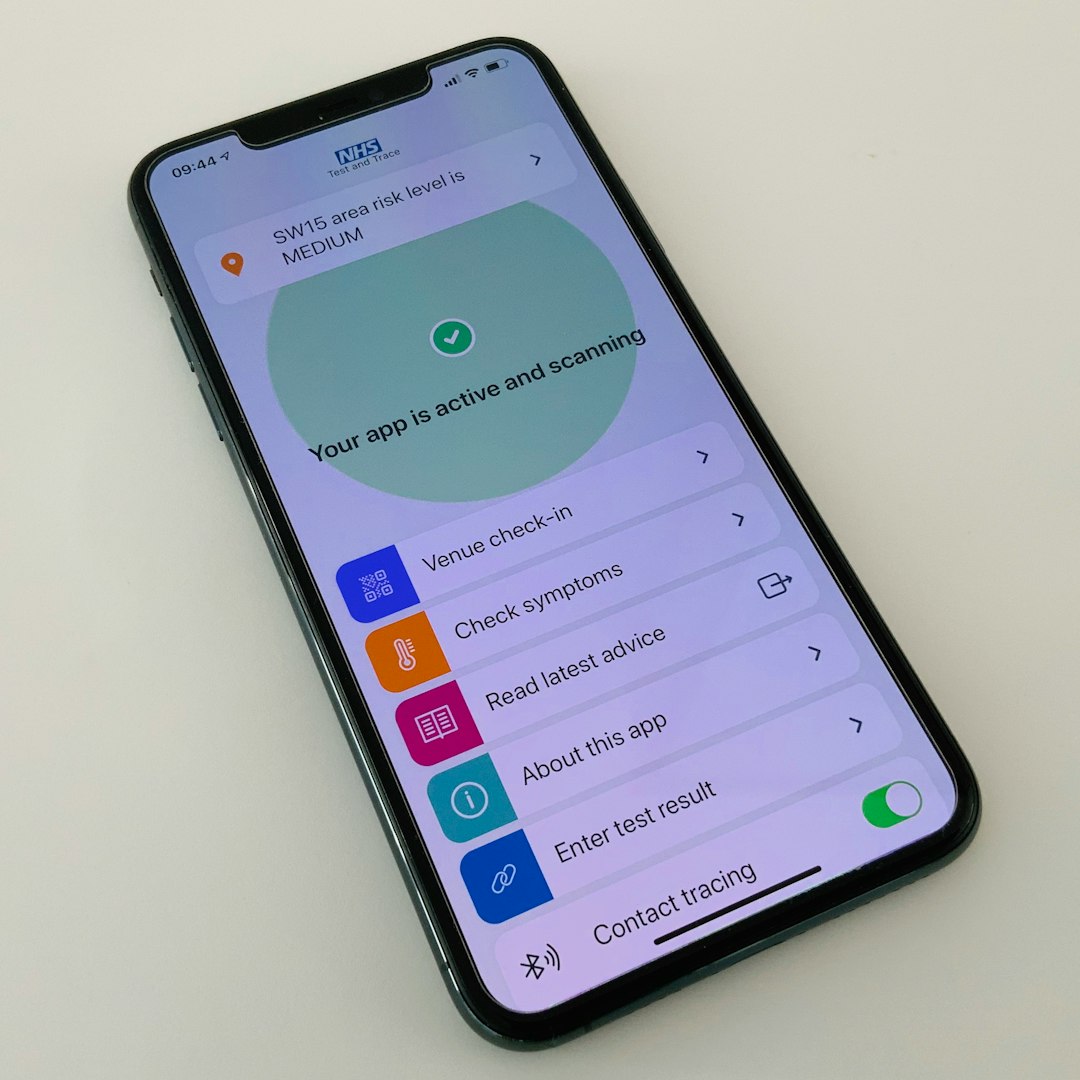
If these settings are already correct but you’re still having issues, proceed to the next step.
2. Ensure Focus or Do Not Disturb Isn’t Enabled
Focus modes, including Do Not Disturb, can silence notifications. To check:
- Open Control Center by swiping down from the top-right corner of your screen.
- If Focus is enabled, tap it and disable any active modes such as Do Not Disturb or Sleep.
Alternatively, go to Settings > Focus and check each mode to ensure that Messages is allowed through.
3. Review Message Filtering Settings
iOS offers a feature to filter unknown senders, which can sometimes prevent notifications from appearing for certain messages.
- Go to Settings > Messages.
- Scroll down and disable Filter Unknown Senders if it’s turned on.
Messages from new or unsaved contacts could be hidden without any notification if this setting is active.
4. Restart Your iPhone
Sometimes, a simple restart can resolve unexpected software glitches affecting notifications.
- On iPhones with Face ID: Press and hold the Side button and Volume Up button until the power off slider appears.
- On iPhones with a Home button: Hold down the Side or Top button.
- Slide to power off, wait 30 seconds, and turn your device back on.
Check if message notifications work correctly after rebooting.
5. Update iOS
Apple often releases updates to fix bugs related to system functions, including notifications. It’s essential to keep your iPhone’s software up to date:
- Go to Settings > General > Software Update.
- If an update is available, tap Download and Install.
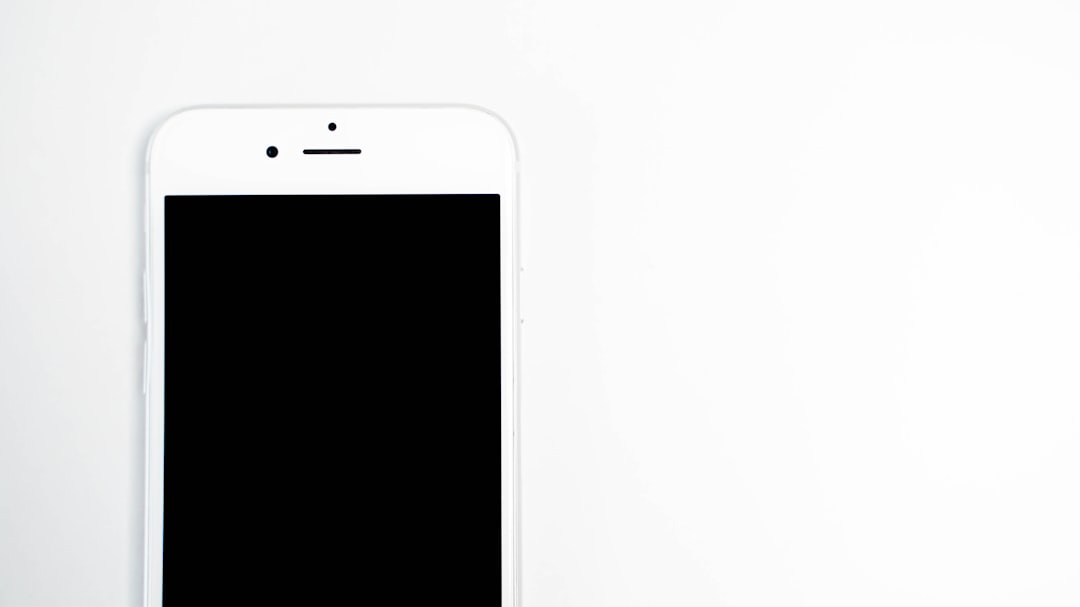
Make sure your iPhone is connected to Wi-Fi and plugged into a power source during the update.
6. Reset All Settings
If none of the above solutions work, resetting your settings may clear any conflicting configurations. This won’t delete your data, but it will reset system settings like Wi-Fi passwords and VPN configurations:
- Navigate to Settings > General > Transfer or Reset iPhone.
- Tap Reset > Reset All Settings.
- Enter your passcode when prompted and confirm the reset.
After the reset, reconfigure your notification preferences and test the Messages app.
7. Contact Apple Support
If you’ve tried everything and your iPhone still fails to notify you, there may be a hardware or deeper software problem at play. In that case, it’s best to reach out to Apple Support directly or visit an Apple Store.
Final Thoughts
Not receiving text message notifications on your iPhone can put you at risk of missing timely and vital communications. Fortunately, most causes of notification issues stem from settings that are easily corrected. By following the steps above methodically, you can usually identify and resolve the root cause without any technical expertise.
Always remember to back up your device regularly to avoid data loss and maintain system stability. These proactive measures will not only help prevent notification issues but also improve the overall user experience of your iPhone.
