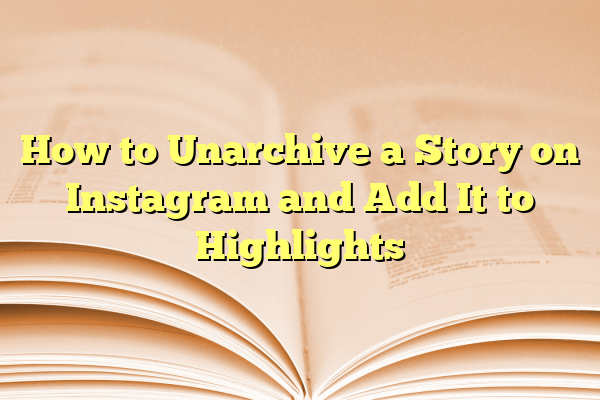
How to Unarchive a Story on Instagram and Add It to Highlights
Instagram lets us share moments in Stories. But after 24 hours, those Stories disappear from the public eye. Don’t worry, they aren’t gone for good! Instagram Archives save them for you. And the best part? You can bring them back and show them off in Highlights!
Contents
- 1 What is Story Archive?
- 2 Can You Really Unarchive a Story?
- 3 Step-by-Step: How to Add an Archived Story to a Highlight
- 4 What If You Don’t See the Story You’re Looking For?
- 5 Why Add to Highlights?
- 6 How to Make Your Highlights Look Awesome
- 7 Pro Tips to Keep in Mind
- 8 Need to Remove a Story from Highlights?
- 9 Bonus: Pin Your Personality
- 10 Now You’re the Highlight Hero!
TLDR:
Missed saving a Story to your Highlights? No problem! Instagram automatically archives your Stories, meaning they’re still around. You can find them, unarchive them (kind of), and easily add them to a Highlight. Follow the steps below and you’ll be showcasing your favorite moments in no time.
What is Story Archive?
Story Archive is like a secret drawer in your Instagram app. Every time you post a Story, it goes in there after it disappears. Only you can see it. It stores all your Stories — unless you’ve turned the Archive feature off (but most people leave it on).
This means even if your Story expired 3 months ago, it’s still accessible to you. You can view it, download it, share it again, or add it to Highlights!
Can You Really Unarchive a Story?
Here’s the thing: Instagram doesn’t have a literal “unarchive” button for Stories. But don’t worry. You can take them from the Archive and display them in Highlights — that’s essentially the same thing. It’s like turning a private memory into a cool display on your profile.
Step-by-Step: How to Add an Archived Story to a Highlight
Let’s get into the fun part! Adding an old Story to a Highlight is super easy. Just follow these simple steps:
- Open Instagram: Start by launching the Instagram app on your phone.
- Go to your Profile: Tap your profile picture in the bottom right corner.
- Tap the three lines (menu): You’ll find these in the top-right corner of your profile screen.
- Select “Archive”: A screen will pop up with all your past Stories.
- Find the Story you want: Scroll through your archived Stories and tap on the one you want to add.
- Tap the “Highlight” icon: It looks like a little heart in a circle at the bottom of the Story screen.
- Select a Highlight or create a new one: Choose an existing Highlight or tap ‘New’ to make a fresh one. Give it a name and hit “Add.”
That’s it! Your old but gold Story is now living in your Highlights for everyone to see!

What If You Don’t See the Story You’re Looking For?
Don’t panic. Here are a few things to check:
- The Archive could be off: Go to Settings > Privacy > Story and make sure that “Save to Archive” is turned ON.
- You may have deleted it: If you manually deleted a Story, it won’t be in your Archive.
- Check the right archive: Instagram has separate Archives for Stories, Posts, and Lives. Make sure you’re in the Stories Archive.
Why Add to Highlights?
Other than flexing your beach vacation or your dog’s birthday, Highlights can be more useful than you think.
- They tell your story: Use them to group content – hobbies, trips, funny moments, products, etc.
- They stay on your profile: While Stories last only 24 hours, Highlights last forever (until you remove them).
- They look great: You can even customize the cover icons to match your aesthetic!
How to Make Your Highlights Look Awesome
Okay, so you’ve added your past Story to a Highlight. Why stop there? Let’s add a little glam!
- Press and hold on a Highlight: When you’re on your profile, tap and hold an existing Highlight.
- Tap “Edit Highlight”: You can now add or remove Stories, rename the Highlight, and change the cover.
- Change the cover image: Tap “Edit Cover” and select from your Stories or upload a new image from your gallery.

Now your Highlights don’t just store content, they show it off in style!
Pro Tips to Keep in Mind
A few extra tricks can keep your Highlights looking sharp and well-organized:
- Use emojis and symbols: A little ✨ or 🌴 in the title can make your Highlights pop!
- Stick to a theme: Maybe one Highlight is for travel, another is food, and another for memes.
- Reorder them: Want a certain Highlight to appear first? Just edit it or add a Story, and it jumps to the front.
Need to Remove a Story from Highlights?
Sometimes you just want to clean things up. That’s easy too:
- Go to your profile and tap on the Highlight you want to edit.
- Tap the three dots in the bottom-right corner.
- Select “Remove from Highlight” for the Story you want to delete. Done!
Bonus: Pin Your Personality
Remember, Highlights sit right under your profile bio. This is where new visitors look first. Want them to know you’re into travel, cooking, or daily inspiration quotes? Just set up Highlights that showcase the real you.
Your Highlights can become your digital scrapbook. Use them to pin your best moments, funniest fails, or anything worth remembering. It’s like giving your Stories a second chance to shine. 🌟
Now You’re the Highlight Hero!
Instagram makes it easy to keep your best Stories front and center. The Archive feature is your personal treasure chest. Dig into it, find those gold moments, and put them back on display. Use Highlights to share your vibe with the world — and keep those memories alive.

So what are you waiting for? Head to your Archive now and give those awesome Stories a second life!
