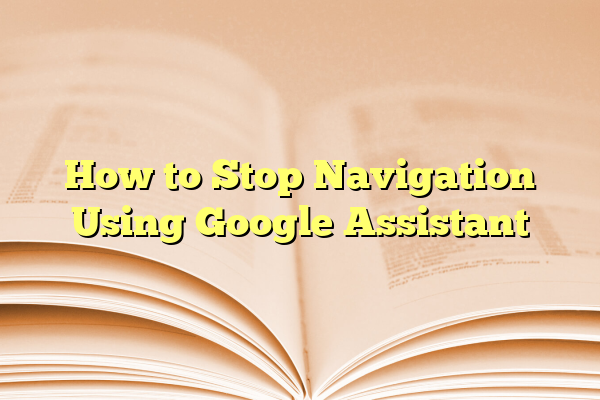
How to Stop Navigation Using Google Assistant
Google Assistant is pretty amazing. It lets you check the weather, play a song, send a message, or get directions—just by speaking. But what if you’ve finished your trip and Google Maps is still talking in the background?
No worries. With a few simple words or taps, you can stop navigation quickly.
Contents
There are plenty of reasons to stop directions once you’re done:
- You’ve reached your destination.
- You took a different route and don’t need help anymore.
- You want to save your phone battery.
- The voice prompts are annoying (yes, we said it!).
Use Your Voice: The Easy Way
If you’re using Google Assistant, talking is the fastest way to get things done.
Here’s what you can say to stop navigation:
- “Hey Google, stop navigation.”
- “Hey Google, cancel directions.”
- “Hey Google, exit navigation.”
All of these phrases work well. Just pick your favorite. Within a second or two, Google Maps will stop giving directions, and you’ll be free from the turn-by-turn voice.
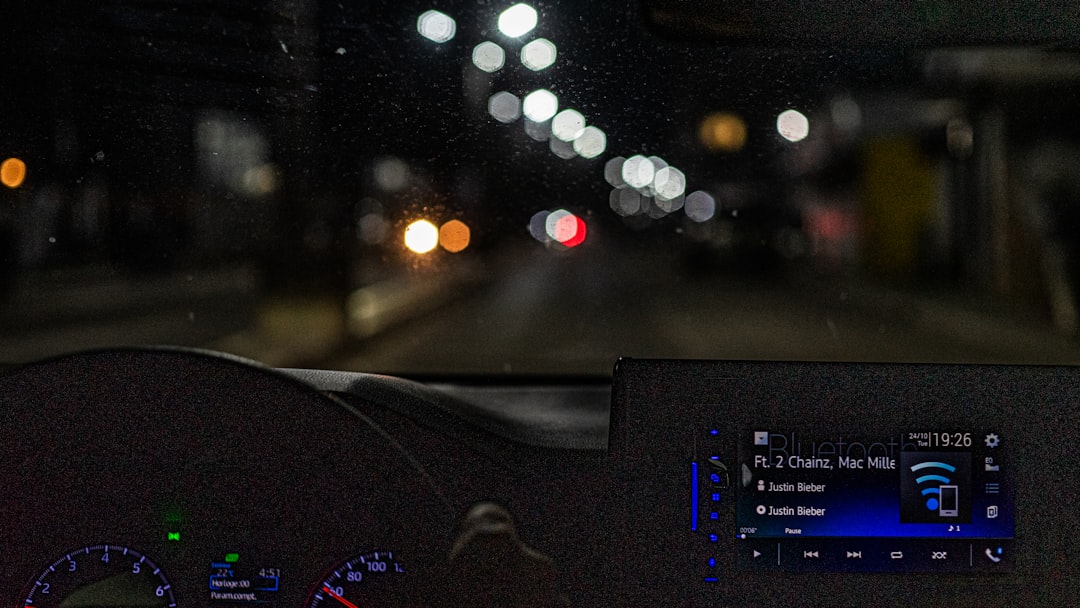
Tap the Screen: The Manual Way
Sometimes, you’re in a place where you can’t talk—like a library or a quiet office. In that case, you can cancel navigation with a quick tap.
Here’s how to do it:
- Open the Google Maps app.
- You’ll see the navigation screen with your route.
- Look for a button that says “X” or “End” in the corner.
- Tap it. Boom. Directions are gone.
Remember, your phone usually stays in navigation mode until you stop it—so don’t forget!
Bonus Tip: On the Lock Screen
If you’ve locked your phone but are still getting directions, you can still stop it. Here’s how:
- Wake your phone with a tap or press, but don’t unlock it.
- Swipe or tap the navigation screen that appears.
- Tap “End” or the “X” button.
Easy, right? Google makes it possible even when your hands are almost full.
Using Android Auto in the Car
If you have Android Auto, the steps are just as simple.
Say:
- “Hey Google, stop navigation.”
Or tap the screen and press the X button on your dashboard display.
This works for both built-in car displays and if you’re using Android Auto on your phone screen.

What If It Doesn’t Work?
Rarely, Google Assistant might not stop navigation. Here are some tips if that happens:
- Make sure you said it clearly.
- Check your internet connection.
- Try another phrase like “Cancel navigation”.
- Manually stop it using the app.
You can even restart your phone if things really get stuck, but that’s the last resort.
Bonus Feature: Set a Routine
If you often stop navigation when arriving at work or home, make a Google Assistant routine!
Here’s how:
- Open the Google Home or Google Assistant app.
- Go to Routines.
- Set a trigger like “Arrive at home.”
- Add an action to “Stop navigation.”
Now Google will automatically stop giving you directions when you get home. Cool, right?
Why Use Google Assistant to Stop It?
Here’s why speaking is better than tapping, especially while driving:
- Safety: Keep your hands on the wheel.
- Speed: It’s faster than looking for buttons.
- Convenience: Works from anywhere—your couch, your bike, or your car.
Let’s Do a Quick Recap
- Say “Hey Google, stop navigation” to end directions by voice.
- Tap the X or “End” button on the screen to do it manually.
- Use routines to make it automatic.
- If all else fails, restart the app or your phone.
So the next time you take a wrong turn on purpose to check out a cool coffee shop, don’t worry. You can stop that polite voice from correcting you in seconds.
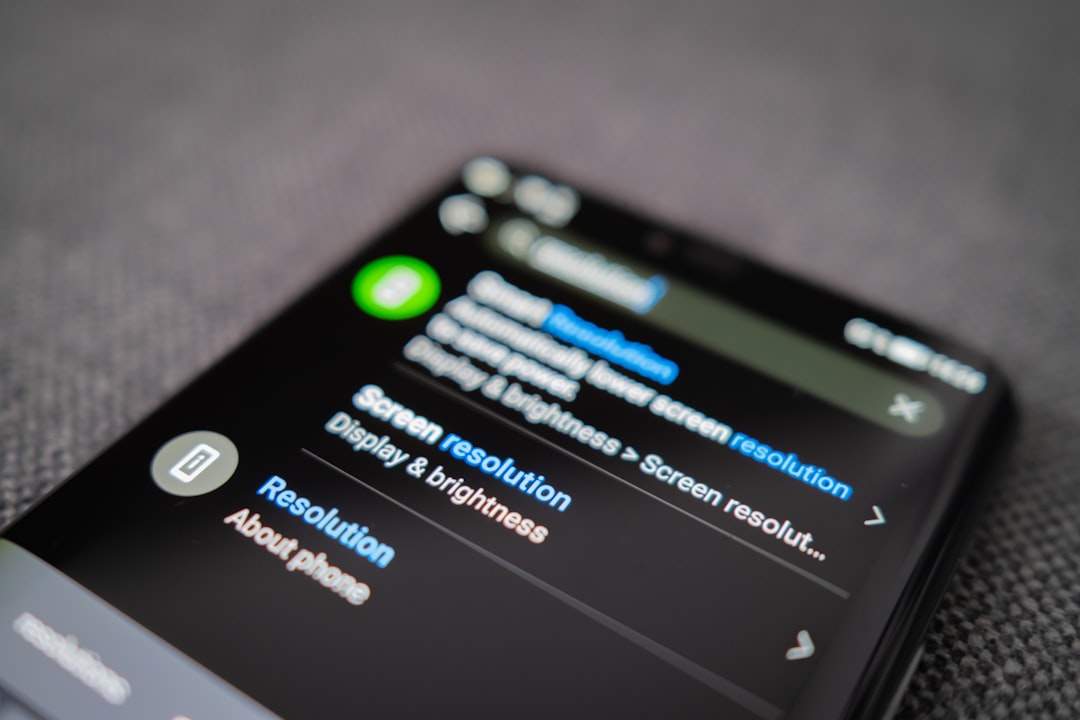
Now you’re the boss of your map. Use Google Assistant like a pro and enjoy the journey—whether you follow the route or not!
Safe travels!
