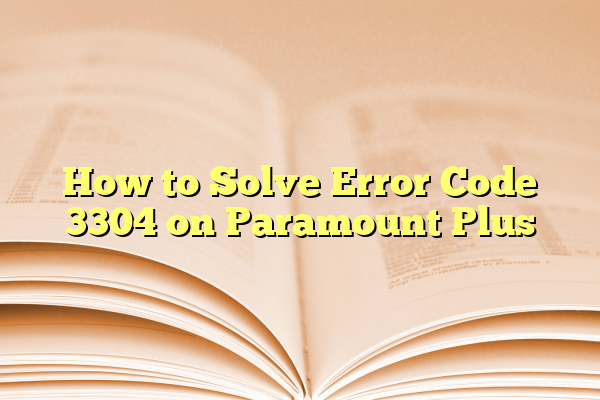
How to Solve Error Code 3304 on Paramount Plus
Paramount Plus has become a go-to source for streaming a wide variety of content—from hit TV series to blockbuster films. However, like any digital platform, it’s not immune to occasional glitches and technical hiccups. One such error that users frequently report encountering is Error Code 3304. This issue typically occurs when attempting to stream content and can bring your entertainment to an unexpected halt. Fortunately, the problem is usually solvable with a few steps.
Contents
- 1 TL;DR
- 2 What Is Error Code 3304?
- 3 Common Causes of Error Code 3304
- 4 Step-by-Step Solutions
- 4.1 1. Refresh the Web Page
- 4.2 2. Clear Browser Cache and Cookies
- 4.3 3. Try a Different Web Browser
- 4.4 4. Update Your Browser and Operating System
- 4.5 5. Disable Conflicting Extensions or Plugins
- 4.6 6. Use the Paramount Plus App Instead
- 4.7 7. Restart Your Device and Router
- 4.8 8. Check for Paramount Plus Server Issues
- 4.9 9. Contact Paramount Plus Support
- 5 Additional Preventative Tips
- 6 Conclusion
TL;DR
Error Code 3304 on Paramount Plus generally relates to playback or network communication issues. To fix it, try refreshing your browser, clearing the cache, updating or changing the browser, and checking for system-wide outages. Often, switching devices or using the Paramount Plus app instead of the browser can also resolve the problem. If nothing works, contacting customer support is the final step.
What Is Error Code 3304?
Error Code 3304 is a streaming issue that typically occurs on web browsers rather than mobile apps. It’s mostly a playback error, meaning that the platform fails to initiate or continue video playback. The cause can vary—from browser compatibility problems to content delivery network (CDN) interruptions or DRM (Digital Rights Management) restrictions.
Common Causes of Error Code 3304
Understanding the underlying causes can help you better target your solution. Here are some of the most common triggers for Error Code 3304:
- Browser Incompatibility: Not all browsers handle streaming DRM content equally well.
- Outdated Software: An outdated browser or operating system could cause conflicts with video playback technology.
- Corrupt Cache or Cookies: These can interfere with Paramount Plus loading properly.
- Poor Network Connection: Weak or unstable internet connectivity may hinder buffer and playback functions.
- Streaming Conflicts: Other browser extensions or plugins may block critical video player scripts.
Step-by-Step Solutions
Below are trustworthy, user-proven methods to resolve the issue:
1. Refresh the Web Page
This may sound simple, but it’s often effective. A quick refresh (F5 or ⌘ + R) can reinitialize scripts that may have failed to load correctly the first time.
2. Clear Browser Cache and Cookies
Accumulated data can interfere with how webpages load and function. Follow these steps for most modern browsers:
- Open your browser’s settings.
- Go to Privacy & Security.
- Select Clear Browsing Data.
- Choose the Cached images and files and Cookies and other site data options.
- Click Clear.
Once cleared, restart your browser and attempt to play the video again.
3. Try a Different Web Browser
If the error persists, consider switching browsers. Paramount Plus is best supported on:
- Google Chrome
- Mozilla Firefox
- Microsoft Edge
- Safari (for Apple devices)
Sometimes a browser may have trouble with DRM content streaming. Trying a different one can isolate whether the issue is browser-specific.

4. Update Your Browser and Operating System
Support for video playback is continuously updated to meet DRM and security standards. An outdated browser or OS might lack key features required for streaming. Make sure both are up to date:
- Go to your browser’s “About” page. This usually triggers an auto-update.
- Check your device’s system settings for operating system updates.
5. Disable Conflicting Extensions or Plugins
Extensions like ad-blockers, privacy tools, or antivirus add-ons may block scripts essential for video streaming. Try disabling these tools one by one to identify the culprit. To do this:
- Open browser settings.
- Navigate to Extensions.
- Disable unnecessary or suspicious-looking add-ons.
- Reload Paramount Plus and attempt to stream again.
6. Use the Paramount Plus App Instead
Web-based streaming faces more technical complications than standalone apps. If possible, switch to the Paramount Plus app available on devices like:
- Smart TVs
- Roku
- Firestick
- Apple TV
- iOS and Android smartphones and tablets
Users report fewer playback errors, including Error 3304, when using these dedicated applications.
7. Restart Your Device and Router
Sometimes, a stream error is caused by temporary memory or network issues. Simple restarts can often resolve the glitch:
- Turn off your device completely, wait 30 seconds, then restart.
- Unplug your router for 30 seconds and power it back on.
Once both are back online, try accessing Paramount Plus again.

8. Check for Paramount Plus Server Issues
Before diving too deep into troubleshooting, it’s worth verifying whether the problem is on Paramount Plus’ end. Visit sources like:
- Downdetector
- Paramount Plus social media channels for outage announcements
If others are reporting Error 3304 at the same time, the most you can do is wait until the service is restored.
9. Contact Paramount Plus Support
If you’ve exhausted all the above options and Error 3304 still appears, it’s time to reach out to Paramount Plus customer support:
- Visit the Help Center.
- Use the live chat or email support option.
- Be ready with details like your device/browser, troubleshooting steps already taken, and a screenshot of the error if possible.
Additional Preventative Tips
To prevent running into this problem again in the future, try these best practices:
- Keep software updated—always use the latest version of your browser, operating system, and any apps you stream on.
- Maintain a clean browser environment—regularly clear cache and review active extensions.
- Prioritize a secure and stable internet connection—connect via Ethernet when possible for a more stable experience.
- Refrain from opening too many tabs—overloading your system can compromise streaming performance.
Conclusion
While encountering Error Code 3304 on Paramount Plus can be frustrating, it’s typically a fixable issue with the right steps. From quick fixes like refreshing the page or clearing your cache, to more involved solutions like using different browsers or updated devices, there’s a practical workaround for nearly every situation. If all else fails, leveraging Paramount Plus’ customer support can often resolve the issue directly. Being proactive and informed helps reduce the chances of encountering the same problem in the future—and ensures you can get back to enjoying your streaming experience with minimal interruption.
