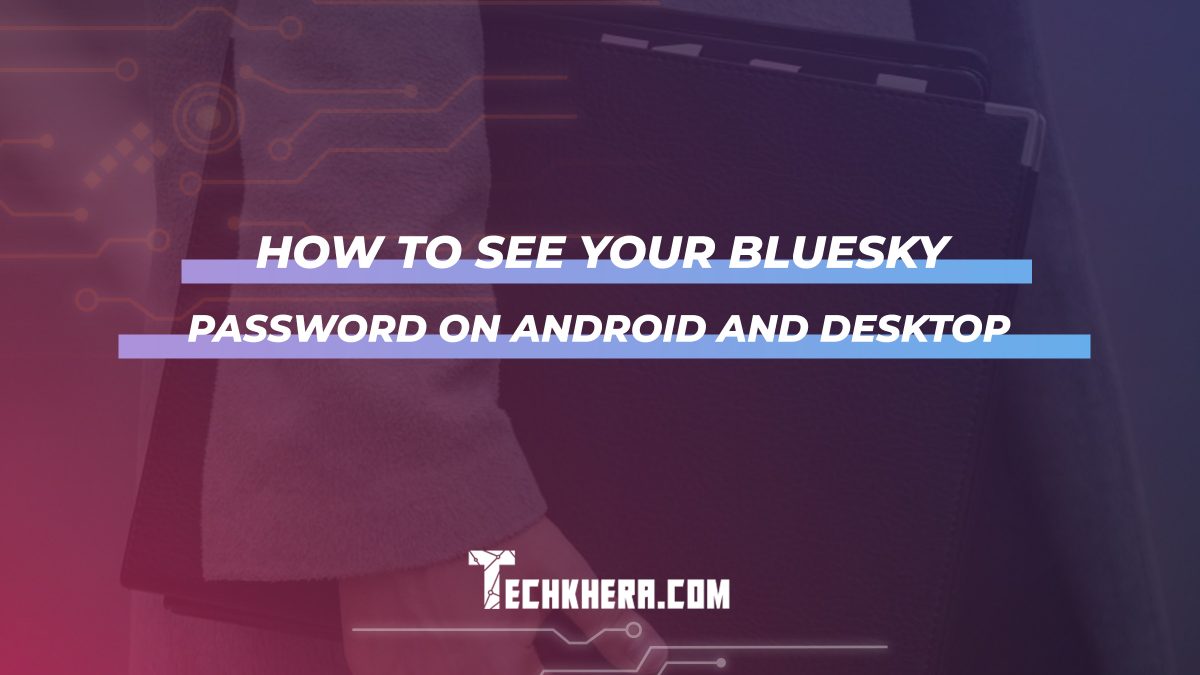
How to See Your Bluesky Password on Android and Desktop
Bluesky, the emerging social media platform, has gained popularity for its decentralized approach to networking. Like other platforms, managing passwords securely is crucial for accessing your account across different devices. But what if you forget your Bluesky password? Unlike some services, Bluesky doesn’t directly display your saved password within its app or settings. However, you can retrieve it through password managers or browser settings. Here’s how you can view your Bluesky password on Android and desktop.

Contents
Why Can’t You See Passwords Directly in Bluesky?
Bluesky prioritizes security and user privacy. Therefore, it doesn’t store or display your password directly within the app. Instead, passwords are managed securely through encrypted databases on your device or browser. To view them, you’ll need to use external tools like Google Password Manager or browser-specific settings.
How to See Your Bluesky Password on Android
1. Using Google Password Manager
If you use Chrome or another Google-linked browser on Android, your passwords are often saved to your Google account:
Open Settings:
Go to your Android device’s Settings app.
Access Google Settings:
Scroll down and select Google.
Tap Manage your Google Account.
Go to Password Manager:
Navigate to the Security tab.
Tap on Password Manager.
Find Bluesky:
Use the search bar to find Bluesky.
Tap on the entry for Bluesky to view the saved password. You may need to authenticate using your fingerprint or device PIN.
Tip: Ensure password saving is enabled in Chrome or your browser to use this feature.
2. Check Browser-Specific Password Storage
If you use another browser, like Firefox or Samsung Internet:
Open the browser’s Settings.
Navigate to Saved Logins or Passwords.
Search for Bluesky.
How to See Your Bluesky Password on Desktop
1. Using Browser Password Managers
Most desktop browsers save and manage passwords securely. Here’s how to retrieve your Bluesky password on popular browsers:
Google Chrome:
Open Chrome and click on the three-dot menu in the top-right corner.
Go to Settings → Autofill and Passwords → Password Manager.
Search for Bluesky.
Click the eye icon next to the password to reveal it. You may need to enter your computer’s password for authentication.
Mozilla Firefox:
Open Firefox and click the menu button (three horizontal lines).
Select Passwords.
Use the search bar to find Bluesky.
Click the eye icon to view your saved password.
Microsoft Edge:
Click on the three-dot menu in Edge and select Settings.
Navigate to Profiles → Passwords.
Search for Bluesky and click the eye icon to reveal the password.
2. Use a Third-Party Password Manager
If you use tools like LastPass, 1Password, or Bitwarden:
Open the password manager app or extension.
Search for Bluesky.
Authenticate your identity and view the password.
Security Tips
Enable Two-Factor Authentication (2FA): This adds an extra layer of security to your Bluesky account.
Update Your Password Regularly: Ensure it’s strong and unique. Use a password manager to generate and store complex passwords.
Avoid Public Password Sharing: Never share passwords in plaintext or unencrypted formats.
While Bluesky doesn’t allow you to view your password directly within the app, accessing it through Android’s Google Password Manager or desktop browsers is straightforward. By following these steps, you can securely recover your credentials and maintain control over your account. Remember to prioritize security by enabling 2FA and using trusted password management tools for peace of mind.
