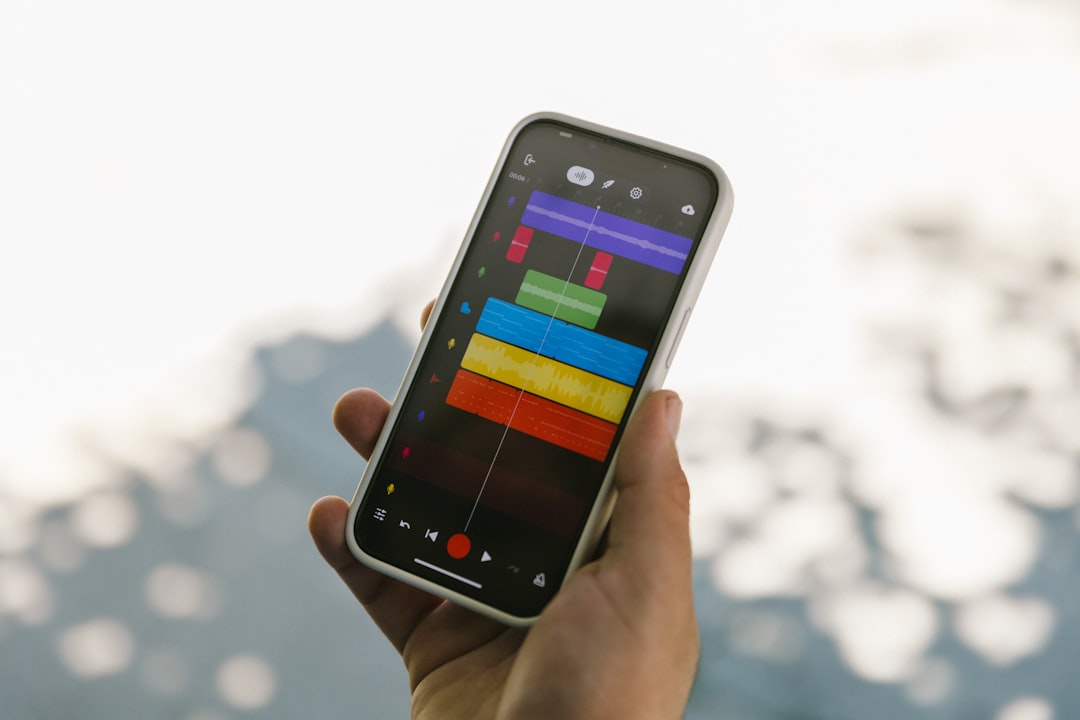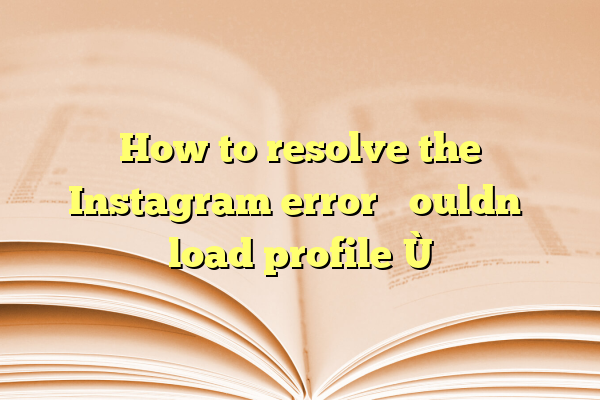
How to resolve the Instagram error “Couldn’t load profile”?
Facing the error “Couldn’t load profile” on Instagram can be frustrating, especially when you’re just trying to scroll through your feed or check out your friend’s latest stories. This issue typically prevents users from accessing their own or others’ profiles, and unfortunately, it’s not always clear what causes it. Fortunately, there are ways to tackle this error efficiently.
In this article, we’ll dive into the most common causes of this error and walk you through a set of reliable solutions that can help restore your Instagram experience.
Contents
- 1 Why Does the “Couldn’t Load Profile” Error Occur?
- 2 Step-by-Step Solutions to Fix the Issue
- 2.1 1. Check Your Internet Connection
- 2.2 2. Restart the Instagram App
- 2.3 3. Log Out and Log Back In
- 2.4 4. Clear Cache and App Data
- 2.5 5. Update the Instagram App
- 2.6 6. Reinstall the Instagram App
- 2.7 7. Check Instagram Server Status
- 2.8 8. Try Accessing Instagram from a Different Device
- 2.9 9. Contact Instagram Support
- 3 Final Thoughts
Why Does the “Couldn’t Load Profile” Error Occur?
Instagram is a highly dynamic platform, and several factors may cause a glitch like this. Common reasons include:
- Unstable or slow internet connection
- Outdated version of the Instagram app
- Corrupted app data or cache
- Temporary server outages on Instagram’s end
- Device-related issues or OS problems
- Login problems or account restrictions
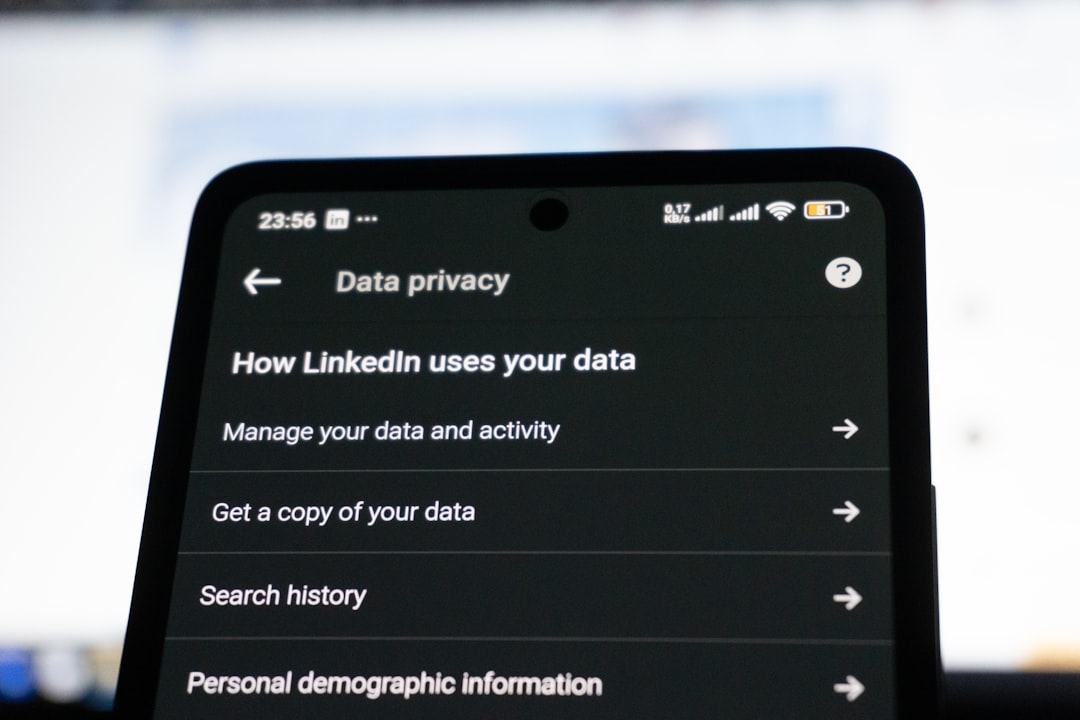
Step-by-Step Solutions to Fix the Issue
1. Check Your Internet Connection
Before diving into settings and app configurations, make sure your internet connection is strong and stable. Instagram might not load profiles properly if your Wi-Fi or mobile data is spotty.
- Try toggling Airplane Mode ON and OFF.
- Switch between Wi-Fi and mobile data.
- Restart your router if you’re on a home network.
2. Restart the Instagram App
Sometimes, a simple restart of the app can fix minor gremlins. Close the Instagram app completely and then reopen it. If that doesn’t work, move on to the next step.
3. Log Out and Log Back In
Logging out and back into your Instagram account can help refresh your session, especially if there’s a login conflict.
- Go to your profile icon and tap it.
- Tap the hamburger menu (three lines) > Settings and privacy > Log Out.
- Close the app, reopen it, and log in again.
4. Clear Cache and App Data
Over time, app cache can become corrupted, affecting Instagram’s performance. Clearing the cache often resolves the issue:
For Android:
- Go to Settings > Apps > Instagram.
- Select Storage and tap Clear Cache. If that doesn’t help, try Clear Data (this logs you out).
For iPhone:
- There is no direct cache clearing option. The only way is to uninstall and reinstall the app.
5. Update the Instagram App
Running an outdated version of Instagram is more likely to cause errors. Go to your device’s app store and check if an update is available:
- On Android, open Google Play Store.
- On iOS, open the App Store.
- Search for “Instagram” and tap Update if it’s available.
6. Reinstall the Instagram App
If the error persists, uninstalling and reinstalling the app might help. This removes all temporary files and installs a fresh version of the app.
- Uninstall Instagram from your device.
- Restart your phone.
- Reinstall Instagram from the app store.

7. Check Instagram Server Status
In some cases, Instagram’s servers might be temporarily down. You can check the status of Instagram through websites like DownDetector or follow Twitter threads where users flag widespread outages.
8. Try Accessing Instagram from a Different Device
If you’re still getting the error, try logging into your Instagram account from another smartphone or via a desktop browser. If the error doesn’t appear there, the issue is likely with your device.
9. Contact Instagram Support
If all else fails, report the problem directly to Instagram:
- In the app, go to Settings and Privacy.
- Scroll down and tap Help > Report a Problem.
- Include as much detail as possible along with a screenshot if available.
Final Thoughts
The “Couldn’t load profile” error on Instagram can disrupt your daily routine online, but thankfully, it is rarely permanent. By systematically working through the solutions above, you can usually resolve the issue in just a few minutes. Whether it’s a quick internet fix or a full app reinstall, one of these strategies is sure to get you back to browsing your feed in no time.
Stay updated, keep your app healthy, and don’t hesitate to reach out to support when needed. Instagram glitches may come and go, but they’re far from impossible to fix.