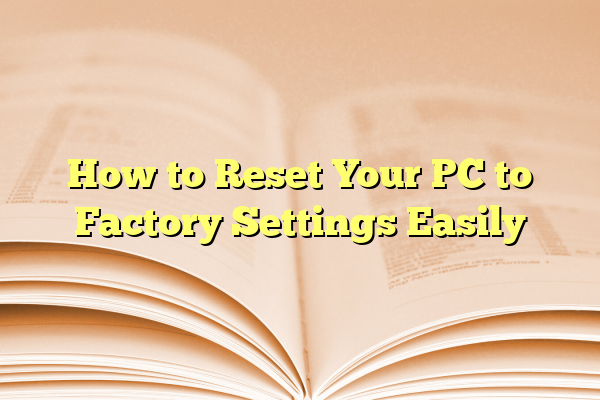
How to Reset Your PC to Factory Settings Easily
Over time, even the most powerful computers slow down. Cumulative software clutter, background processes, incompatible drivers, and malware can bring any machine to a crawl. If your PC has become sluggish, plagued by glitches, or if you’re preparing to sell or give away your computer, then resetting your system to factory settings might be the most effective solution. This article will walk you through the process of how to reset your PC to its original factory condition easily and safely.
Contents
Why Consider a Factory Reset?
Whether you’re experiencing performance issues or simply wish to start fresh, a factory reset offers several key benefits:
- Restores Optimal Performance: Deleting apps, files, and accumulated junk can help your computer run more smoothly.
- Removes Malware: A reset wipes lingering viruses, spyware, or other malicious software.
- Data Privacy: If you’re selling or gifting your PC, it ensures your personal information is thoroughly removed.
That said, factory resetting is a serious step. It’s essential to understand what it entails and how to do it properly to avoid the loss of important data.
Preliminary Steps Before Resetting
Before initiating the reset process, you must take a few precautions.
1. Back Up Your Important Data
A factory reset will remove all personal files, installed applications, and settings. Therefore, creating a secure backup is crucial.
- Use an external hard drive or USB stick to copy photos, documents, videos, and work files.
- You can also use cloud services like OneDrive, Google Drive, or Dropbox to upload files safely.
2. Make Note of Software License Keys
If you’ve purchased licensed software (such as Microsoft Office or Adobe products), make sure to record activation keys, as you may need them post-reset.
3. Ensure Your Computer is Charged or Plugged In
Interruptions during a reset, especially power failures, can lead to corrupted installations or booting issues.

How to Reset Your PC to Factory Settings on Windows 10 or 11
Microsoft has streamlined the reset process in its newer operating systems. Whether you’re on Windows 10 or 11, the steps are generally consistent.
Option 1: Using the Built-In Settings Menu
- Click on the Start menu and then choose Settings.
- Select Update & Security (on Windows 10) or System → Recovery (on Windows 11).
- In the left-hand pane, click on Recovery.
- Under Reset this PC, click the Get started button.
- Choose either:
- Keep my files: Removes apps and settings but retains personal files.
- Remove everything: Wipes all content, ideal for a clean slate or device disposal.
- Follow on-screen instructions to complete the process.
Note: If you select “Remove everything,” you will also have the option to securely erase your drive, which is recommended if you’re planning to sell the device.

Option 2: Using Advanced Startup or Boot Menu
If your PC won’t start or you can’t access the normal settings, use the advanced recovery environment:
- Hold down the Shift key and click Restart from the login screen or Start menu.
- On the blue options screen, select Troubleshoot → Reset this PC.
- Again, choose to either keep your files or remove everything.
This method is especially useful if your PC has startup problems or has been compromised by malware.
How to Reset a PC Using Manufacturer Recovery Partitions
Many OEMs like HP, Dell, Lenovo, and Acer include recovery partitions or utilities to reset a device to its original out-of-the-box condition. This method reinstalls any factory-bundled software and configurations.
Access the Recovery Mode
- Restart your computer and repeatedly press the designated function key during boot (usually F8, F11, or F12, depending on the brand).
- Select the recovery option from the boot menu when prompted.
- Follow the manufacturer-specific instructions to perform a factory reset.
Refer to your device’s user manual or support website for the exact key and steps.
Other Considerations
1. Resetting a Laptop vs. Desktop
The reset process is largely the same for both types. However, laptops are more likely to come with OEM recovery tools.
2. Resetting Without a Password
If you’ve forgotten your password, Windows allows you to reset your PC directly from the lock screen. At the sign-in screen:
- Hold down Shift and click Restart.
- On reboot, choose Troubleshoot → Reset this PC.
3. What Happens After the Reset?
Once the reset is complete, your PC will restart as if it were brand new. You’ll be prompted to choose your region, keyboard layout, user preferences, and create a user account. If needed, reinstall your favorite apps and reupload your saved data.
Post-Reset Steps
After resetting to factory settings, here are a few recommended actions:
- Run Windows Update: Ensure your system has all the latest security patches and drivers.
- Install Essential Software: Antivirus, browsers, productivity tools, etc.
- Restore Data: Carefully copy back your photos, documents, and other files from your backup.
Restoring Factory Settings on macOS (Brief Overview)
If you’re a Mac user, the procedure is different. Here’s a simplified breakdown:
- Back up using Time Machine.
- Restart the Mac and hold Command + R during startup to enter macOS Utilities.
- Select Disk Utility and erase the startup disk.
- Go back to the Utilities screen and select Reinstall macOS.
This will reinstall a clean copy of macOS without any personal files.
Conclusion
Resetting your PC to factory settings is a powerful tool—whether you’re troubleshooting performance issues, eliminating persistent malware, or planning to transfer ownership of the machine. Thanks to improved tools built into operating systems and OEM utilities, the process is more streamlined than ever before. Still, be aware of the implications: a factory reset is irreversible and will delete all files and applications unless you choose otherwise.
By following the steps outlined in this guide and taking the necessary precautions, you can perform a successful reset confidently and securely, knowing your data is backed up and your system is refreshed, ready for a new beginning.
