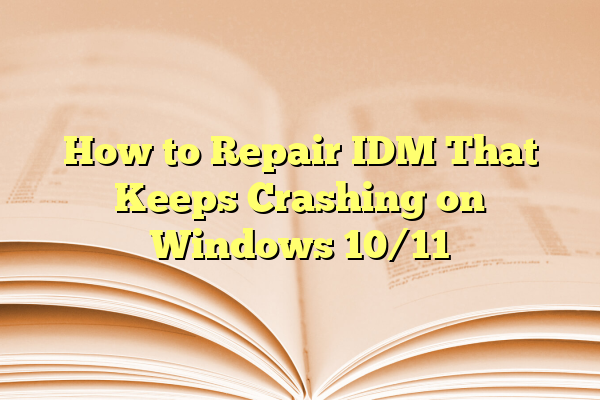
How to Repair IDM That Keeps Crashing on Windows 10/11
Internet Download Manager (IDM) is one of the most popular tools for speeding up downloads and managing files across the internet. However, like any software, IDM can sometimes experience issues, and one of the most common problems faced by users is the application crashing on Windows 10 or 11. Unlike simple installation errors, random or repetitive crashes can become a serious hassle, preventing users from efficiently downloading files. This article explores various methods to identify, troubleshoot, and repair IDM when it keeps crashing on a Windows 10 or 11 system.
Contents
- 1 Common Causes of IDM Crashing
- 2 Step-by-Step Solutions to Repair IDM Crashes
- 2.1 Step 1: Reinstall IDM
- 2.2 Step 2: Update IDM and Browser Extensions
- 2.3 Step 3: Adjust IDM’s Configuration Settings
- 2.4 Step 4: Add IDM to Antivirus Exception List
- 2.5 Step 5: Reset Network Settings
- 2.6 Step 6: Use a System File Checker
- 2.7 Step 7: Check for Application Conflicts
- 2.8 Step 8: Contact IDM Support
- 3 Preventive Measures for Future Stability
- 4 FAQ Section
Common Causes of IDM Crashing
Before diving into repair solutions, it’s important to understand what might be causing IDM to crash.
- Corrupt installation files
- Conflicts with browser extensions or antivirus software
- Outdated software version
- System compatibility issues post-Windows update
- Faulty registry entries or system files
Each of these issues may cause IDM to malfunction unpredictably. The good news is that most of them can be resolved with straightforward troubleshooting techniques.
Step-by-Step Solutions to Repair IDM Crashes
Step 1: Reinstall IDM
The first and easiest step is to perform a clean reinstallation of IDM. Often, a fresh install can repair missing or corrupted files that were causing the crash.
- Press Win + R and type
appwiz.cplto open “Programs and Features.” - Locate Internet Download Manager in the list and uninstall it.
- Download the latest version of IDM from the official website.
- Install the application and restart your computer.

Step 2: Update IDM and Browser Extensions
Older versions of IDM may not be compatible with recent browser or system updates. Make sure everything is up to date:
- Open IDM and go to Help > Check for Updates.
- Update the IDM Integration Module in your browser (Chrome or Firefox).
- Ensure your browser and Windows are up to date.
Incompatible browser extensions can also crash IDM. Disable unnecessary or outdated addons, particularly those that deal with downloads or media content.
Step 3: Adjust IDM’s Configuration Settings
Sometimes the way IDM splits downloads into multiple threads can cause crashes if the server or network doesn’t respond well. Adjusting performance settings can help:
- Open IDM and click Downloads > Options.
- Go to the Connection tab.
- Set Max. connections number to a moderate value like 8.
If IDM crashes when downloading specific file types, consider unchecking certain file types under File Types in the Options menu.
Step 4: Add IDM to Antivirus Exception List
Security programs sometimes flag IDM’s processes as potential threats, leading to unexpected terminations of the program. To prevent interference from your antivirus or Windows Defender:
- Open your antivirus application.
- Add IDM’s installation folder (usually located at C:\Program Files (x86)\Internet Download Manager) to the exclusion list.
- Do the same in Windows Security via Settings > Update & Security > Windows Security > Virus & threat protection > Manage settings > Add or remove exclusions.

Step 5: Reset Network Settings
Internet connection problems or corrupted network configurations can impact IDM’s download mechanism. Reset your network settings using these steps:
- Launch Command Prompt as Administrator.
- Enter the following commands one by one:
netsh winsock reset netsh int ip reset ipconfig /release ipconfig /renew ipconfig /flushdns - Restart your computer afterward.
Step 6: Use a System File Checker
Corrupt system files can indirectly affect IDM’s functionality. Windows provides a built-in tool called SFC (System File Checker) to repair such issues.
- Open the Command Prompt as Administrator.
- Type the command:
sfc /scannow - Wait for the scan to complete and follow any repair suggestions.
Step 7: Check for Application Conflicts
If IDM continues crashing, perform a clean boot to see if another startup application is causing the issue:
- Press Win + R, type
msconfig, and press Enter. - Go to the Services tab and check Hide all Microsoft services.
- Click Disable all.
- Go to the Startup tab and open Task Manager.
- Disable all startup items, reboot and check if IDM crashes still occur.
If the issue disappears during the clean boot, slowly re-enable services and startup programs one at a time to find the culprit.
Step 8: Contact IDM Support
If none of the above solutions resolve the issue, it may be time to contact IDM’s official customer support. Provide them with:
- A concise explanation of the issue
- The IDM version you’re using
- Your Windows version and build
- Screenshots or crash logs, if available
 contact idm support crash report email[/ai-img>
contact idm support crash report email[/ai-img>
Preventive Measures for Future Stability
Prevent IDM crashes from recurring by following these best practices:
- Regularly update IDM and browser integration modules.
- Install only essential browser extensions.
- Keep your antivirus definitions up to date and configure them to recognize trusted apps like IDM.
- Avoid downloading from suspicious or unstable servers.
FAQ Section
Why does IDM crash only when integrated with a browser?
This could be due to outdated browser extensions or incompatibility between the latest browser updates and the IDM integration module. Updating both should resolve the issue.
How can I find IDM’s crash logs?
IDM does not generate traditional logs but it may display error messages. You can also use Windows Event Viewer to search for application crash reports under Windows Logs > Application.
Can reinstalling Windows solve IDM crashing?
While this may resolve extreme underlying OS issues, it should be your last resort. Try the other troubleshooting steps first before considering a full reinstall.
Does IDM support Windows 11?
Yes, the latest versions of IDM are fully compatible with Windows 11, but ensure that you are always using the newest release for best performance.
What should I do if IDM crashes during a specific file download?
The issue might be with the source file or server. Try downloading the same file using a browser or different connection. Additionally, turn off file segmentation in IDM as it might be conflicting with the server.
Is it safe to add IDM to antivirus exceptions?
Yes, if you downloaded IDM from the official website, it is safe to exclude it from antivirus settings. Always avoid cracked versions which may contain malware.
By carefully following the steps and tips offered in this guide, users can restore IDM to a stable state and enjoy uninterrupted downloads once again on Windows 10 or 11.
