
How to Repair Google Chrome When It Doesn’t Remember or Autofill Passwords
Frustrated because Chrome just won’t remember your passwords anymore? Yeah, we’ve all been there. One minute, you’re cruising through the internet, logging in effortlessly. The next, you’re manually typing in that one impossible password with 13 symbols, 2 uppercase letters, and a partridge in a pear tree.
Good news: We’re going to fix it. And you don’t need to be a tech wizard to do it. We’ll walk through it step-by-step in a simple and fun way.
Contents
- 1 Why Chrome Might Forget Your Passwords
- 2 Step 1: Make Sure Chrome Is Allowed to Save Passwords
- 3 Step 2: Try Not to Be So Incognito
- 4 Step 3: Update Chrome
- 5 Step 4: Clear the Gunk (aka Cache & Cookies)
- 6 Step 5: Check for Gremlins (aka Bad Extensions)
- 7 Step 6: Sign In (and Stay Signed In) to Chrome
- 8 Step 7: Check for Chrome Profile Problems
- 9 Bonus Round: Use the Password Manager Directly
- 10 Worst Case Scenario: Reset Chrome
- 11 Still Not Working? It Might Be Time for a 3rd Party Tool
- 12 Some Quick Tips to Remember
- 13 Wrap-Up: Chrome Can Remember Again!
Why Chrome Might Forget Your Passwords
Before diving into the fix-it steps, let’s play detective. If Chrome isn’t remembering or autofilling your passwords, a few things could be going on:
- Password saving is turned off.
- You’re in Incognito mode.
- Your browser is out-of-date.
- Chrome’s profile got corrupted.
- A rogue extension is causing trouble.
Let’s tackle each of these one by one!
Step 1: Make Sure Chrome Is Allowed to Save Passwords
This might sound silly, but sometimes the setting is just… off. Here’s how to check:
- Open Chrome and click the three dots in the top-right corner.
- Go to Settings > Autofill > Passwords.
- Make sure Offer to save passwords is toggled on.
Also, turn on Auto Sign-in if you want Chrome to automatically log you in without asking each time.
Step 2: Try Not to Be So Incognito
Private browsing is great when you don’t want cookies following you around, but Chrome won’t save passwords in Incognito mode. Like, ever.
Close all your Incognito tabs and try logging in again in a normal window.
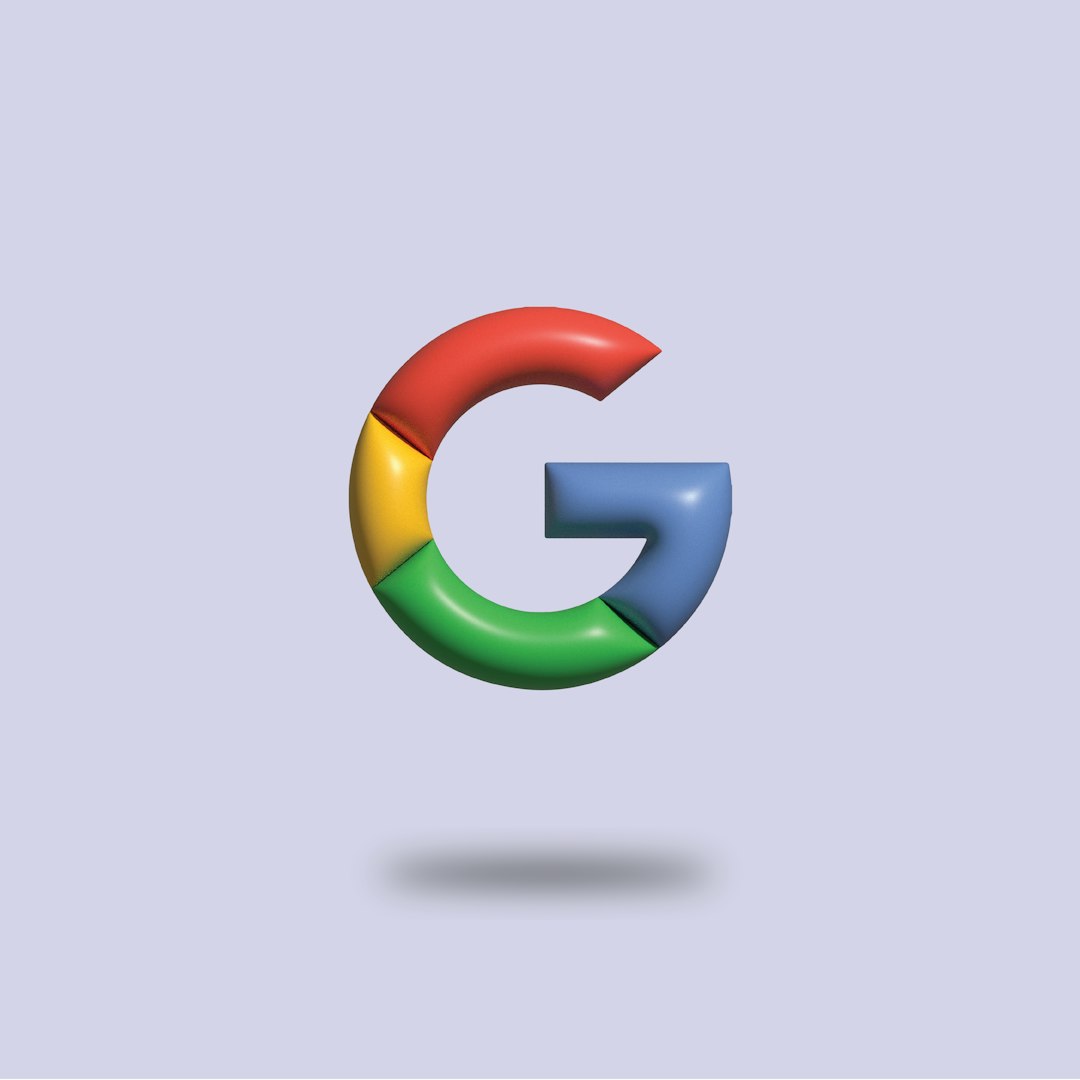
Step 3: Update Chrome
You wouldn’t run in outdated shoes, right? Chrome works the same. Updates patch bugs and glitches… like your password memory meltdown.
Here’s how to update:
- Click the three dots (again) in the upper-right corner.
- Go to Help > About Google Chrome.
- Chrome will check for updates and install them if needed.
Restart Chrome and check if it’s behaving nicely now!
Step 4: Clear the Gunk (aka Cache & Cookies)
Sometimes Chrome gets a little gummed up. All that browsing builds up junk data. Cleaning it out can solve weird behaviors like not saving passwords.
Here’s how to clean it up:
- Hit Ctrl + Shift + Delete on Windows or Cmd + Shift + Delete on Mac.
- Choose Cookies and other site data and Cached images and files.
- Click Clear data.
Be aware: clearing cookies will sign you out of websites. But it’s worth it!
Step 5: Check for Gremlins (aka Bad Extensions)
Some Chrome extensions are helpful. Others are shady little gremlins messing with your settings.
To see if an extension is the problem, try this:
- Open a new Incognito window (I know, we told you to avoid it, but it’s useful here).
- By default, extensions don’t run in Incognito.
- Try signing into a site and see if Chrome asks to save your password.
If it does—boom!—one of your extensions is the culprit. You can disable them like this:
- Go to chrome://extensions.
- Turn them off one by one and test again.

Step 6: Sign In (and Stay Signed In) to Chrome
This may be the simplest fix of all: staying signed into Chrome. You need to be signed into your Google account so it can sync and remember things—like your passwords!
To sign in:
- Go to Settings.
- At the top, click Turn on sync or Sign in to Chrome.
- Enter your Google credentials.
Now all your settings—including passwords—will follow you across devices. Like magic.
Step 7: Check for Chrome Profile Problems
If password saving used to work but suddenly doesn’t, your profile might be corrupted. Don’t worry, you can create a new one.
- Click your profile icon (top-right corner).
- Select Manage profiles.
- Click Add and make a new Chrome profile.
Log into your Google account in the new profile and test it out. If passwords work there, your old profile was the drama.
Bonus Round: Use the Password Manager Directly
Did you know Chrome has a dedicated password vault? It’s stored safely at:
Here, you can:
- See what passwords Chrome has saved.
- Manually add or delete entries.
- Check if your passwords have been compromised (yikes!).
Make sure your passwords are actually there. If they are, but sites still aren’t autofilling, it’s likely a browser setting issue. If nothing’s saved at all, Chrome hasn’t been storing them.
Worst Case Scenario: Reset Chrome
If nothing has worked so far, it’s time to go nuclear… but gently.
You can reset Chrome to its original settings. This won’t delete your bookmarks, history, or saved passwords, but it will disable extensions and clear temporary data.
- Go to Settings.
- Search “reset” in the search bar.
- Click Restore settings to their original defaults.
This often gives Chrome the fresh start it needs.
Still Not Working? It Might Be Time for a 3rd Party Tool
While built-in password saving is convenient, it’s not perfect. If you’re still struggling, try using a password manager like:
- LastPass
- 1Password
- Bitwarden
- Dashlane
These can be integrated into Chrome and provide an even better password experience.
Some Quick Tips to Remember
- Always keep Chrome updated.
- Don’t use Incognito if you want to save stuff.
- Review settings after an update—you never know what might’ve changed!
Wrap-Up: Chrome Can Remember Again!
Whew! You made it. Now Chrome should be back to its smart self, remembering all your precious passwords like a loyal robot butler.
Remember, the key is to keep your browser tidy, up-to-date, and mindful of settings. Password autofill is a small thing—with big convenience power.
So go ahead, log into your favorite sites with a single click. You’ve earned it.
And hey, don’t forget to remember your master password. 😉
