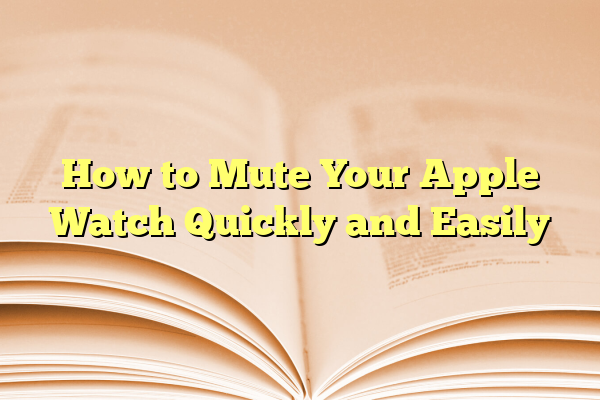
How to Mute Your Apple Watch Quickly and Easily
Your Apple Watch is amazing. It keeps you connected, tracks your fitness, and even tells you when it’s time to stand up! But sometimes, it can be a little… noisy.
Getting alerts during a meeting? Bzzzt. Sitting through a movie? Ding! Late-night buzzes while you’re trying to sleep? Not cool.
Don’t worry. Muting your Apple Watch is super easy. In fact, there are several fun and fast ways to hush that wrist companion.
Contents
- 1 1. Cover to Mute – The Ninja Move
- 2 2. Use the Control Center – Quick and Tidy
- 3 3. Do Not Disturb – Total Quiet Mode
- 4 4. Mute From Your iPhone
- 5 5. Silent Mode with Haptics – Still In The Loop
- 6 6. Theater Mode – For Movie Buffs
- 7 7. Set Up a Focus Mode – Tech Zen
- 8 8. Mute a Specific App – Only What You Want
- 9 Pro Tip: Use Siri
- 10 Wrap Up – Choose Your Quiet Style
1. Cover to Mute – The Ninja Move
This is for the stealthy types. Want to silence your watch without anyone knowing? Use the Cover to Mute feature.
Here’s how it works:
- Get a notification or noise.
- Simply cover the watch screen with the palm of your hand.
- Hold it there for about 3 seconds.
- You’ll feel a tap – that means the sound is muted!
But first, make sure it’s turned on:
- Open the Watch app on your iPhone.
- Tap Sounds & Haptics.
- Turn on Cover to Mute.
Now you can silence your watch like a spy. 🕵️♂️
2. Use the Control Center – Quick and Tidy
This is probably the fastest way to mute your Apple Watch.
Follow these steps:
- Wake your watch by lifting your wrist or tapping the screen.
- Swipe up from the bottom of the screen. This brings up the Control Center.
- Tap the bell icon. It turns red with a line through it – that means it’s muted!
Done! Seriously, that’s it.
Bonus: While you’re there, take a peek at other quick settings like Battery Saver or Do Not Disturb.
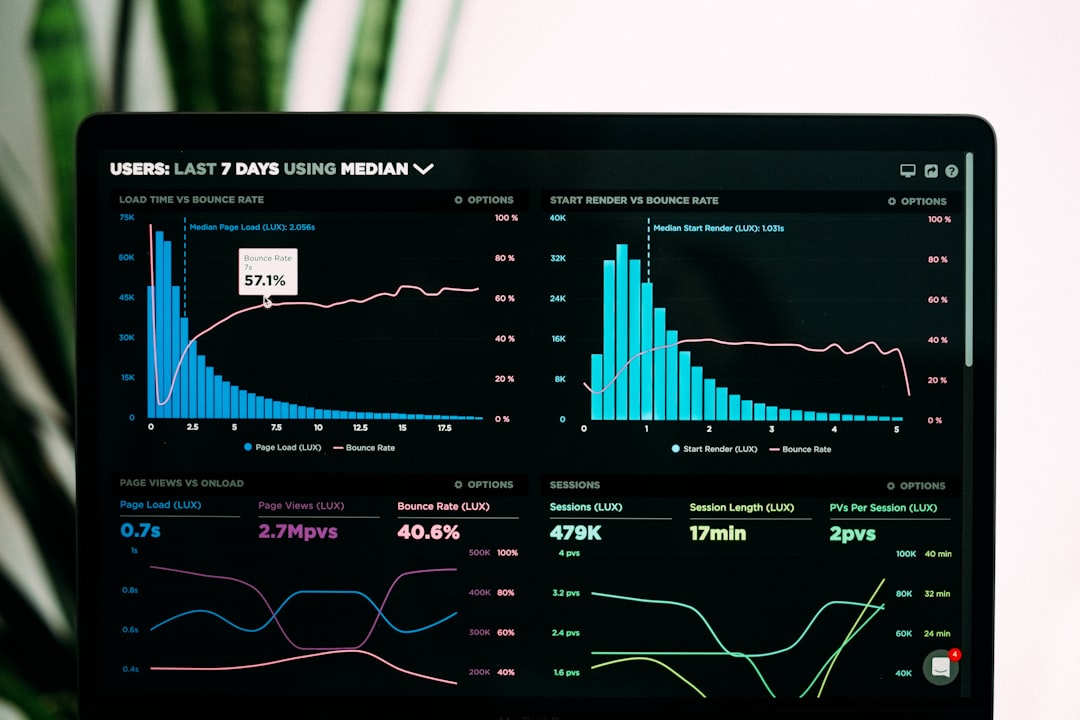
3. Do Not Disturb – Total Quiet Mode
If muting isn’t enough, go full ninja with Do Not Disturb.
This silences calls, alerts, and notifications – but they still show up on your watch screen.
To use it:
- Open the Control Center, just like before.
- Tap the moon icon.
- Choose an option – On for 1 Hour, Until This Evening, or Until I Leave.
This is perfect for meetings, date nights, or catching some Zzzs.
4. Mute From Your iPhone
Left your watch somewhere across the room? No problem. Grab your iPhone and do this:
- Open the Watch app.
- Go to Sounds & Haptics.
- Slide the Alert Volume all the way down or toggle Mute to on.
Easy peasy. Now go back to your popcorn 🍿 or pillow 😴.
5. Silent Mode with Haptics – Still In The Loop
What if you want to mute sounds but still get alerts in a quiet way?
Use Haptics! These are little taps on your wrist. Subtle. Quiet. Magical.
Here’s how to set it up:
- On your iPhone, open the Watch app.
- Tap Sounds & Haptics.
- Turn on Silent Mode.
- Toggle on Haptic Alerts.
You can also tap Prominent Haptic if you want a stronger tap.
This way you stay updated without a beep in sight!
6. Theater Mode – For Movie Buffs
Heading to a show or slipping into the cinema?
Theater Mode is your best friend.

It not only mutes sounds, but also keeps your watch screen from lighting up when you move your wrist.
To turn on Theater Mode:
- Swipe up to open the Control Center.
- Tap the masks icon (two little drama masks 🎭).
- Screen stays dark. That means it’s on!
You’ll still get haptic taps, so you won’t miss anything important.
7. Set Up a Focus Mode – Tech Zen
Want full control of when and how your Apple Watch buzzes?
You can use Focus modes synced with your iPhone.
Here’s how:
- On your iPhone, go to Settings.
- Tap Focus.
- Create a new focus, like Work, Sleep, or Chill Time.
- Customize which apps and people can notify you during this mode.
- Sync it to your Apple Watch.
Now your devices work together to keep distractions away. Zen mode: activated. 🧘
8. Mute a Specific App – Only What You Want
Maybe you do want text alerts, but not every single game message or weather buzz.
Here’s how to turn off specific app notifications:
- On your iPhone, open the Watch app.
- Go to Notifications.
- Scroll through the list and turn off the ones you don’t want.
No need to mute everything. Just quiet the noisy apps!
Pro Tip: Use Siri
Feeling fancy? Ask Siri to help!
Just raise your wrist and say:
“Hey Siri, turn on Silent Mode.”
Siri will handle it in a flash. Like magic 🎩.
Wrap Up – Choose Your Quiet Style
Your Apple Watch doesn’t have to be a noisy sidekick. Whether you’re diving into popcorn at the movies or sipping coffee in a quiet café, you can silence it in seconds.
Let’s recap. You can mute your watch by:
- Covering the screen with your hand
- Using the Control Center
- Enabling Do Not Disturb
- Muting from your iPhone
- Setting Silent Mode with Haptics
- Activating Theater Mode
- Creating Focus Modes
- Muting specific apps
- Asking Siri to help
Give them all a try and see which one fits your style best.
Now you’re not just an Apple Watch user – you’re a silent watch ninja. 🥷
