
How to Fix When Windows Cannot Detect USB Device
When a USB device suddenly stops being detected by a Windows computer, it can be a major inconvenience—particularly if the device holds important files or is needed for daily tasks. Whether it’s a USB flash drive, printer, external hard drive, or keyboard, Windows occasionally encounters issues recognizing USB peripherals. Fortunately, there are several reliable troubleshooting steps users can take to restore functionality.
Contents
- 1 1. Check Basic Physical and Connection Issues
- 2 2. Restart the Computer
- 3 3. Scan for Hardware Changes in Device Manager
- 4 4. Update or Reinstall USB Drivers
- 5 5. Disable USB Selective Suspend
- 6 6. Check for Windows Updates
- 7 7. Disable Fast Startup
- 8 8. Use the USB Troubleshooter
- 9 9. Modify Windows Registry Settings (Advanced)
- 10 10. Replace the USB Hub or Use a Different Computer
- 11 Final Thoughts
- 12 Frequently Asked Questions (FAQ)
TLDR
If a USB device isn’t being detected by Windows, start with simple fixes like changing the port or restarting the PC. Updating or reinstalling USB drivers often resolves the issue. Power management settings, hardware troubles, and registry entries can also interfere with detection. This guide walks through step-by-step methods to repair non-detected USB issues on Windows.
1. Check Basic Physical and Connection Issues
Sometimes the cause of a non-detected USB device is simply a faulty connection. Here are some straightforward checks:
- Try a different USB port — The port itself may be faulty or dirty.
- Use another cable (if applicable) — Cables can fray, bend, or break internally.
- Check the device with another computer to see if it’s detected there.
- Inspect the USB port for debris or damage.
If none of these steps fix the detection issue, there may be a more complex software or OS-related cause.
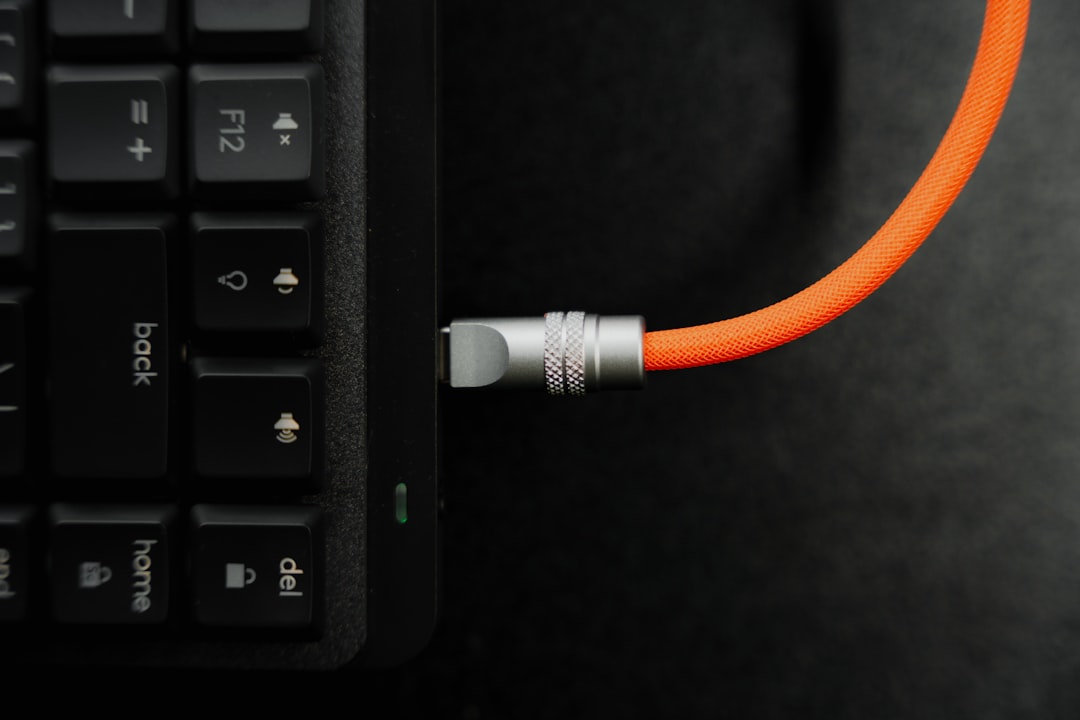
2. Restart the Computer
It might seem obvious, but restarting the computer can reset all USB controllers and resolve many temporary glitches that prevent devices from being recognized. A simple reboot flushes temporary configurations and restores normal function.
3. Scan for Hardware Changes in Device Manager
Sometimes Windows needs a little push to recognize newly connected hardware. Follow these steps:
- Press Windows + X and select Device Manager.
- In Device Manager, click Action in the top menu.
- Choose Scan for hardware changes.
This process prompts Windows to check for any new devices, including USB peripherals that may not have been detected originally.
4. Update or Reinstall USB Drivers
Outdated or corrupted USB drivers can often prevent a device from being identified properly. Here’s how to update or reinstall them:
- Open Device Manager.
- Expand the Universal Serial Bus controllers section.
- Right-click on each device listed and select Update driver, or select Uninstall device and reboot.
Windows will attempt to reinstall the drivers automatically after a restart. If it doesn’t, downloading drivers directly from the manufacturer’s website may be necessary.
5. Disable USB Selective Suspend
Windows includes a power-saving feature called USB Selective Suspend that may power down idle USB ports and prevent them from reactivating.
- Go to Control Panel → Power Options.
- Click Change plan settings next to your active plan.
- Select Change advanced power settings.
- Expand the USB settings and set USB selective suspend setting to Disabled.
This option ensures that Windows doesn’t turn off USB ports arbitrarily to conserve energy.
6. Check for Windows Updates
Software mistakes and bugs are often patched in system updates. Ensuring that Windows is up to date can restore USB functionality:
- Open Settings (Windows + I).
- Go to Update & Security.
- Click Check for updates.
If updates are available, install them and reboot the system.
7. Disable Fast Startup
Fast Startup is designed to make boot times quicker but can occasionally interfere with USB drivers loading properly.
- Go to Control Panel and open Power Options.
- Click Choose what the power button does.
- Click Change settings that are currently unavailable.
- Uncheck Turn on fast startup.
Disabling this may help ensure all drivers load properly during startup.
8. Use the USB Troubleshooter
Windows 10 and 11 come with built-in troubleshooters that help identify and resolve USB-related problems:
- Open Settings.
- Go to Update & Security → Troubleshoot.
- Select Additional troubleshooters and then Hardware and Devices.
- Run the troubleshooter and follow on-screen prompts.
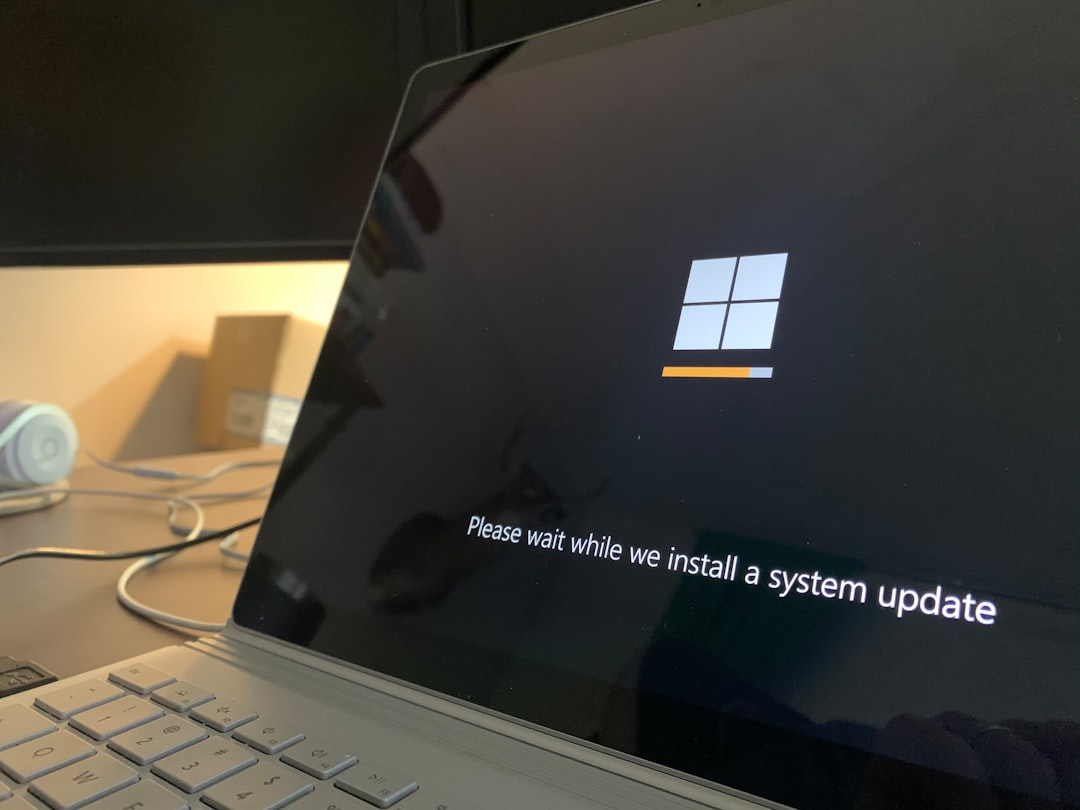
9. Modify Windows Registry Settings (Advanced)
If registry values become corrupt or incorrectly configured, they can prevent USB detection. Use caution with this method:
- Press Windows + R, type regedit, and press Enter.
- Navigate to:
- HKEY_LOCAL_MACHINE\SYSTEM\CurrentControlSet\Services\USBSTOR
- Ensure the Start key is set to 3. If it’s set to 4, USB storage is disabled.
Always back up the registry before making changes. Mistakes in the registry can cause severe system issues.
10. Replace the USB Hub or Use a Different Computer
If the USB device works on a different PC, the issue likely lies with Windows. If it doesn’t work anywhere, the USB device may be faulty. Also, try removing any third-party USB hubs and connecting the device directly to the computer USB port.
Final Thoughts
USB issues on Windows can stem from both simple and complex causes. By systematically working through the steps outlined above, most users can resolve the problem without needing professional help. If the problem persists even after all these attempts, contacting device support or a technician may be necessary.
Frequently Asked Questions (FAQ)
-
Q: Why is Windows not recognizing my USB drive?
A: Potential causes include outdated drivers, hardware failure, corrupted file systems, or power management settings that disable USB ports. -
Q: Can a faulty USB port damage my device?
A: Most commonly, no. However, defective ports that short-circuit could potentially cause damage. Always inspect ports if a problem is suspected. -
Q: Is there a way to test a USB port?
A: Yes, try connecting a known working device to the port. You can also use diagnostic tools from the device manufacturer or Windows’ built-in hardware troubleshooter. -
Q: Should I use third-party driver updater software?
A: Generally, it’s safer to update drivers manually through Device Manager or directly from hardware vendors. Many third-party updaters can be unreliable or even unsafe. -
Q: What if my USB device only works sometimes?
A: Intermittent detection usually points to loose connections, failing cables, or unstable drivers. Try using a different cable, port, or reinstalling drivers.
