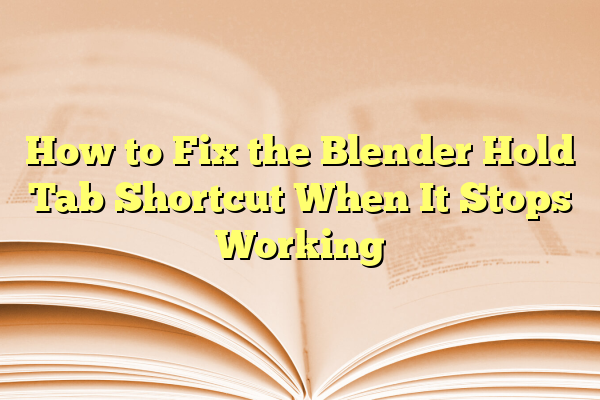
How to Fix the Blender Hold Tab Shortcut When It Stops Working
Blender is a powerful open-source 3D creation suite that has quickly become a favorite among artists, animators, and game developers. One of the key reasons for its popularity is its flexibility and reliance on keyboard shortcuts, which significantly improve workflow efficiency. Among these, the Tab key is one of the most frequently used shortcuts, allowing users to quickly toggle between Object Mode and Edit Mode. However, what happens when this familiar shortcut suddenly stops working?
Don’t worry—you’re not alone. Many users have encountered the issue where the Tab key stops functioning correctly in Blender. This guide will cover a range of troubleshooting methods to diagnose and fix the problem in a clear, actionable manner. Whether you’re a beginner or a seasoned Blender user, we’ve got you covered.
Contents
- 1 1. Determine the Scope of the Problem
- 2 2. Check Keymap Settings
- 3 3. Test with Default Settings
- 4 4. Check Input Devices
- 5 5. Inspect Add-ons and Custom Scripts
- 6 6. Try a Different Workspace or Layout
- 7 7. Update Blender to the Latest Version
- 8 8. Use Alternative Methods
- 9 9. Reinstall Blender as a Last Resort
- 10 Final Thoughts
1. Determine the Scope of the Problem
Before diving into complex fixes, it’s essential to evaluate where the problem lies:
- Is it Blender-specific? Open another program (like a text editor) and press the Tab key. Does it insert a tab or change focus? If it works, the issue is likely Blender-related.
- Is it file-specific? Open a different Blender file or start a new project. Sometimes the shortcut might not work in a specific file due to user-defined settings or glitches.
Understanding the limits of the problem will save time and allow you to select the right solution.
2. Check Keymap Settings
One common reason why keyboard shortcuts stop working is due to accidental changes in keymap settings. Blender allows complete customization of controls, which means the default action for the Tab key might have been reassigned.
- Go to Edit → Preferences.
- Navigate to the Keymap tab.
- In the search bar, type “tab”.
- Look for the entry that corresponds to switching between Object Mode and Edit Mode (usually listed under 3D View → Object Mode or Mesh).
- If the key assignment is missing or incorrect, click on it and press Tab to reassign it correctly.
If you’ve downloaded a custom keymap or changed shortcuts unintentionally, resetting the keymap can also help:
- Go to Preferences → Keymap.
- Click Restore to revert to the default Blender keymap settings.
Note: If you’re using an industry-standard keymap (like for Maya or 3ds Max), some shortcuts, including Tab, may be mapped differently.
3. Test with Default Settings
If your Tab key still isn’t working after resetting the keymap, you might want to test Blender with factory settings. This helps ensure that no custom scripts, themes, or preferences are interfering.
- From the top menu, go to File → Defaults → Load Factory Settings.
- Try pressing the Tab key again while the default cube is selected.
If it starts working, then some custom changes were the cause. You can either rebuild your preferences from scratch or carefully reapply old preferences to isolate the problematic setting.
4. Check Input Devices
Sometimes it’s not Blender at fault, but your keyboard or input hardware:
- Test your keyboard on another machine or application. If the Tab key doesn’t work anywhere, it’s likely a hardware issue.
- Key remapping software can interfere with default behaviors. If you’re using tools like SharpKeys or AutoHotKey, disable them temporarily and try again.
- Gaming keyboards or macro-enabled devices like Razer or Corsair models may come with custom software that overrides or remaps certain keys.
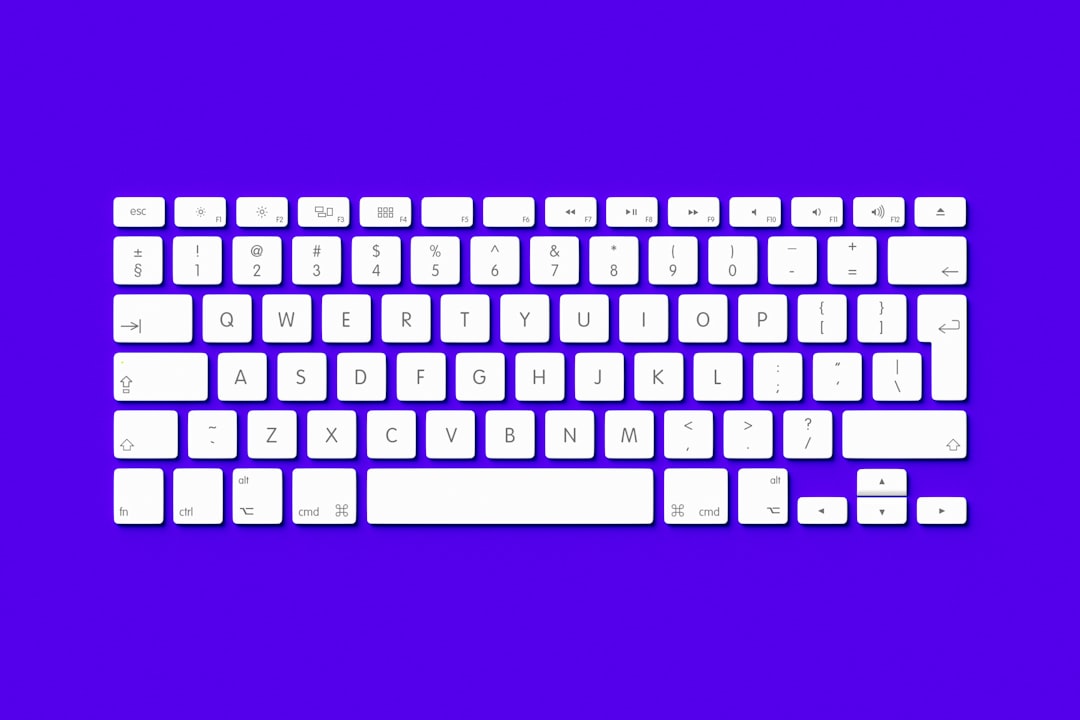
5. Inspect Add-ons and Custom Scripts
Third-party add-ons can be immensely helpful, but sometimes they can conflict with Blender’s native hotkeys. If you’ve recently installed new add-ons or scripts, try disabling them one by one:
- Go to Preferences → Add-ons.
- Uncheck suspicious or newly installed add-ons.
- Restart Blender and test the Tab key functionality.
If the problem goes away after disabling an add-on, that plugin is the likely culprit. Reach out to the add-on developer or find an alternative version that avoids the conflict.
6. Try a Different Workspace or Layout
Workspace bugs can occasionally prevent shortcuts from working as expected. To test if this is the issue, try switching to a different workspace, such as:
- Layout – Default workspace for general editing.
- Modeling – Optimized for mesh editing.
If the shortcut works in a different workspace, your current workspace might be corrupted. Consider recreating it or adjusting the broken layout.
7. Update Blender to the Latest Version
Software bugs are a reality with any evolving application. If you’re running an older version of Blender, a known bug might be causing the shortcut malfunction.
- Visit the official Blender website and download the latest stable version.
- Install or extract the software in a separate directory to preserve your current setup.
- Test the shortcut in the new version with factory settings loaded.
Not only will this potentially fix your issue, but upgrading can bring new features and performance improvements.
8. Use Alternative Methods
If all else fails and you’re in the middle of a vital project, consider using Blender’s interface to switch modes:
- In the top-left corner of the 3D Viewport, there’s a drop-down menu where you can manually switch between Object Mode, Edit Mode, Sculpt Mode, etc.
- You can also right-click in the viewport and use the context menu to change modes.
Though not as fast, these methods can serve as temporary workarounds until the Tab key issue is resolved.

9. Reinstall Blender as a Last Resort
If every troubleshooting step fails and the problem persists, a complete reinstallation might be necessary. Be sure to back up your preferences and user scripts before doing so.
- Uninstall Blender through your system’s application manager.
- Delete leftover configuration files:
- On Windows:
C:\Users\[YourName]\AppData\Roaming\Blender Foundation\Blender - On macOS:
~/Library/Application Support/Blender - On Linux:
~/.config/blender/ - Reinstall the latest version from Blender’s website.
Final Thoughts
The Tab key is a vital part of a fluid Blender workflow. When it stops working, it can be both confusing and frustrating—especially if you’re in the middle of intricate modeling or animating tasks. Fortunately, most issues are relatively simple to fix with a focused, step-by-step troubleshooting approach.
By checking everything from keymap settings to hardware issues and workspace bugs, you can get Blender working the way it should in no time. Thanks to the strong support of the Blender community and frequent updates by developers, there’s always help around the corner if you need it.
Happy blending!
