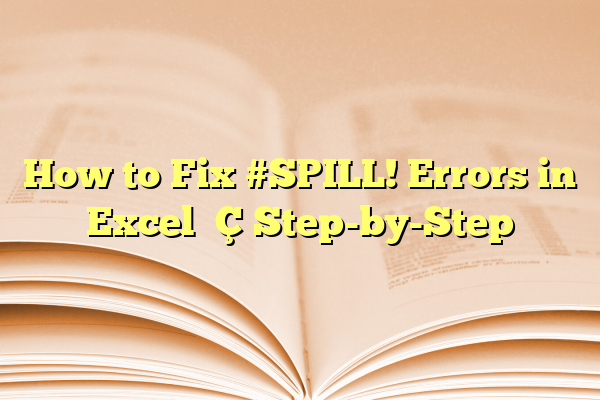
How to Fix #SPILL! Errors in Excel — Step-by-Step
If you’ve ever worked with dynamic arrays or new Excel functions like FILTER, SEQUENCE, or SORT, odds are you’ve run into the mysterious #SPILL! error. At first glance, this error might seem intimidating, especially if you’re unfamiliar with Excel’s newer dynamic features. But don’t worry—getting rid of the #SPILL! error is usually a straightforward process once you understand what it’s trying to tell you.
This step-by-step guide will walk you through everything you need to know about #SPILL! errors: what causes them, how to fix them, and how to prevent them in the future. Along the way, we’ll add practical tips, examples, and visuals to help you become a more confident Excel user.
Contents
What Does #SPILL! Mean in Excel?
The #SPILL! error occurs when Excel tries to return multiple values from a dynamic array formula, but something obstructs the results from “spilling” into adjacent cells. Introduced in Excel 365 and Excel 2019, dynamic arrays allow one formula to output results over multiple cells. When something blocks the output, you’ll see a #SPILL! error in the first cell of the formula range.
Let’s take an example:
=SEQUENCE(10)
This formula should produce a list of numbers from 1 to 10 in a vertical column. However, if there isn’t enough room below the cell to fit ten rows—or if another value is in the way—you’ll see a #SPILL! error instead of the output.

Common Causes of #SPILL! Errors
Understanding the cause is the first step in fixing the issue. Here are the most common reasons the error might appear:
- Blocked Cells: One or more cells in the spill range already contain data.
- Merged Cells: Merged cells in the spill range can prevent Excel from placing results into those cells.
- Not Enough Space: There’s not enough room for all the data the formula tries to return (e.g., not enough rows or columns).
- Volatile Named Ranges: Sometimes, named ranges or volatile functions can interfere with calculations.
- Tables Don’t Support Spilling: Dynamic array formulas do not work properly within Excel Tables (ListObjects).
Step-by-Step: How to Fix #SPILL! Errors
Let’s walk through how to resolve each type of #SPILL! error in a methodical way.
1. Identify the Blocked Cells
This is the most common issue. Excel will highlight the cells that are blocking the spill range when you click on the cell that has the error.
- Click the cell that shows the #SPILL! error.
- Look for a dashed border around the range where Excel intends to spill the results.
- If any of those cells already contain values (even a space character or formatting), you’ll need to clear them.
- Select the entire range and press
Deleteto remove contents.
Tip: Use Ctrl + \ to quickly identify and select inconsistently filled cells in the spill range.
2. Unmerge Cells in the Spill Range
Excel cannot return dynamic arrays into merged cells. If your spill area contains any merged cells, you’ll need to fix them before retrying.
- Go to the target spill range.
- Look for and select merged cells.
- Click on Home > Merge & Center > Unmerge Cells.
- Try the formula again.
This usually fixes the issue when Excel silently refuses to spill due to formatting conflicts.
3. Check for Available Space
Some formulas, like SEQUENCE or RANDARRAY, produce large output ranges based on your parameters.
- Estimate how many rows and columns your formula needs.
- Ensure no data is present in that area.
- If you’re near the bottom or end of a worksheet, consider placing your formula higher up or deleting unused rows/columns.
To test this quickly, try pasting the formula in an empty worksheet and see if it works there.
4. Avoid Using Tables (ListObjects)
Excel Tables don’t support dynamic arrays. If your formula is inside a table, you’ll need to convert it back to a regular range.
- Select any cell inside the table.
- Go to Table Design > Convert to Range.
- Click Yes when asked whether you want to convert the table and preserve data.
Now try using the formula again. It should spill properly across the worksheet.
5. Analyze With the Error Tooltip
Excel provides instant feedback on #SPILL! errors via a tooltip popup.
- Click the cell showing #SPILL!.
- Hover over the warning icon to see the reason for blocking.
- Follow Excel’s smart recommendations—whether it’s clearing cell contents or renaming ranges.
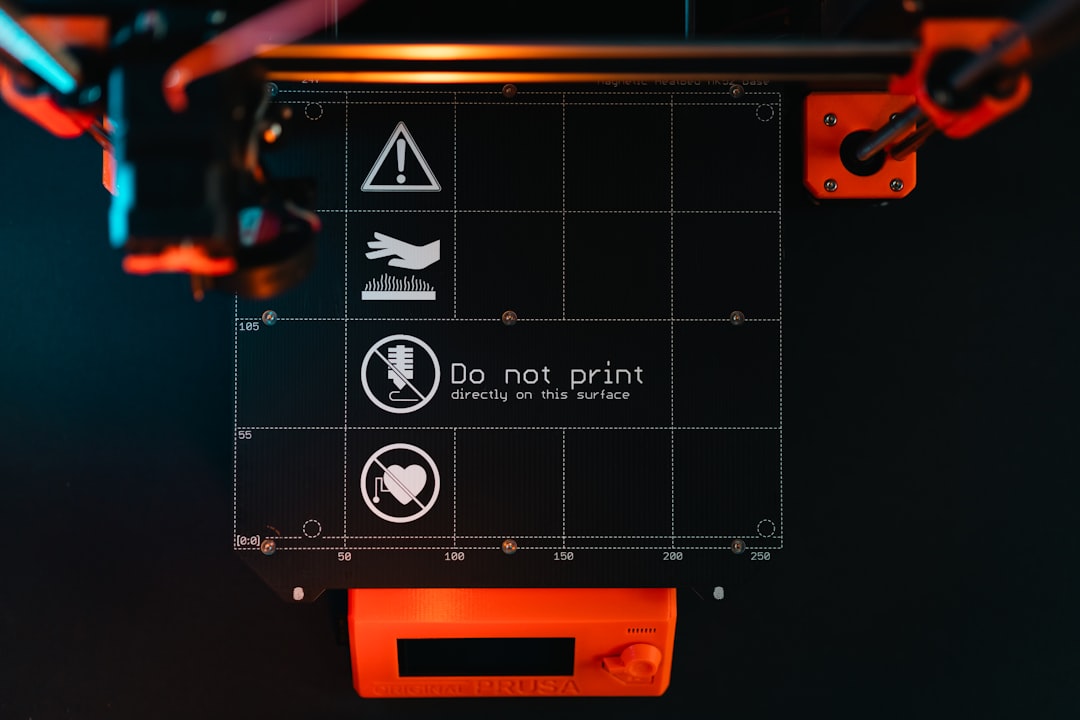
In many cases, Excel can auto-diagnose the problem for you, so leverage that built-in guidance to save time.
Tips to Avoid #SPILL! Errors in the Future
Here are some useful practices to reduce the chances of seeing the error again:
- Leave Buffer Zones: Always give dynamic formulas enough space to ‘spill’ by selecting starting positions in spacious areas.
- Use Regular Ranges: Avoid using Excel Tables when working with functions like
FILTERorSEQUENCE. - Avoid Hardcoding Outputs: Let the formulas calculate instead of overwriting generated output manually.
- Double-Check Formulas: Ensure your formula returns the expected dimensions and uses valid syntax.
Additional Troubleshooting Tools
If you’re still stuck, consider these additional tips:
- Use Formula Auditing: Go to Formulas > Formula Auditing to visualize references and dependencies.
- Evaluate Formula: Step through complex formulas using the Evaluate Formula tool to see where it breaks.
- Consult Excel Help: The Tell Me feature in Excel 365 can help you locate specific commands or solutions.
Also, don’t forget that Microsoft’s documentation is quite helpful for dynamic arrays and includes examples for all new functions.
Final Thoughts
The #SPILL! error, while frustrating at times, is Excel’s way of maintaining data integrity by making sure that formula results don’t overwrite existing content. As Excel continues to evolve with its dynamic array capabilities, understanding how to manage the spill behavior becomes increasingly important for professionals, students, and data enthusiasts alike.
If you treat a #SPILL! error as a helpful clue rather than a nuisance, you’ll be fixing formulas in no time—and using Excel more powerfully than ever before.
Once you’ve mastered these steps, you’ll be equipped to proactively design cleaner, more efficient spreadsheets that leverage the full potential of Excel’s dynamic features.
