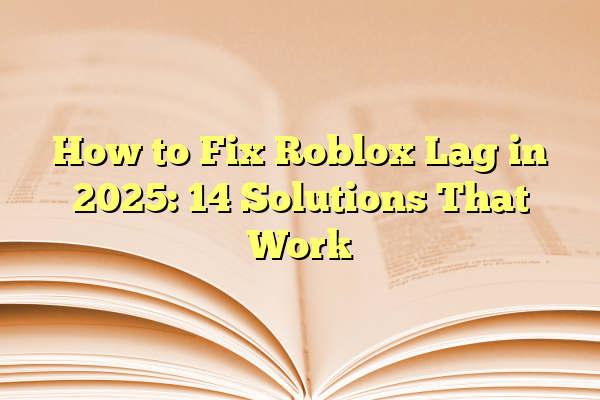
How to Fix Roblox Lag in 2025: 14 Solutions That Work
Is Roblox lag messing with your fun? Don’t worry! Roblox is awesome, but lag can be a real mood killer. Whether you’re battling zombies, building a mansion, or racing with friends, smooth gameplay makes everything better. And guess what? We’ve got 14 simple tips that work in 2025!
Let’s jump right in and fix that lag!
Contents
- 1 1. Close Unused Programs
- 2 2. Check Your Internet Speed
- 3 3. Use a Wired Connection
- 4 4. Lower Your Graphics Settings in Roblox
- 5 5. Turn Off Background Apps
- 6 6. Use Game Mode in Windows
- 7 7. Clear Roblox Cache
- 8 8. Reinstall Roblox
- 9 9. Free Up Disk Space
- 10 10. Update Your Graphics Drivers
- 11 11. Play On Less Crowded Servers
- 12 12. Disable Browser Extensions (if you’re using Roblox in a browser)
- 13 13. Upgrade Your Hardware
- 14 14. Use FPS Unlocker (Carefully!)
- 15 Bonus Tip: Keep Roblox Updated
- 16 You’re Ready for Lag-Free Fun!
1. Close Unused Programs
Your computer only has so much power. If you have 20 tabs open, Spotify blasting, and some random software running—you’re asking for lag.
Fix: Close unnecessary apps and tabs. Seriously, do it now. Your PC will breathe easier, and Roblox will run smoother.
2. Check Your Internet Speed
Most Roblox lag comes from internet issues. A slow or unstable connection is the #1 enemy of smooth gaming.
Fix: Use a speed test site like Speedtest.net. If your internet speed is under 5 Mbps, try restarting your router or calling your provider.

3. Use a Wired Connection
Wi-Fi is cool, but Ethernet is king. A wired connection is faster and more stable.
Fix: Plug your device directly into your router with an Ethernet cable. Lag, gone!
4. Lower Your Graphics Settings in Roblox
Roblox graphics can be set to high, but if your computer isn’t ready for that…it’s gonna chug.
Fix:
- Open Roblox
- Click on the gear icon in the top-right corner
- Go to Settings
- Slide Graphics Quality down to a lower level
Your frame rate will thank you!
5. Turn Off Background Apps
Some apps run in the background and use memory and network bandwidth. Background updates? Ugh.
Fix: Check your task manager (press Ctrl + Shift + Esc) and close anything that’s not necessary while gaming.
6. Use Game Mode in Windows
If you’re on Windows, there’s a built-in Game Mode designed to boost performance!
Fix:
- Press the Windows key
- Type Game Mode and click on it
- Turn it ON
7. Clear Roblox Cache
Sometimes Roblox stores outdated files that cause lag. Clearing them resets things.
Fix:
- Close Roblox
- Press Windows + R
- Type
%localappdata%and press Enter - Find the Roblox folder and delete the Versions subfolder
Your game will redownload the latest version next time you play.
8. Reinstall Roblox
If all else fails, a fresh install might be the magic trick.
Fix:
- Uninstall Roblox through Control Panel (Windows) or Finder (Mac)
- Go to Roblox.com and download the latest version
Sometimes, new files = new performance boost.
9. Free Up Disk Space
Yes, even low storage can cause Roblox to lag. Your system needs space to do things in the background.
Fix: Delete old files, empty your trash, and uninstall apps you never use.
10. Update Your Graphics Drivers
Outdated drivers can make Roblox feel like you’re playing in slow motion.
Fix:
- Go to your graphics card brand’s website (NVIDIA, AMD, Intel)
- Download and install the latest drivers
11. Play On Less Crowded Servers
Some Roblox games lag more because the server is full of players.
Fix: Click the game’s server list and join one with fewer people. Less chaos = smoother play.
12. Disable Browser Extensions (if you’re using Roblox in a browser)
Extensions can slow browsing and sometimes conflict with HTML5 games.
Fix:
- Go to your browser settings
- Click on Extensions
- Disable anything you don’t need

13. Upgrade Your Hardware
This one sounds expensive, but even small upgrades help a lot.
Fix:
- RAM: Going from 4GB to 8GB can make a big difference
- SSD: Install Roblox on an SSD instead of an HDD
- GPU: A better graphics card = smoother graphics
Don’t break the bank. Start small if needed!
14. Use FPS Unlocker (Carefully!)
Roblox has a frame rate cap of 60 FPS. With a tool called an FPS Unlocker, you can boost it—but only if your system can handle it.
Fix:
- Search online for Roblox FPS Unlocker 2025
- Download from a trusted source
- Enable it carefully and follow instructions
Warning: Only use safe, official sources. And check Roblox’s current rules, so you don’t risk your account!
Bonus Tip: Keep Roblox Updated
Roblox updates automatically, but sometimes it skips. Make sure you’re running the latest version for the best performance!
You’re Ready for Lag-Free Fun!
There you have it—14 real ways to stop Roblox lag in 2025. Try one, try a few, or try them all! You’ll be surprised how much better the game feels once the lag is gone.
Now go out there and build, create, battle, or just vibe with friends without any stuttering!
Did any of these tips help you? Share the love with your Roblox crew and play smoother together!
