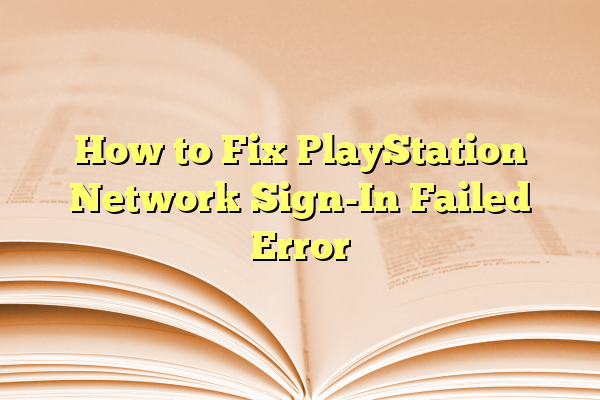
How to Fix PlayStation Network Sign-In Failed Error
The PlayStation Network (PSN) is essential for online gaming, accessing the PlayStation Store, and syncing trophies across devices. However, many PlayStation users occasionally encounter the frustrating “Sign-In Failed” error. This issue can be caused by a variety of factors ranging from server outages to incorrect settings. Knowing the root of the problem and how to troubleshoot can get gamers back online quickly.
Contents
Common Causes of the PSN Sign-In Failed Error
- Network Connectivity Issues: Weak Wi-Fi or unstable internet connections can prevent successful logins.
- Incorrect Login Information: Typos in the email or password are some of the most common issues.
- PSN Server Outages: Server maintenance or outages affect login capabilities for all users.
- Console Software Glitches: Outdated or buggy system software on the console might disrupt connection to PSN servers.
- Two-Step Verification Problems: Not receiving the verification code or having an outdated phone number can also result in login failures.

Steps to Fix the PSN Sign-In Failed Error
1. Check PSN Server Status
Before making any changes, visit the official PlayStation Network Service Status page to ensure that servers are operational. If there’s a server outage, the error may not be on your end and might resolve itself after some time.
2. Reboot and Test Internet Connection
- Restart the PlayStation console.
- Navigate to: Settings > Network > Test Internet Connection.
- Ensure the network shows a stable connection with valid IP and DNS.
3. Re-enter Login Credentials
It’s possible you’ve entered the wrong email or password. Navigate to the login screen and carefully enter your login details. If in doubt, use the password reset tool to start fresh.
4. Check for System Software Updates
- Go to Settings > System Software Update > Update Now.
- If updates are available, download and install them.
Outdated firmware can cause communication errors between your console and the PSN servers.
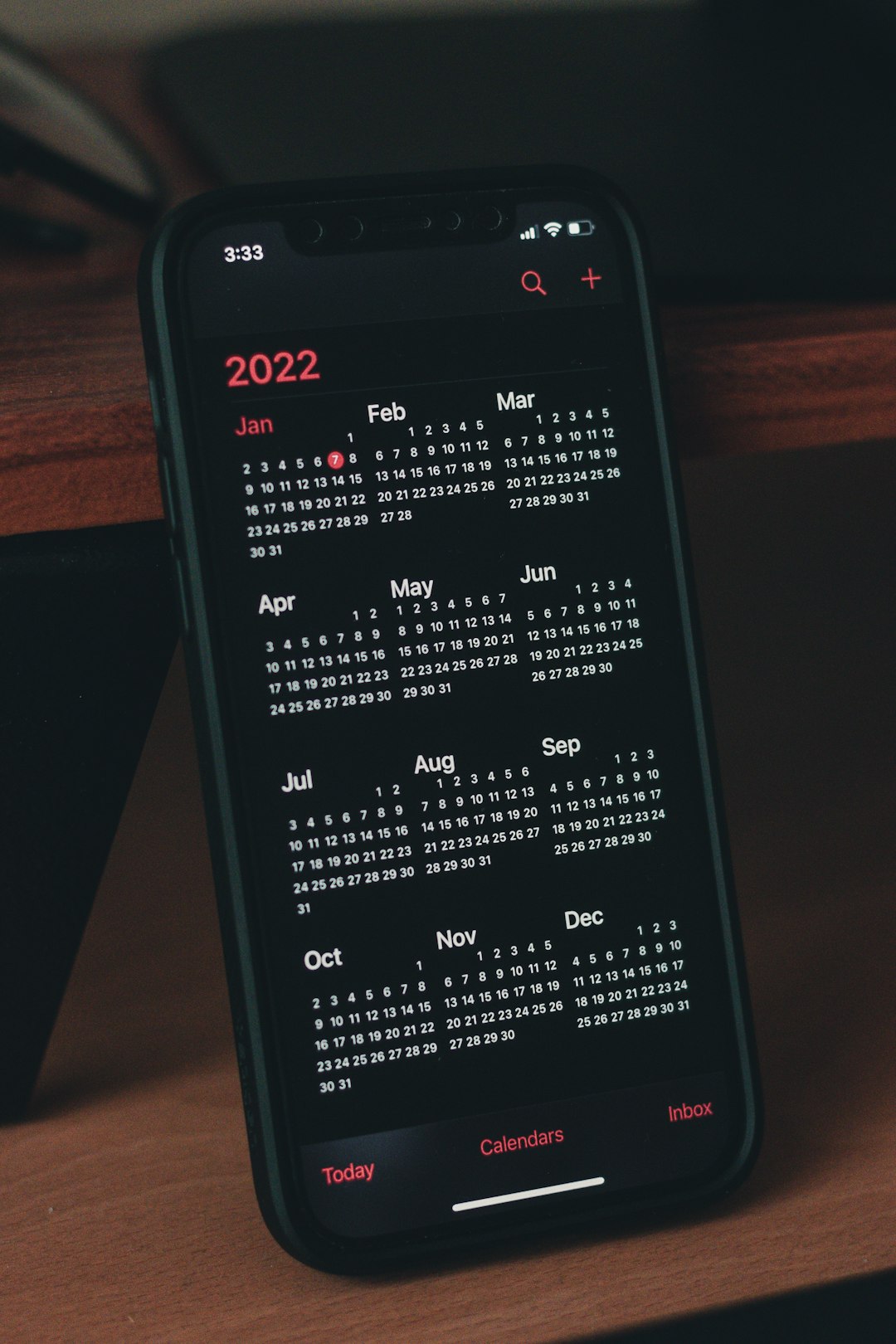
5. Adjust DNS Settings
Manually setting DNS values can improve network reliability and login success:
- Go to Settings > Network > Set Up Internet Connection.
- Select your connection type (Wi-Fi or LAN).
- Choose Custom Setup.
- When prompted for DNS, select Manual and input:
- Primary DNS: 8.8.8.8
- Secondary DNS: 8.8.4.4
6. Disable Two-Step Verification (Temporarily)
If the problem lies with verification codes not being received, try disabling two-step verification temporarily through your PSN settings on a browser. Log in, go to Security Settings, and turn off the feature until troubleshooting is complete.
7. Restore Default Settings
If you’ve exhausted other methods, as a last resort, consider restoring network and system settings:
- Navigate to Settings > Initialization > Restore Default Settings.
- Note: This won’t delete your data but will reset preferences and network settings.
FAQs
Why does my PS5 keep saying “Sign-In Failed”?
This could be caused by an unstable internet connection, incorrect login credentials, or issues on Sony’s servers. Always check the server status first and confirm your login information is correct.
What DNS should I use for a better connection?
You can use Google’s DNS (8.8.8.8 and 8.8.4.4) or Cloudflare’s DNS (1.1.1.1 and 1.0.0.1) to enhance reliability and reduce latency.
If your account has violated Sony’s terms, you may be banned or suspended. You will typically receive an email with details. You can also log in on a web browser to check the account status.
Can I fix this by restoring default settings?
Yes, restoring default settings can often resolve hidden configuration issues but ensure you back up important data before making changes.
How long do PSN outages usually last?
Most PSN outages related to maintenance last anywhere from a few minutes to a couple of hours. Widespread outages may take longer and are usually updated on the PlayStation Network status page.
By following these troubleshooting steps, most players can resolve the PSN sign-in error and return to their gaming experience swiftly and smoothly.
