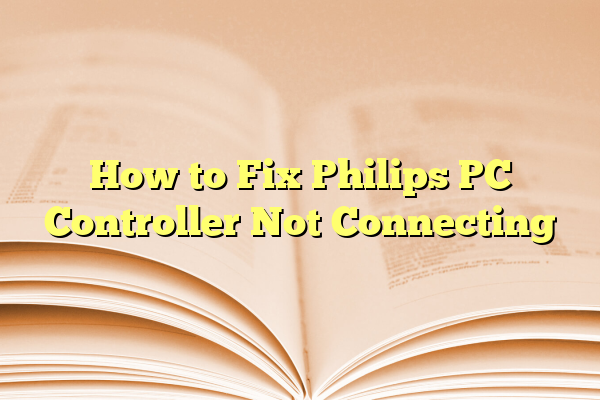
How to Fix Philips PC Controller Not Connecting
The Philips PC controller provides a convenient way for gamers and computer users to interact with a wide range of applications. However, just like any piece of hardware, it may at times fail to connect properly. If you’re experiencing issues with your Philips PC controller not connecting to your system, it’s important to troubleshoot methodically and follow a structured approach to resolve the problem responsibly and safely.
This guide walks you through the most reliable methods to fix connection issues with a Philips PC controller.
Contents
Step 1: Check the Basics
Before diving into more advanced troubleshooting, make sure the fundamentals are in place:
- Ensure the controller is properly plugged in. If it’s a wired controller, try connecting it to a different USB port.
- Inspect the cable or wireless dongle for damage. A bent or frayed cable might be the root of the issue.
- Test the controller on a different computer. This will help determine if the problem lies with the controller or your PC.
If these steps don’t resolve the issue, continue to software-based solutions.
Step 2: Update or Reinstall Drivers
Faulty or outdated drivers are a common cause of connectivity problems. Here’s how to address driver issues:
- Open the Device Manager by right-clicking on the Start menu and selecting it from the list.
- Look for the controller under “Human Interface Devices” or “Universal Serial Bus Controllers”.
- If the device shows a yellow triangle or warning symbol, right-click and choose “Update Driver”.
- If updating doesn’t work, select “Uninstall device” and then restart your PC. Windows will attempt to reinstall the driver automatically.
In some cases, downloading the driver directly from Philips’ official website yields better results than relying on Windows updates.

Step 3: Check for Windows Compatibility
Some Philips PC controllers may not be fully compatible with the latest Windows updates. To address this:
- Use Windows Compatibility Mode: Right-click the setup or execution file for your controller’s software and go to Properties > Compatibility. Select a version like Windows 7 or 8 and run it again.
- Disable Driver Signature Enforcement: Some unsigned drivers may not be allowed by newer Windows versions. Restart your computer in recovery mode and disable this feature temporarily to allow the driver installation.
Keeping your operating system updated can help avoid such compatibility issues in the future.
Step 4: Use Third-Party Software
Philips controllers may not offer full compatibility with all games or applications out of the box. If your PC recognizes the controller but it doesn’t function properly during gameplay, try using third-party tools:
- Xpadder: Maps controller buttons to keyboard keys.
- DS4Windows (with caution): Although originally for DualShock controllers, it can support other controllers for improved mapping.
- JoyToKey: Allows broader customization and supports various control schemes.
Be sure to download these tools from reputable sources to protect your system from malware.

Step 5: Inspect Game Settings and Configurations
Some games may require you to manually enable controller support within their settings:
- Go to the game’s settings or configuration menu.
- Ensure that Controller Input or Gamepad Support is toggled on.
- Reboot the game after enabling the setting.
If the controller works in other games but not a specific one, it’s likely a software configuration issue rather than a hardware or driver issue.
Step 6: USB Port and Power Management Settings
Sometimes power-saving features can interfere with proper controller functionality. To disable them:
- Open Device Manager, right-click on each USB Root Hub, and select Properties.
- Go to the Power Management tab and uncheck “Allow the computer to turn off this device to save power.”
- Click OK and reboot your PC.
This ensures your USB ports remain active and responsive to connected hardware like controllers.
Final Thoughts
Getting your Philips PC controller to reconnect may require trying several of these steps. The issue could be software-related, a compatibility challenge, or a minor hardware defect. Working systematically through firmware, driver, and configuration checks will usually reveal the source.
If after all troubleshooting the controller still refuses to work, consider reaching out to Philips Support for warranty assistance or technical guidance.
Playing safely and efficiently depends on dependable hardware, so it’s worth investing the time to get your controller working as it should.
