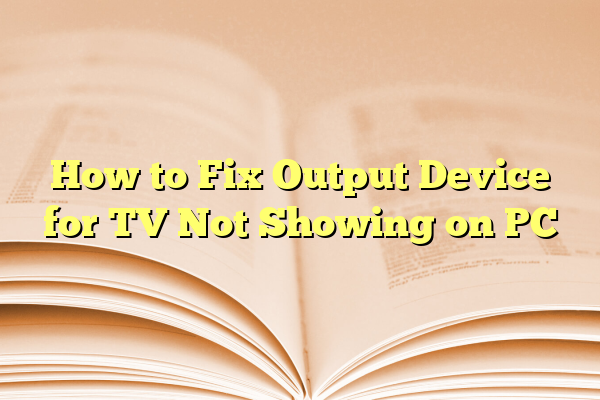
How to Fix Output Device for TV Not Showing on PC
Connecting your PC to a TV should be a simple task, but it can become frustrating when your TV doesn’t appear as an output device. Whether you’re trying to mirror your desktop, stream media, or use your TV as a second monitor, experiencing display issues can hinder productivity and enjoyment. Fortunately, most causes are related to incorrect settings, outdated drivers, or hardware connection issues. This guide will walk you through step-by-step solutions to help identify and fix the problem.
Contents
1. Check Physical Connections
First, verify that the physical connection between your PC and TV is intact. Most users connect their TV using an HDMI cable, although DisplayPort or USB-C options are becoming more common, especially with newer hardware.
- Ensure the HDMI cable is properly inserted into both the PC and the TV. Unplug and plug it back in to confirm.
- Check for damage to the cable or ports—damage can cause connectivity loss.
- Use a different HDMI port on your TV if available.
- Switch to another HDMI cable to eliminate the possibility of a faulty cable.
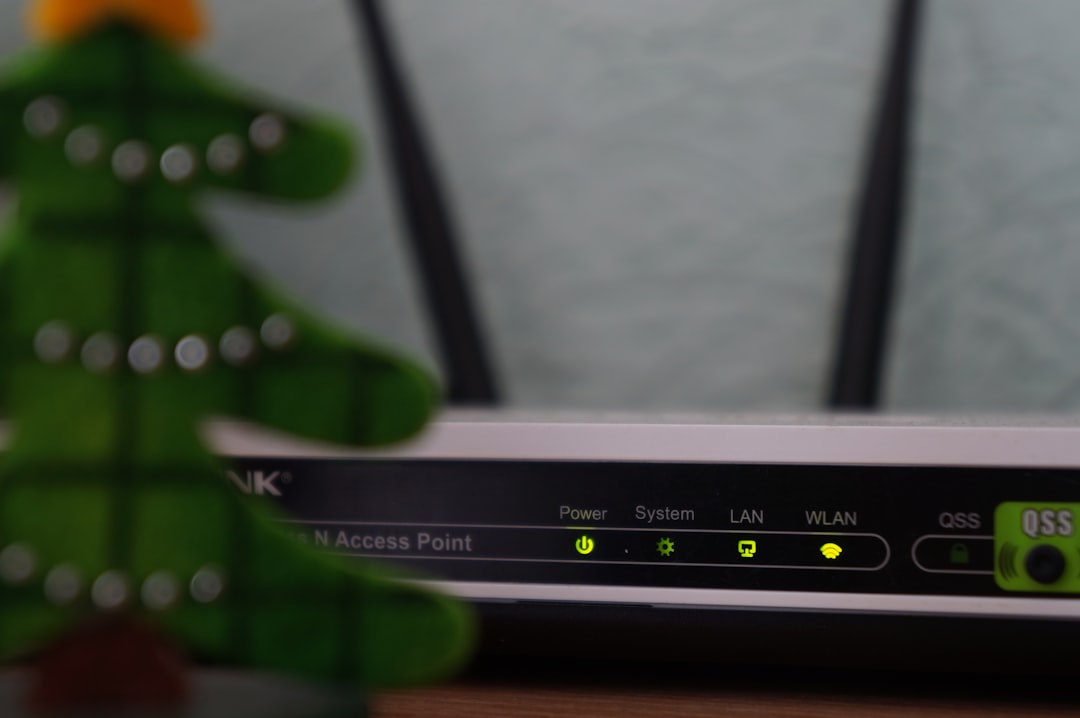
2. Set the Correct Input Source on TV
After confirming the cable is securely connected, ensure your TV is set to the correct input source.
- Use the TV remote to navigate to the correct HDMI input where your PC is connected.
- Wait a few seconds—some TVs take time to detect the signal.
- If your TV shows “No Signal,” even though you’ve selected the right source, double-check the PC’s output settings.
3. Enable TV Display via Display Settings
Windows sometimes fails to automatically detect external displays. Here’s how to manually set your PC to recognize the TV:
- Right-click the desktop and choose Display settings.
- Scroll down and click Detect under the “Multiple displays” section.
- If the TV is detected, select it and choose the preferred mode: Duplicate, Extend, or Second screen only.
- Click Apply to save changes.
If Windows still doesn’t detect the TV, the issue might be related to graphics drivers or other system settings.
4. Update Graphics Drivers
An outdated or corrupt graphics driver can prevent your PC from recognizing an external display like a TV. To fix this:
- Right-click the Start button and open Device Manager.
- Expand the Display adapters section.
- Right-click your GPU and select Update driver.
- Choose Search automatically for drivers and follow the on-screen prompts.
If Windows doesn’t find an update, visit the official website of your graphics card manufacturer (NVIDIA, AMD, or Intel) and manually download the latest driver. Reboot the PC after installation.

5. Try a Different Display Mode Shortcut
Use the Windows shortcut Windows key + P to cycle through display modes. This can quickly resolve issues where your system fails to output the display to a connected TV. When you press the shortcut:
- Choose from PC screen only, Duplicate, Extend, or Second screen only.
- If none work, select each option and give it a few seconds to respond.
This method is particularly useful when dealing with compatibility issues between operating system display settings and external displays like TVs.
6. Adjust HDMI Output Format
Some TVs may not support certain resolutions or refresh rates. To adjust:
- Go to Display settings again and scroll to Advanced display settings.
- Select the TV from the drop-down menu (if listed).
- Change the resolution to a lower option such as 1920×1080.
- Set the refresh rate to 60Hz for broader compatibility.
7. Disable and Re-enable the Display Adapter
If the problem persists, try temporarily disabling and re-enabling the display adapter:
- Open Device Manager again and expand Display adapters.
- Right-click the GPU and select Disable device.
- Wait 5 seconds, then right-click and select Enable device.
After you enable it, Windows will attempt to reinitialize the output configuration, which might help your TV appear as an output option again.
Conclusion
While it can be alarming when your TV doesn’t show up as an output device on your PC, the issue often stems from straightforward misconfigurations. By following these methodical steps—checking connections, setting the correct input, updating software, and adjusting resolution—you can identify and fix most problems.
If none of the methods above work, consider testing the setup with another TV or monitor to isolate whether the issue lies with the PC or the display. In rare cases, a hardware fault with the graphics card or HDMI port might require professional repair.
Above all, patience and consistency in troubleshooting will help restore your screen setup efficiently and securely.
