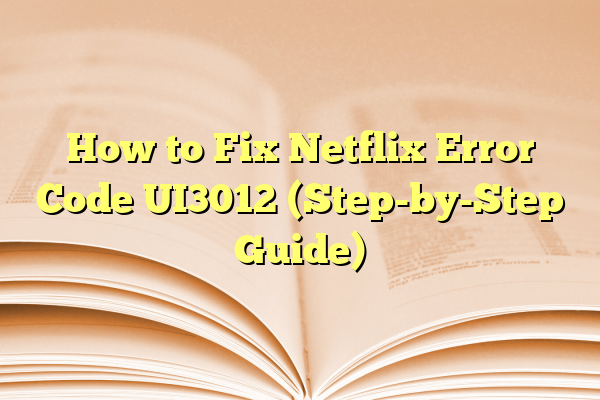
How to Fix Netflix Error Code UI3012 (Step-by-Step Guide)
Netflix is pure magic… until it isn’t. One moment you’re diving into your favorite show, and the next – BAM – you’re staring at a screen that says Error Code UI3012. Ugh. Don’t worry though! This error is usually easy to fix, and we’ll walk you through it, step by step.
Let’s make it smooth, easy, and even a little fun. Ready? Grab a snack, and let’s squash this Netflix bug!
Contents
- 1 What Is Netflix Error Code UI3012?
- 2 Step-by-Step Guide to Fix Error UI3012
- 2.1 Step 1: Refresh the Page
- 2.2 Step 2: Try a Different Browser
- 2.3 Step 3: Restart Your Router
- 2.4 Step 4: Check Your Wi-Fi Signal
- 2.5 Step 5: Disable Browser Extensions
- 2.6 Step 6: Clear Browser Cache & Cookies
- 2.7 Step 7: Disable VPN or Proxy
- 2.8 Step 8: Restart Your Device
- 2.9 Step 9: Check with Your ISP (Internet Service Provider)
- 3 Still Doesn’t Work?
- 4 Bonus Tips to Keep Netflix Smooth
- 5 Wrap-Up
What Is Netflix Error Code UI3012?
Before we start fixing things, let’s understand what this code even means.
Error Code UI3012 is Netflix’s way of saying, “Hey, there’s something wrong with your internet connection or your browser settings.” Basically, Netflix can’t load like it should, usually because something is interrupting the connection.
This error pops up mostly on web browsers—think Chrome, Firefox, Opera, and the like.
Now, let’s get to the good part: fixing it!
Step-by-Step Guide to Fix Error UI3012
Step 1: Refresh the Page
It’s the oldest trick in the book… and it works!
- Press F5 on your keyboard, or
- Click the refresh button on your browser.
Sometimes a simple refresh kicks the error to the curb. If not, keep going!
Step 2: Try a Different Browser
Not all browsers are best buds with Netflix. Sometimes your current browser has an attitude problem.
- If you’re using Chrome, try Firefox.
- Using Safari? Switch to Edge or Opera.
This helps you figure out if your browser is the issue. If Netflix works in another browser, you know the culprit.
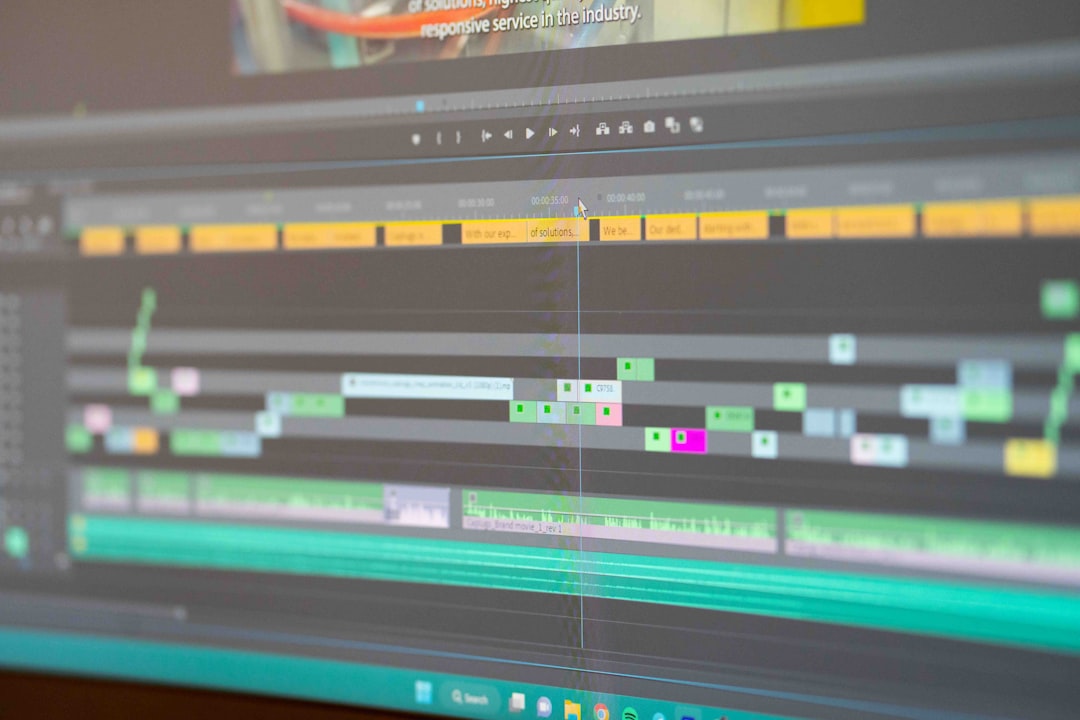
Step 3: Restart Your Router
Sometimes, your internet just needs a quick nap.
- Turn off your modem and router.
- Wait for about 30 seconds.
- Turn them back on.
- Connect your device and try Netflix again.
This fixes any hiccups in your internet connection.
Step 4: Check Your Wi-Fi Signal
A weak signal can interrupt Netflix’s streamy goodness.
- Are you far from your Wi-Fi router?
- Are there walls in the way?
Try these:
- Move closer to the router.
- Remove any large objects between your device and the router.
- Switch to a wired connection (Ethernet) if possible for better speed and stability.

Step 5: Disable Browser Extensions
Your browser might be running apps or “extensions” that interfere with Netflix. Yep, even that dark mode plugin can be a villain sometimes.
Here’s how to disable them:
On Chrome:
- Click the three dots on the top right corner.
- Go to More Tools > Extensions.
- Toggle off the extensions one by one.
On Firefox:
- Click the three lines on the top right corner.
- Go to Add-ons and themes.
- Disable extensions individually.
After disabling them, refresh Netflix. If it works, one of those extensions was the culprit. You can re-enable them one at a time to find the troublemaker.
Step 6: Clear Browser Cache & Cookies
Your browser stores a bunch of temporary files called cache and cookies. Sometimes they can mess with streaming sites like Netflix.
Here’s how to clear them:
On Chrome:
- Click the three dots.
- Go to Settings > Privacy and Security > Clear browsing data.
- Select Cookies and other site data and Cached images and files.
- Click Clear data.
Restart the browser and try again.
Step 7: Disable VPN or Proxy
We get it. VPNs are *super* useful. But Netflix isn’t a fan of them.
If you’re using a VPN or a proxy server, Netflix might block access to protect its region-specific content. This may trigger Error UI3012.
So, if you’re using a VPN:
- Turn it off temporarily.
- Refresh the page and test Netflix again.
If Netflix works — bingo! You’ve found your troublemaker. You can either disable it when streaming, or use a Netflix-friendly VPN.
Step 8: Restart Your Device
Okay, it sounds basic. But giving your device a quick restart is like giving it a coffee break.
- Close all programs or browser tabs.
- Shut down your device.
- Wait a few seconds and turn it back on.
- Open Netflix again and check if the error is gone.
Step 9: Check with Your ISP (Internet Service Provider)
If you’ve tried everything and Netflix still throws Error UI3012, your ISP might be the bottleneck.
They may be doing some maintenance, or maybe there’s a temporary outage in your area. You can either:
- Visit your ISP’s website to check status updates.
- Give them a quick call.
Also, double check if they have any restrictions on streaming services or if your data cap has been hit.
Still Doesn’t Work?
If none of the above helped (ouch!), contact Netflix support. Here’s how:
- Go to help.netflix.com.
- Scroll down and click Start Live Chat or use the phone option.
Their team is usually super friendly and knowledgeable!
Bonus Tips to Keep Netflix Smooth
Now that you’ve fixed it, let’s keep Error UI3012 away forever!
- Keep your browser updated.
- Clear your cache every now and then.
- Use reliable internet and avoid too many background downloads while streaming.
- Turn off unnecessary browser extensions when watching movies.
- Don’t mess with the time machine (aka: VPN), unless it’s Netflix-approved. 😉
Wrap-Up
Netflix Error Code UI3012 can be annoying—but it’s usually easy to fix. You’ve now got all the tools to make it disappear like a twist ending. Whether it’s browser issues, an overloaded connection, or sneaky extensions, you know what to do.
Enjoy the show, munch that popcorn, and let nothing stand between you and your next binge-watch session. Happy streaming!
