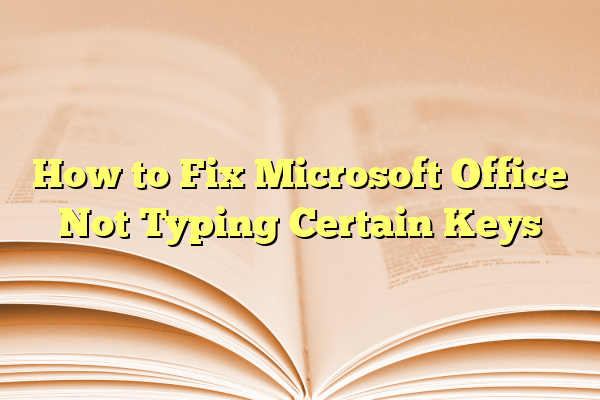
How to Fix Microsoft Office Not Typing Certain Keys
When Microsoft Office applications like Word or Excel suddenly stop recognizing certain keys when typing, it can be both confusing and frustrating. Whether entire keys are unresponsive or only function intermittently, there are several potential causes behind this issue. The good news is that most of them can be resolved without needing professional assistance. Follow this helpful guide to identify the root of the problem and apply the right fix.
Contents
Common Causes of Unresponsive Keys in Microsoft Office
There are various reasons certain keys might stop working correctly within Office programs. Some of the most common causes include:
- Software glitches or outdated Office version
- Corrupted add-ins interfering with typing functionality
- Conflicts with third-party applications
- Incorrect keyboard layout settings
- Faulty or sticky keys on a keyboard

Step-by-Step Guide to Fix the Issue
Here’s how users can systematically troubleshoot and fix key recognition issues in Microsoft Office:
1. Test the Keyboard in Other Applications
First, check whether the problem is isolated to Office:
- Try typing in Notepad or a web browser.
- If the issue persists across multiple applications, it’s likely a keyboard or system issue.
- If only Office is affected, continue with the following steps.
2. Restart the Office Program and Computer
Sometimes a simple restart is all it takes:
- Close any open Office applications.
- Restart your computer to clear temporary software anomalies.
- Reopen the program and test the keyboard again.
3. Update Microsoft Office
Running an outdated version of Office can lead to bugs and compatibility issues:
- Open any Office program and go to File > Account.
- Click on Update Options then select Update Now.
- Let Office download and install any updates and then restart the application.
4. Check Keyboard Settings
Windows sometimes changes language or keyboard layout settings without notice:
- Go to Settings > Time & Language > Language.
- Ensure that your desired language and keyboard layout are selected and set as default.
- Remove any unnecessary or duplicate keyboards that could be interfering.

5. Disable Add-Ins
Office add-ins may conflict with core functionalities:
- Open the Office application and go to File > Options.
- Select Add-Ins from the side menu.
- At the bottom, select COM Add-ins and click Go.
- Uncheck all add-ins and restart the program.
- If this resolves the issue, reactivate add-ins one by one to identify the problematic one.
6. Run Office Repair Tool
Microsoft includes a built-in repair function that can fix corrupted files automatically:
- Go to Control Panel > Programs > Programs and Features.
- Find Microsoft Office, right-click, and select Change.
- Choose either Quick Repair or Online Repair.
7. Check for External Factors
Don’t rule out hardware issues or system interference:
- Try using a different keyboard.
- Make sure no key remapping software is installed.
- Boot into Safe Mode and try typing in Office to see if a third-party program might be causing the conflict.
Frequently Asked Questions (FAQ)
- Why does Office only ignore certain keys?
This may occur due to language setting mismatches, active add-ins, or software corruption affecting functionality related to those specific keys. - How do I know if the problem is with the keyboard or with Office?
Test typing in other applications. If the same issue occurs in Notepad or browsers, the keyboard may be faulty. - Can antivirus software interfere with Microsoft Office typing?
While rare, overly aggressive antivirus or security software may interfere. Try disabling security software temporarily while testing Office functionality. - Is it necessary to reinstall Microsoft Office?
Reinstallation should be a last resort. Start with updating, disabling add-ins, and repairing the installation first. - What if nothing else works?
Consider contacting Microsoft Support or getting your system professionally diagnosed, especially if the issue is critical or persistent.
By methodically applying the solutions above, users can typically restore full keyboard functionality within Microsoft Office. Identifying whether the issue is software-based or hardware-related is crucial to implementing the most efficient fix.
