
How to Fix Fluid Player Not Working Properly on Various Websites
Fluid Player is a free, open-source HTML5 video player designed to offer seamless playback across devices and browsers. It is widely used on websites for hosting and streaming video content efficiently without relying heavily on third-party services. However, in some scenarios, users and developers report issues where Fluid Player doesn’t work correctly across different websites or platforms. These problems can hinder user experience, reduce engagement, and ultimately affect the credibility of the website using the player.
This guide provides a comprehensive breakdown of the most common issues with Fluid Player and offers reliable solutions to help you fix or avoid malfunctions. Whether you’re a website owner, a developer, or an end user, these strategies should assist in resolving problems and restoring functional video playback.
Contents
- 1 Common Symptoms of Fluid Player Malfunctioning
- 2 1. Check Your Implementation Code
- 3 2. Validate Video File Source and Format
- 4 3. Inspect JavaScript Errors
- 5 4. Confirm Compatibility with Browser and Device
- 6 5. Avoid Conflicts with Other Libraries
- 7 6. Consider HTML and CSS Errors
- 8 7. Keep Fluid Player Updated
- 9 8. Review CDN & Hosting Configuration
- 10 Conclusion
Common Symptoms of Fluid Player Malfunctioning
Before diving into deeper diagnostics, it’s essential to identify symptoms that suggest that Fluid Player is not operating as expected. Here are a few common signs:
- Video fails to load or remains stuck at buffering
- Missing controls such as Play, Pause, or Volume
- Full-screen button does not work
- Video does not play on certain browsers or devices
- JavaScript console displays errors related to Fluid Player
If you recognize any of the above, your instance of Fluid Player might be misconfigured or encountering compatibility issues.
1. Check Your Implementation Code
One of the most common reasons Fluid Player doesn’t function properly lies in incorrect or incomplete installation and configuration. Make sure that you:
- Have included the JavaScript and CSS files correctly in your HTML
- Are correctly initializing the player with the right HTML tag (
<video>or<div>) - Are targeting the correct video element by its ID when initializing Fluid Player
An example of a proper Fluid Player initialization:
<link rel="stylesheet" href="https://cdn.fluidplayer.com/v3/current/fluidplayer.min.css">
<script src="https://cdn.fluidplayer.com/v3/current/fluidplayer.min.js"></script>
<video id="my-video" width="640" height="360" controls>
<source src="myvideo.mp4" type="video/mp4">
</video>
<script>
fluidPlayer('my-video');
</script>
Be sure the id in the <video> tag and the one used in fluidPlayer() match exactly.
2. Validate Video File Source and Format
If the player is in place but the video won’t load or play, the issue could stem from the video file itself. Check for the following:
- File path accuracy: Ensure the video file can be reached via the specified URL.
- Browser-compatible format: Ideally use MP4 encoding in H.264 with AAC audio, which offers the widest compatibility.
- Server permissions: Ensure that your server has CORS headers set correctly, particularly if your video file is hosted on a different domain.
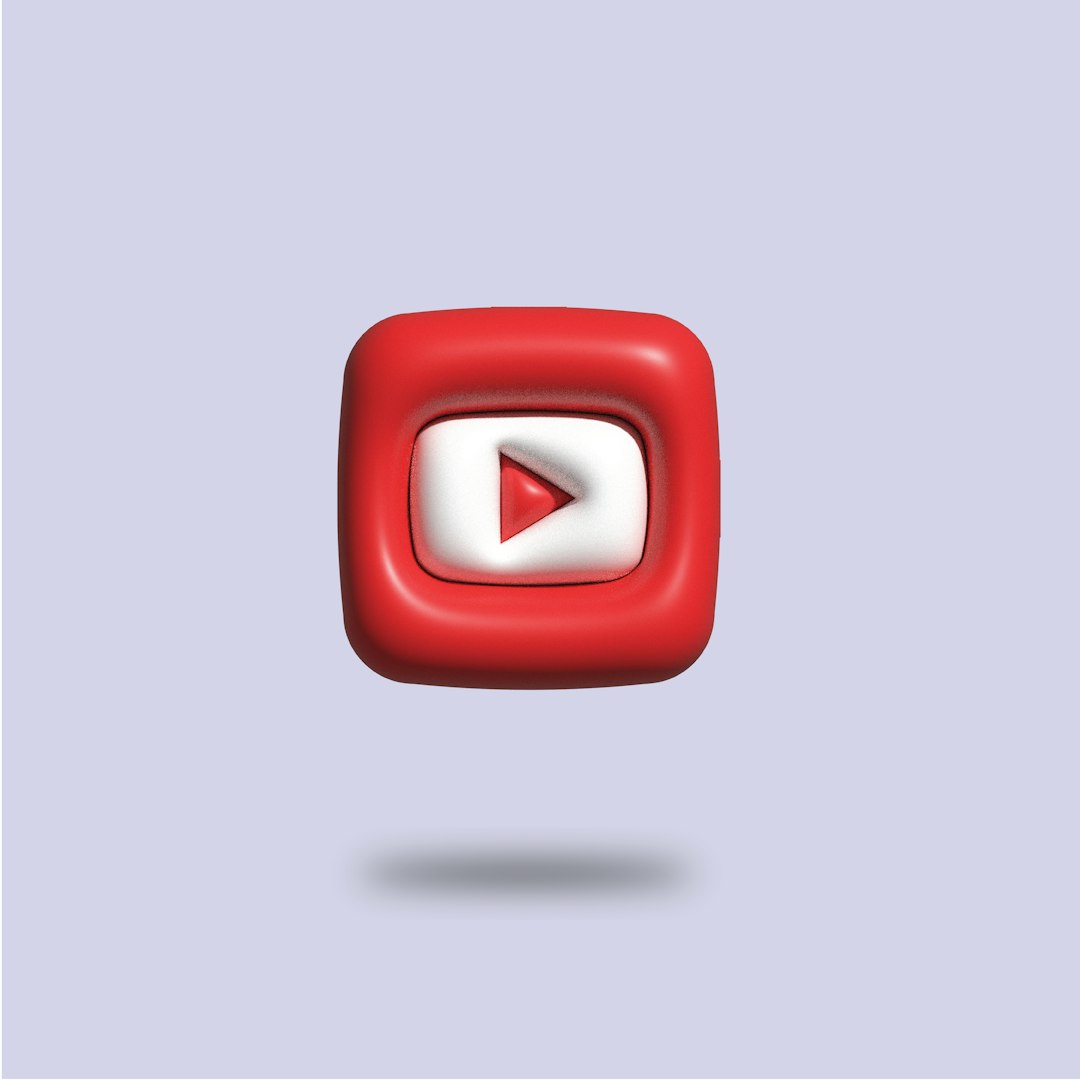
If your video file is hosted using HTTP instead of HTTPS, make sure the rest of your website also uses the same protocol. Mixing secure and insecure content can cause media loading issues in modern browsers.
3. Inspect JavaScript Errors
A subtle syntax error or an undefined variable can halt Fluid Player’s functionality. Open your browser’s developer console (F12 in most browsers, then click on the “Console” tab) and look for any red error messages. Some typical errors include:
- “Uncaught ReferenceError: fluidPlayer is not defined” — Indicates the Fluid Player script was not loaded or imported correctly.
- “Cannot read property ‘addEventListener’ of null” — Indicates the target element does not exist or was not loaded when the script executed.
Addressing these script-related issues frequently resolves unexpected failures in display or playback.
4. Confirm Compatibility with Browser and Device
While Fluid Player is designed to be broadly compatible, certain browser extensions, outdated browsers, or device-specific limitations may interfere with its operation. Try the following:
- Test your website in multiple browsers (Chrome, Firefox, Safari, Edge)
- Disable browser extensions, especially ad-blockers or script-blockers
- Clear your browser’s cache and refresh the page
- Test on different devices, especially mobile ones
If the player works perfectly in one browser but fails in another, there could be compatibility flaws specific to that platform. You may need to file a bug report with detailed reproduction steps.
5. Avoid Conflicts with Other Libraries
JavaScript conflicts are particularly likely if you’re using multiple video libraries or ad-injection scripts on the same page. Avoid using Fluid Player alongside:
- Other video frameworks (e.g., Video.js, JWPlayer)
- Multiple versions of jQuery or conflicting JS frameworks
- Misconfigured ad-config scripts that override player behavior
To detect conflicts, try running Fluid Player within a simplified page that excludes all non-essential scripts. If it starts working, reintroduce other libraries one at a time to identify the conflicting code.
6. Consider HTML and CSS Errors
Broken layout rendering can affect the visibility of the player or even prevent it from initializing. Make sure that:
- Your video container is not hidden by broken CSS rules
- No parent element has
display: none;orvisibility: hidden;when the page loads - No JavaScript is dynamically altering class names incorrectly

Inspect page elements using your browser’s DevTools (right-click → Inspect) to confirm that DOM elements and styles are as expected throughout the load time.
7. Keep Fluid Player Updated
Outdated versions may contain bugs or may not support the latest security or feature enhancements. Always check whether you’re using the latest Fluid Player version:
https://cdn.fluidplayer.com/v3/current/fluidplayer.min.js
If you’re referencing a specific version number in the path, consider upgrading it or switching to /current/ to always use the latest stable build.
8. Review CDN & Hosting Configuration
If your media files or scripts are being served from a CDN, there’s a possibility of outdated caching or latency issues causing problems. Steps to take include:
- Clear CDN caches or force revalidation through your provider
- Ensure correct MIME types are returned by the server
- Monitor response headers using browser developer tools
For files hosted on your own server, ensure the server software (e.g., Apache, NGINX) is set to deliver video formats with correct headers and compression (gzip) isn’t interfering with binary files.
Conclusion
Though Fluid Player is designed as a plug-and-play solution, real-world issues like inconsistent browser support, JavaScript errors, or implementation mistakes can sometimes degrade its performance or render it unusable on certain websites. Meticulously reviewing each aspect—code implementation, file validation, browser compatibility, and third-party conflicts—can help you identify and fix the underlying issues.
By following a step-by-step diagnostic process, you can ensure your Fluid Player setup delivers a smooth, professional-grade video experience to users across various devices and platforms.
For persistent issues beyond these solutions, consider reaching out to the Fluid Player community via GitHub or professional support forums. Keeping logs and reproducible test cases can significantly aid in resolving complex problems.
