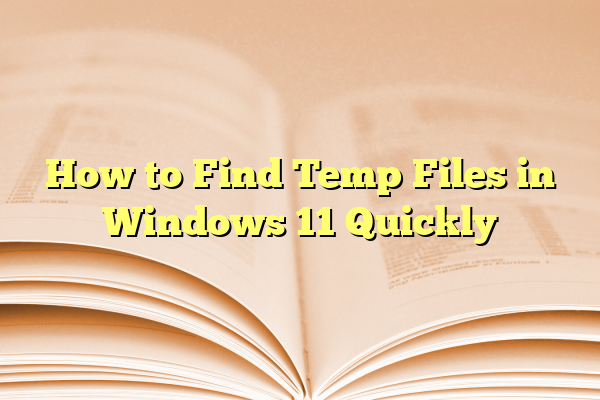
How to Find Temp Files in Windows 11 Quickly
Ever feel like your PC is slower than a snail with a backpack full of rocks? You’re not alone! One sneaky culprit behind sluggish Windows 11 performance is something we call temporary files, or just “temp files.” Let’s uncover what they are, how they pile up, and most importantly—how to find and remove them quickly.
Contents
What Are Temp Files, Anyway?
Temp files are like digital crumbs your apps and system leave behind. They’re meant to be, well, temporary. But guess what? They often stick around longer than they should!
These files come from:
- Installing or updating software
- Using image and video editors
- Browsing the internet
- Opening large documents
- Even Windows updates!
Little by little, they take up space and make your system groggy. Time to declutter!
Why You Should Remove Temp Files
Cleaning up does more than just free space. It can:
- Speed up your computer
- Free gigabytes of hard drive space
- Fix app glitches
- Get rid of old update leftovers
Sounds refreshing, right?
How to Quickly Find Temp Files in Windows 11
There are several ways to locate and eliminate these pesky files. Don’t worry—we’ll keep it simple!
1. Use Windows Search
This is the fastest method to get to your temp folders.
- Click the Search icon next to the Start button.
- Type %temp% and press Enter.
This opens a folder stuffed with temporary files made by your apps and system.
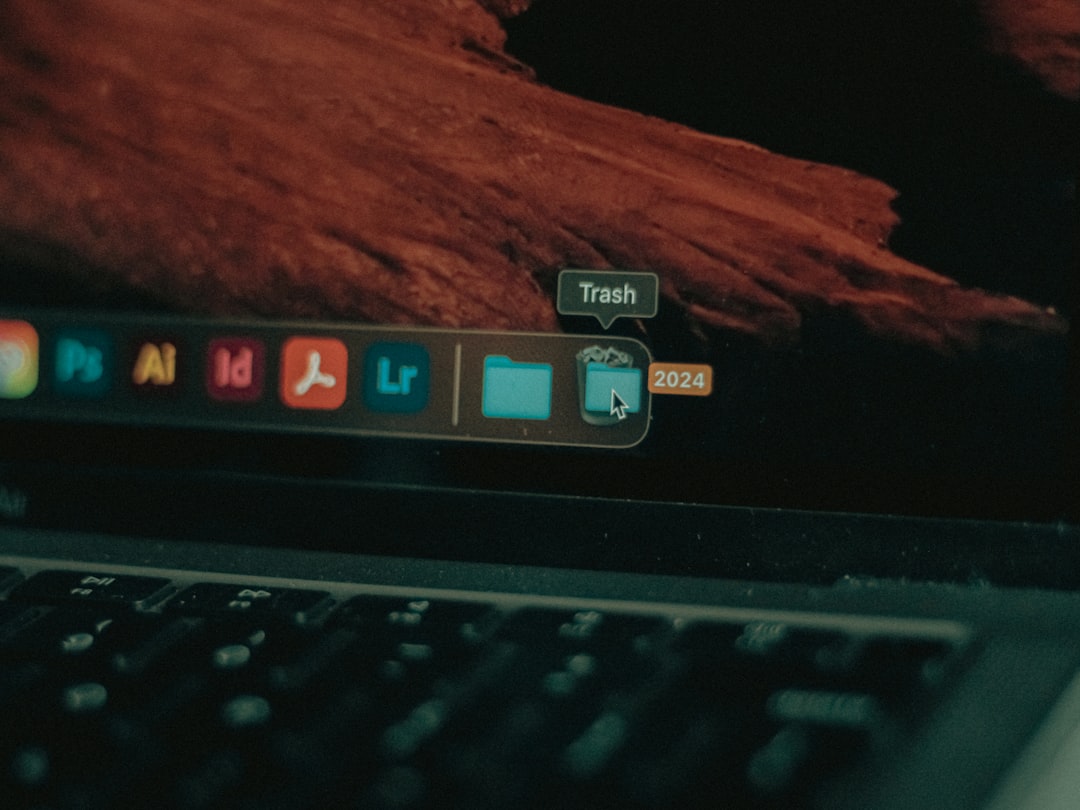
- Press Ctrl + A to select everything.
- Hit Delete. Say goodbye to clutter!
Pro tip: Some files might say they’re in use. That’s cool—just skip those.
2. Run Dialog Shortcut
Here’s another speedy way, like using a secret entrance.
- Press Windows + R to open the Run box.
- Type temp and hit Enter.
- Delete the files in this folder too.
Want the deluxe cleanup?
- In the same Run box, type prefetch.
- Hit Enter.
- Delete all those files as well.
Warning: The system might ask for permission. Click “Continue.” You’re the captain now!
3. Use Settings App
If you prefer a more guided cleanup, let’s do it the friendly way.
- Click the Start menu.
- Open Settings.
- Go to System > Storage.

- Click Temporary files.
- Wait as it scans (takes a few seconds).
- You’ll see different file types. Check what you want to remove.
- Click Remove files at the top.
Helpful hint: Keep an eye on the “Downloads” option. Don’t delete your own downloads unless you’re sure!
4. Disk Cleanup Tool
This trusty tool has been around forever—and it still works!
- Type Disk Cleanup into the Search bar.
- Select your main drive (usually C:).
- Click OK.
- Check Temporary files and others you want gone.
- Click OK, then hit Delete Files.
Easy, right?
Keep Your PC Clean Automatically
Wish it could clean itself? It can, sort of!
Turn On Storage Sense
Here’s how to make Windows do the dirty work regularly:
- Open Settings.
- Go to System > Storage.
- Find Storage Sense and turn it on.
- Click Configure Storage Sense or run it now.
- Choose how often it should run—every day, week, or month.
Now your PC can clean up while you sip coffee. Cool, huh?
Bonus: Use Command Line Like a Pro
If you feel brave, try this command line move:
- Search for Command Prompt, then right-click and choose Run as administrator.
- Type this magic spell:
del /q/f/s %TEMP%\* - Hit Enter.
Poof! Temp files vanish.
Should You Worry About Deleting Temp Files?
Nope! Windows creates and deletes temporary files all the time. Cleaning old ones does not harm your system. Just be careful when manually poking around other folders.
Tips to Keep Your System Fresh
- Clear temp files once a week—set a reminder.
- Use Storage Sense for automation.
- Avoid installing too much bloatware.
- Uninstall apps you don’t use.

Doing a little cleaning goes a long way!
Final Thoughts
Finding and deleting temp files in Windows 11 isn’t rocket science. It’s more like taking out digital trash. Quick, easy, and kinda satisfying!
Now that you know how, go try it! Your PC will thank you with faster speed, more space, and smoother performance. Happy cleaning!
