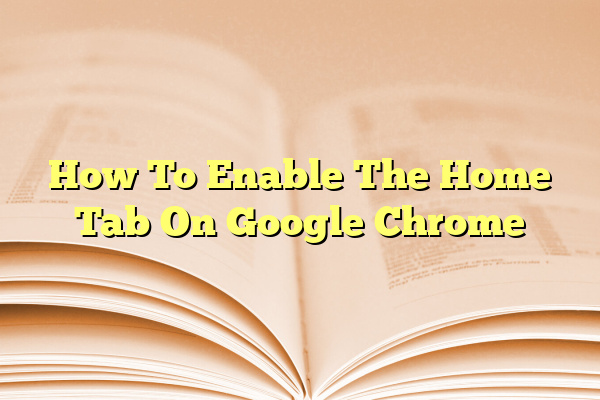
How To Enable The Home Tab On Google Chrome
If you’re a frequent user of Google Chrome, you’ve likely found yourself wishing for easier access to your favorite or default start page. That’s where the Home button comes in handy. Although Chrome is known for its minimalist and clean interface, the Home tab (a small house-shaped icon) can be an excellent shortcut to your most-visited page or search engine. It’s especially useful for users who prefer having a consistent starting point when they browse the web.
Wondering how to enable the Home tab in Google Chrome? Whether you’re using a Windows PC, Mac, or Chromebook, this quick guide will walk you through the steps and some additional customization tips to make the most of your browsing experience.
Contents
Why Enable the Home Tab?
The Home tab in Chrome is more than just a nostalgic nod to early web browsers—it’s a powerful productivity tool. Here are a few benefits:
- Quick access to your preferred homepage
- Streamlined browsing for individuals and professionals
- Consistent user experience across devices
Whether you’re returning to a news site, your email inbox, or a search engine like Google, the Home icon can save valuable time.
Steps to Enable the Home Tab
Follow these simple steps to bring back the Home button on your Chrome toolbar:
- Open Google Chrome on your desktop.
- Click on the three vertical dots (⋮) in the upper-right corner to access the menu.
- Select Settings from the drop-down.
- On the left sidebar, choose Appearance.
- Look for the option labeled “Show Home button” and toggle it on.
Once enabled, the Home icon will appear to the left of the address bar. But what page does it open? That’s also customizable!
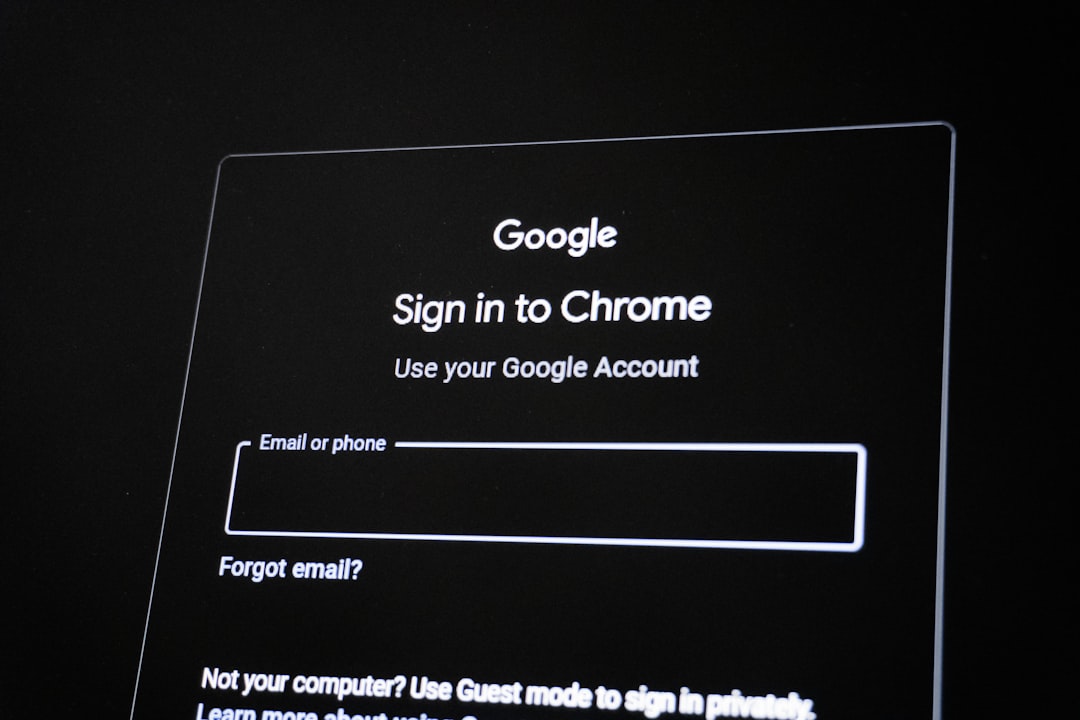
Customize Your Home Button URL
By default, Chrome might set the Home icon to open the New Tab page. But you can change this to load any website you like:
- Right under the “Show Home button” toggle, select the second option.
- Enter the URL you want Chrome to open when you click the Home tab. For example, you might choose:
- https://www.google.com
- https://www.news.ycombinator.com
- https://yourcompanyintranet.com
As soon as you hit Enter, your new homepage shortcut will be saved.
Mobile Devices: Is the Home Tab Available?
Currently, the traditional Home button isn’t available in Chrome for mobile. However, you can simulate the experience by setting a specific homepage and opening Chrome directly to it:
- Open Chrome on your smartphone.
- Go to Settings > Homepage.
- Toggle it on, and set the desired custom URL.
Now, whenever you open a new Chrome session, it will automatically load your chosen start page. While there’s no Home icon per se, the function remains available in spirit.
Pro Tips to Enhance Your Chrome Homepage
Enabling the Home tab is just the beginning. Consider these tweaks to enhance your homepage experience:
- Use a minimalist start page for distraction-free browsing
- Set up a custom dashboard with widgets or shortcuts using services like Start.me
- Link to your to-do list or calendar to kickstart productivity
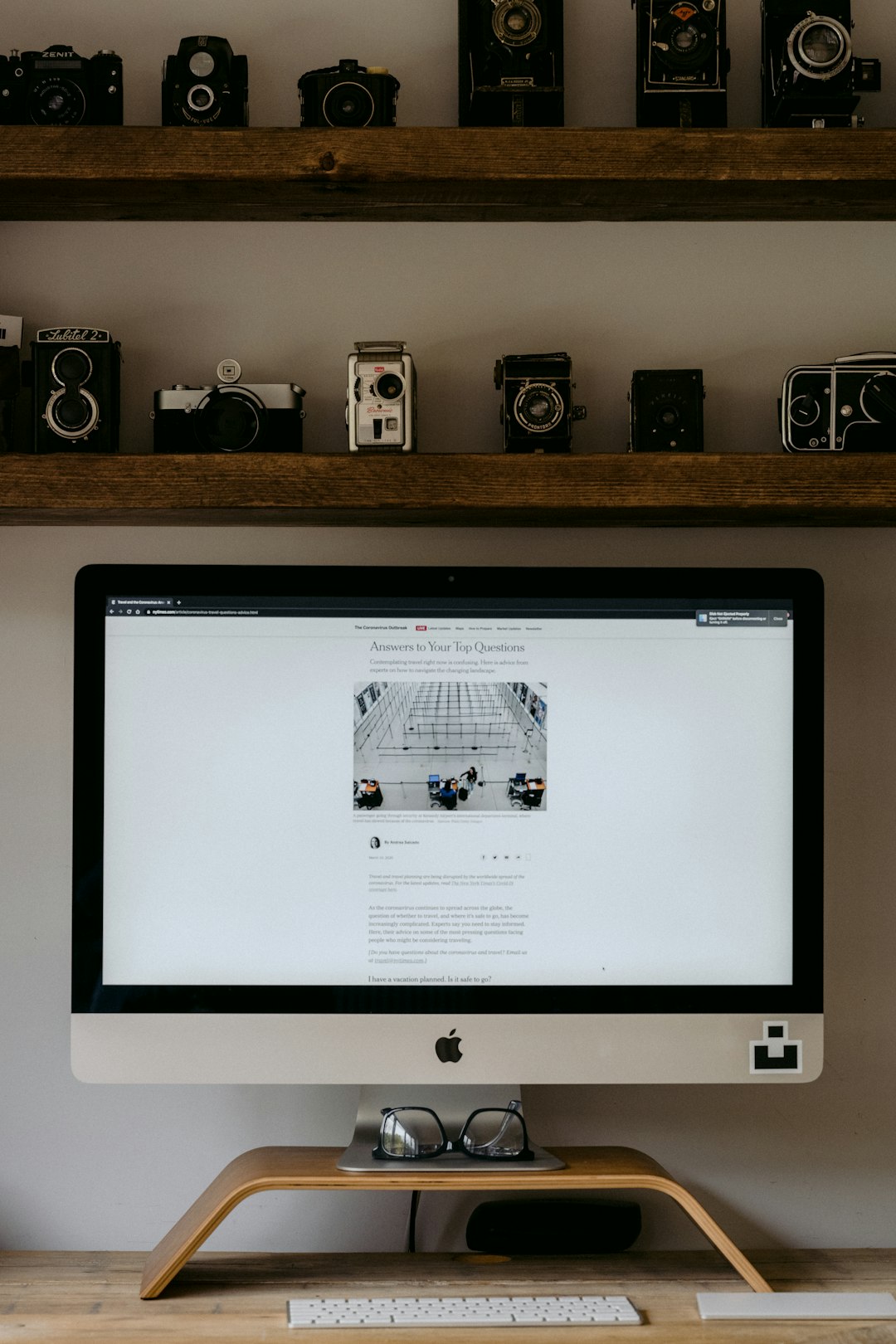
Troubleshooting: Home Button Not Showing?
If you’ve followed all the steps but still can’t see the Home icon, try the following:
- Ensure Chrome is updated to the latest version under Settings > About Chrome.
- Restart your browser after enabling the option.
- Double-check that “Show Home button” is toggled on under Appearance.
Still stuck? You might consider resetting your Chrome settings or checking if an extension is interfering.
Conclusion
The Home tab may seem like a small feature, but enabling it can add significant convenience to your daily browsing. With just a few clicks, you’ll gain immediate access to the page that matters most to you—be it your email, a project dashboard, or your favorite blog. Give it a try and bring a touch of simplicity back to your Chrome browser experience!
