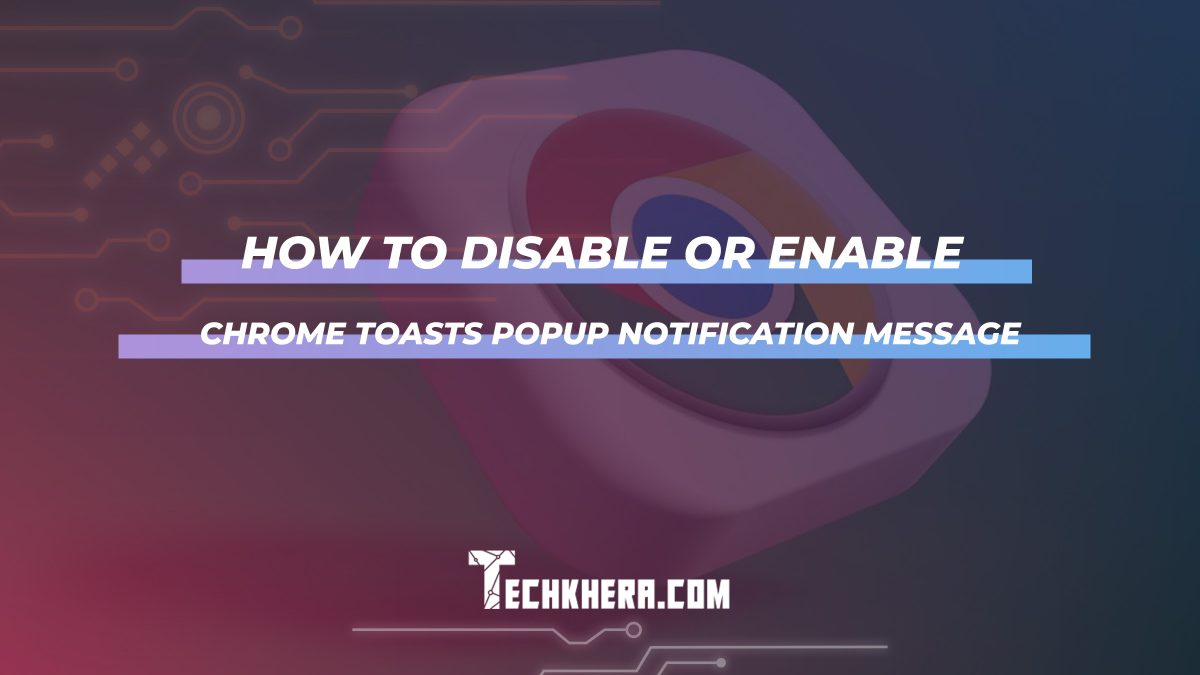
How to Disable or Enable Chrome Toasts Popup Notification Message
In an age where our digital lives are inundated with notifications, the subtle ping of a Chrome toast popup can either be a helpful reminder or an irksome distraction. Picture this: you’re deep into your work, thoughts flowing seamlessly as you type away, only to be jolted back to reality by an unsolicited notification about a new update or a social media alert. These brief yet unexpected interruptions can disrupt focus and productivity, leading many to contemplate whether these popups are truly beneficial or simply annoying interlopers in their online experience.
But fear not! Whether you’re looking to silence the clamor of interruptive alerts for good or find a balance that keeps you informed without overwhelming your senses, understanding how to manage Chrome’s toast notifications is essential. In this article, we’ll explore the simple yet effective steps needed to enable or disable these popups at will—empowering you to reclaim your browsing experience and tailor it to suit your unique needs. Say goodbye to unwanted distractions and hello to seamless productivity; let’s dive into the world of Chrome notifications!
Contents
- 1 What Are Chrome Toast Notifications?
- 2 Reasons to Disable or Enable Notifications
- 3 How to Access Chrome Notification Settings
- 4 Steps to Disable Chrome Toast Notifications
- 5 Steps to Enable Chrome Toast Notifications
- 6 Managing Site-Specific Notification Preferences
- 7 Conclusion: Mastering Your Notification Experience
What Are Chrome Toast Notifications?
Chrome Toast Notifications offer a seamless way for websites and applications to communicate with users, even when they’re not actively browsing. These notifications appear as small pop-ups on your screen, usually in the lower-right corner, providing timely alerts about messages, updates, or reminders. Unlike traditional notifications that can be intrusive or distracting, Chrome Toasts are designed to blend smoothly into the user experience, allowing you to stay informed without interrupting your workflow.
One of the most intriguing aspects of Chrome Toast Notifications is their ability to enhance user engagement through tailored messaging. For instance, e-commerce sites might remind users of items left in their cart or promote flash sales—essentially acting as a gentle nudge towards making a purchase decision. This level of interactivity not only helps businesses retain user interest but also creates a more dynamic relationship between brands and consumers by fostering real-time communication. However, this balance can shift quickly; while toast notifications can be beneficial when managed wisely, an overload may lead to annoyance rather than engagement. Thus, understanding how to manage these notifications becomes crucial for optimizing both personal productivity and browser functionality.
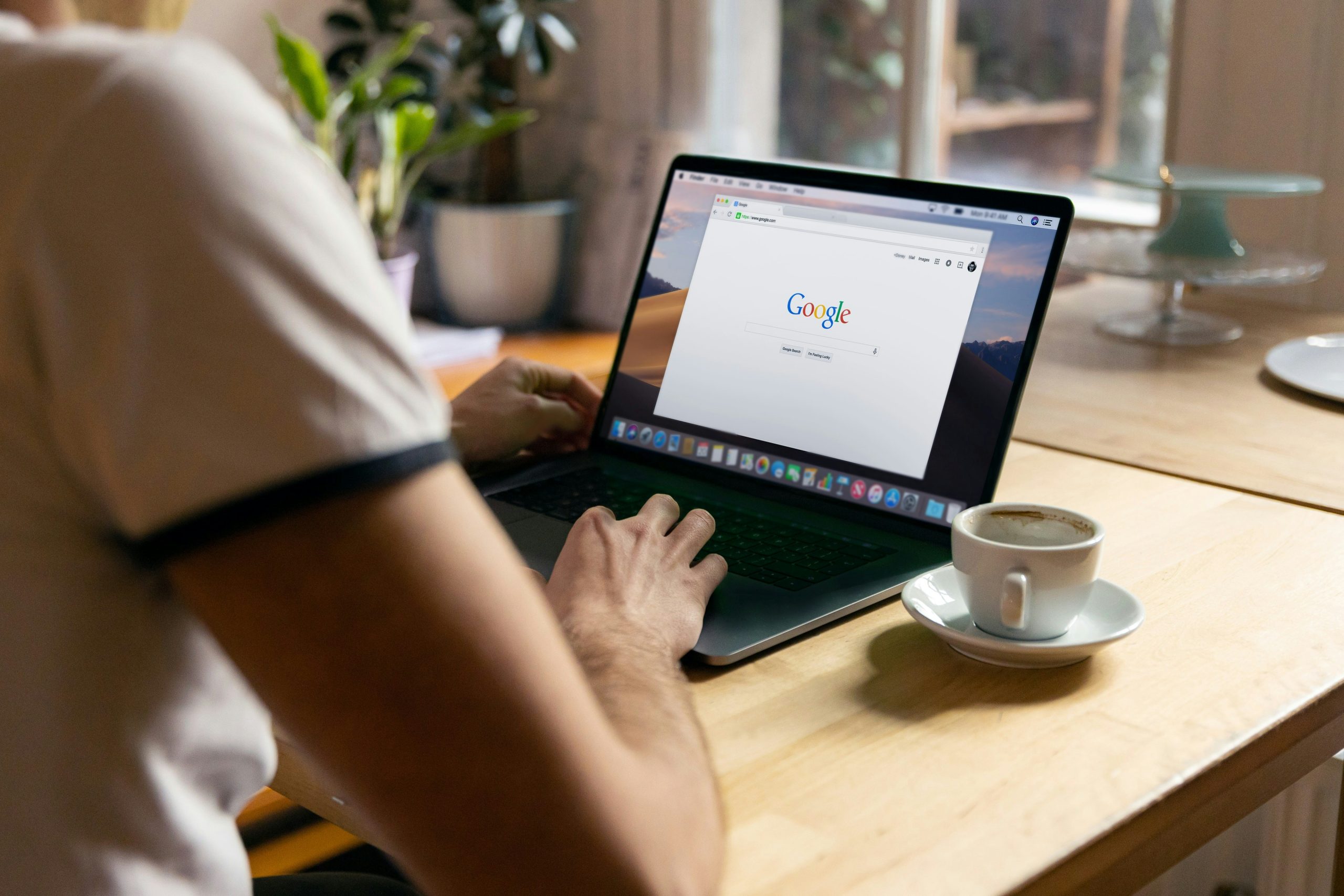
Reasons to Disable or Enable Notifications
Disabling notifications can significantly enhance your productivity and mental clarity. With the constant barrage of alerts vying for your attention, it’s easy to find yourself distracted from important tasks or shallowly engaged with content that doesn’t truly warrant your focus. By silencing these interruptions, you can create a more peaceful digital environment that allows for deeper concentration and better time management. Moreover, a notification-free zone can help reduce anxiety caused by an overload of digital communication, freeing up valuable cognitive resources for creativity and problem-solving.
On the flip side, enabling notifications offers an avenue for staying connected to what truly matters—be it updates from favorite websites, breaking news alerts, or reminders about personal commitments. Like tuning into a radio station, selective notifications allow you to filter out noise while remaining attuned to essential information. When managed wisely, they become tools rather than distractions; keeping you informed without overwhelming your senses. Striking this balance between silence and connectivity empowers users to take control of their online experience fully and intentionally.
How to Access Chrome Notification Settings
Accessing Chrome notification settings is a straightforward process, yet it’s often overlooked by users who might want more control over their browsing experience. To get started, simply open your Chrome browser and click on the three-dot menu located in the upper-right corner. From there, navigate to Settings and scroll down to find Privacy and security. Under this section, you’ll see an option labeled Site Settings. Click on it to unveil a trove of customizable features.
Once in Site Settings, you’ll spot “Notifications” among other options. Here’s where the magic happens—by clicking on Notifications, you can view which sites have permission to send notifications. This allows for a tailored approach; perhaps you want updates from your favorite news site but not those constant alerts from an e-commerce platform massaging your inbox with deals. You can easily toggle permissions here or even block specific sites entirely for a distraction-free environment that’s uniquely yours. Therefore, understanding how to access these settings empowers you to take charge of your digital space like never before!

Steps to Disable Chrome Toast Notifications
Disabling Chrome Toast notifications can feel liberating, especially when you’re trying to maintain focus amidst the chaos of constant alerts. To get started, navigate to Chrome’s settings by clicking on the three vertical dots in the upper-right corner and selecting Settings. From there, scroll down to Privacy and security, where you’ll find the Site Settings option. Inside this menu, look for “Notifications.” Here, you can choose between allowing or blocking notifications from websites; simply toggle off any sites that have permission to send you pop-ups.
However, it’s worthwhile to go a step further. Consider exploring the broader notification settings on your operating system as well. On Windows, for instance, if you turn off notifications for Chrome entirely through the system settings, it enhances your overall productivity by reducing distractions not just from browser activities but from encompassing app disruptions. Additionally, regularly reviewing which sites have notification preferences can help keep those pesky interruptions at bay—be proactive rather than reactive in managing your browser experience!
Finally, don’t hesitate to get selective about what stays enabled. Certain websites like email clients or project management tools might still provide valuable alerts worth keeping while silencing social media channels that often bombard users with less significant updates. By fine-tuning these permissions consciously, you’ll create an environment tailored precisely to your workflow needs—a more serene browsing experience awaits!
Steps to Enable Chrome Toast Notifications
To enable Chrome toast notifications, start by launching your Chrome browser and navigating to the settings menu by clicking on the three vertical dots in the top-right corner. From here, head to Settings, then scroll down and click on Privacy and security. Under this section, you’ll find Site Settings, which is where the magic begins. Select Notifications, and ensure that sites are allowed to request permission to send notifications; this might involve toggling off any restriction that’s currently set.
Once you’ve adjusted site settings, be sure to visit specific websites from which you want notifications. When prompted for permission, click “Allow.” This proactive measure personalizes your browsing experience—keeping you updated without excessive disturbances. Consider customizing notification preferences per site as well; some may deliver essential updates while others risk cluttering your screen. Engaging with these settings not only helps streamline your interactions but also ensures you’re receiving pertinent information tailored just for you. By harnessing these steps effectively, you’ll enjoy a more connected web experience driven by your interests rather than random interruptions.

Managing Site-Specific Notification Preferences
Managing site-specific notification preferences is essential in tailoring your browsing experience. Each website you visit can bombard you with its own set of alerts, which often leads to notification fatigue. Instead of being overwhelmed by a clamor of updates, consider customizing these individual settings on Chrome to maintain focus and reduce distractions. Dive into Chrome’s settings where each site has unique permissions; this allows you to selectively opt into notifications that truly matter to you while silencing those pesky ones that disrupt your workflow.
Moreover, regularly reviewing these settings can enhance both productivity and enjoyment online. You may discover certain sites have taken liberties with how frequently they push notifications or even what types they send—ranging from trivial reminders to urgent announcements. By establishing a clear hierarchy of importance for these notifications—perhaps prioritizing work-related updates over social media alerts—you empower yourself with control over how information flows into your daily routine. In essence, managing site-specific preferences is not just about reducing noise; it’s about cultivating an online environment that supports your goals and values without unnecessary interruptions.
Conclusion: Mastering Your Notification Experience
In today’s digital landscape, mastering your notification experience is essential for maintaining focus and enhancing productivity. By fine-tuning Chrome’s toast popup notifications, you are not just decluttering your screen but also reclaiming precious mental bandwidth. Consider setting boundaries around when and how you receive these alerts; for instance, scheduling ‘do not disturb’ periods can empower you to engage deeply with your tasks without constant interruptions.
Moreover, customizing notifications allows you to prioritize what truly matters—whether it’s updates from colleagues or reminders from crucial apps. This intentional curation transforms a once-overwhelming stream of pings into a tailored communication flow that enhances rather than disrupts your workflow. Ultimately, taking control of these settings turns a chaotic digital environment into a harmonious ecosystem where relevant information fuels creativity and efficiency instead of distraction. Embrace this journey towards notification mastery—it might just be the secret ingredient in unlocking your full potential online.
