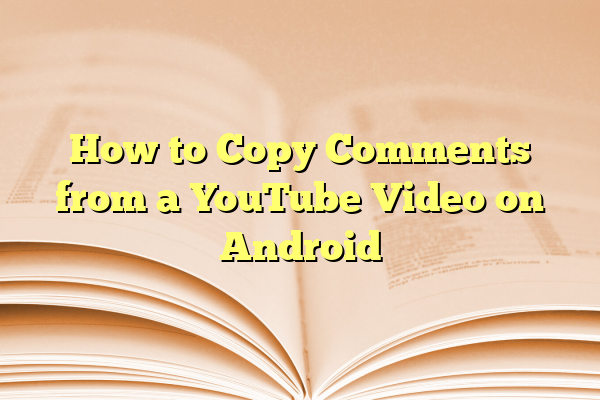
How to Copy Comments from a YouTube Video on Android
YouTube is one of the most popular platforms for watching videos, and the comments section often includes valuable insights, funny remarks, or important information that you might want to save or share. However, if you’ve tried to copy a comment directly from the YouTube app on your Android device, you may have noticed that it doesn’t allow direct text selection. Fortunately, there are simple workarounds to help you copy YouTube comments with ease.
Contents
Why Would You Want to Copy YouTube Comments?
The comments section on YouTube videos can be a goldmine of information. Some common reasons for wanting to copy comments include:
- Saving important information shared by users.
- Quoting a comment in a discussion or social media post.
- Keeping track of a funny or interesting remark.
- Translating a comment into another language.
While YouTube doesn’t allow direct copying of comments from the app, there are several reliable methods to do so on an Android device.
Method 1: Using a Web Browser
The simplest way to copy YouTube comments on Android is by accessing YouTube through a web browser instead of the app. Here’s how:
- Open your preferred browser (Chrome, Firefox, or Edge).
- Go to YouTube.
- Find the video containing the comment you want to copy.
- Scroll down to the comments section.
- Press and hold on the comment text.
- Select Copy from the pop-up menu.
- Paste the copied text wherever you need it.
This method works because browsers allow text selection, unlike the YouTube app.

Method 2: Using the YouTube App and Google Lens
If you prefer using the YouTube app, Google Lens can help you extract text from the screen. Follow these steps:
- Open the YouTube app and find the video with the comment you want to copy.
- Take a screenshot of the comment.
- Open Google Photos and view the screenshot.
- Tap the Google Lens icon.
- Highlight the text in the comment.
- Select the Copy option.
This method is particularly useful for copying multiple comments quickly.
Method 3: Using a Third-Party Clipboard App
There are various apps available on the Play Store that can assist in copying text from apps that don’t allow direct selection. Some popular apps include:
- Universal Copy
- Copy Text On Screen
- Clipper – Clipboard Manager
Here’s how you can use Universal Copy:
- Download and install Universal Copy.
- Grant the necessary permissions.
- Enable the application.
- Open the YouTube app and navigate to the desired comment.
- Activate Universal Copy from the notification shade.
- Tap on the comment and copy the text.
Using a third-party app is an efficient way to bypass YouTube’s text selection restriction.
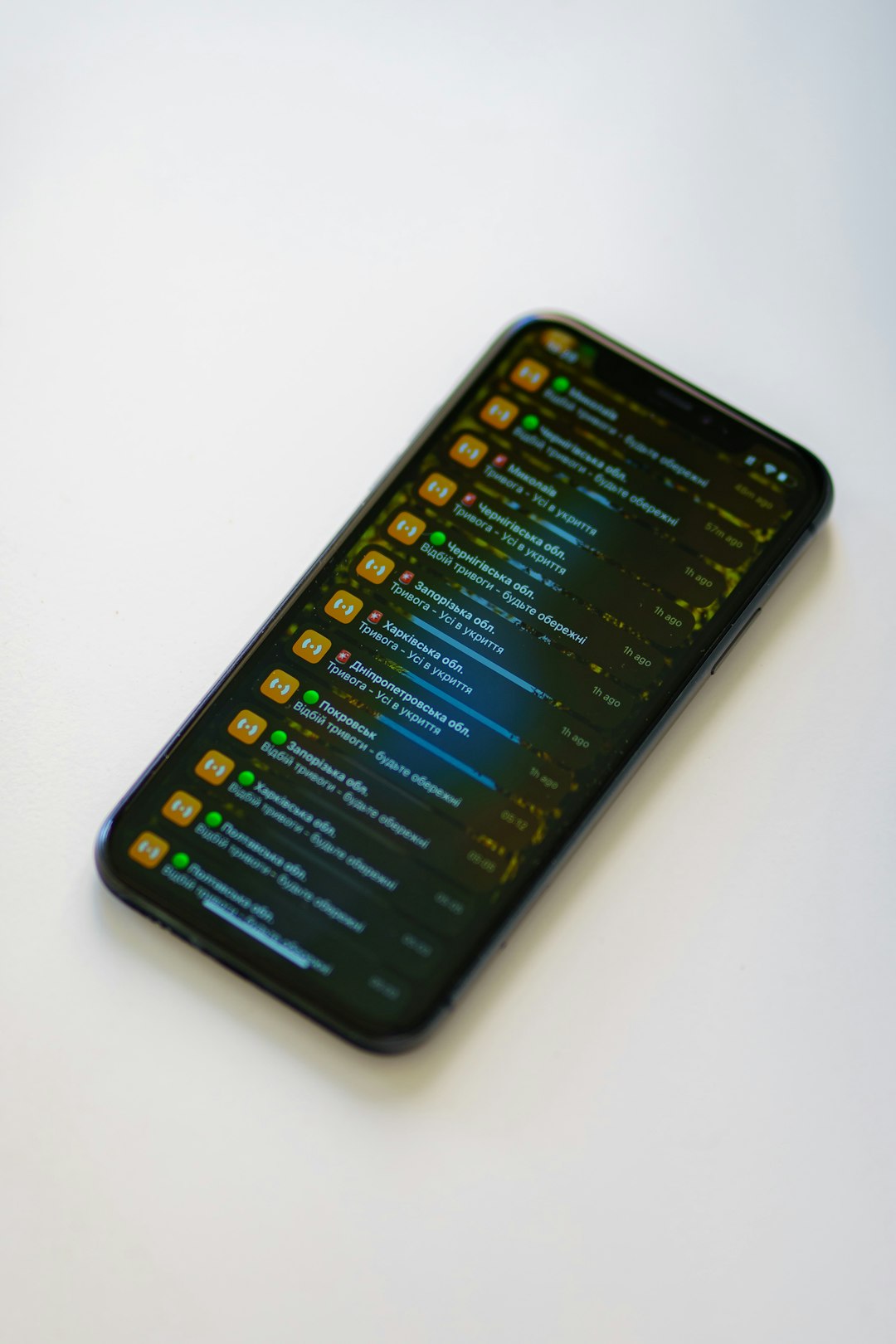
In some cases, you can use YouTube’s built-in share option to copy a comment:
- Tap on the three-dot menu next to a comment.
- Check if YouTube offers a “Copy comment text” option (Note: This is not available in all versions of the app).
- If the option appears, tap to copy the text.
If the option isn’t available, you’ll need to use one of the alternative methods discussed earlier.
Final Thoughts
Even though YouTube doesn’t provide a direct way to copy comments in the Android app, there are several workarounds that allow you to do so. Whether you choose to use a web browser, Google Lens, a clipboard app, or the share feature, these methods will make it easy for you to copy and use YouTube comments as needed.
Next time you come across a comment worth saving, try one of these methods and enjoy hassle-free text copying on YouTube!
