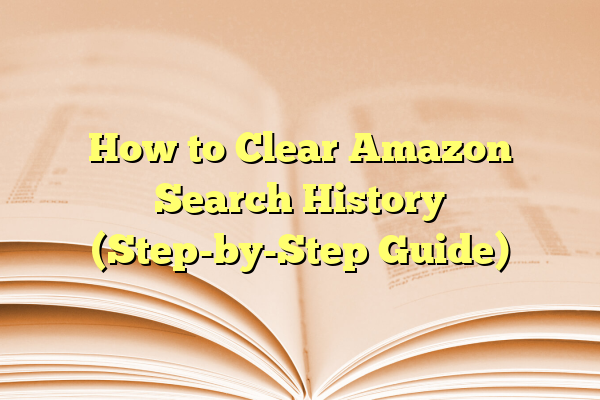
How to Clear Amazon Search History (Step-by-Step Guide)
Maintaining your privacy while shopping online is more important now than ever. If you frequently use Amazon, you may have noticed that your previous searches are saved. While this can be helpful for easier access to past products, it can also raise privacy concerns—especially if you share your device with others.
This guide offers a step-by-step walkthrough on how to clear your Amazon search history and better manage your browsing activity. Whether you’re trying to hide a gift purchase or simply want to protect your personal data, this guide will make sure your digital footprint on Amazon stays as clean as possible.
Contents
Why Clear Your Amazon Search History?
- Privacy: Prevent others from seeing what you’ve been searching for or purchasing.
- Security: Help protect sensitive personal preferences and interests.
- Clean Recommendations: Improve your suggested items by clearing irrelevant search data.
By taking control of your Amazon search history, you can significantly enhance both your privacy and user experience.

Step-by-Step: How to Clear Your Amazon Search History
Follow these detailed steps to clear your Amazon browsing history using a desktop browser or the Amazon mobile app.
For Desktop Users
- Log Into Your Amazon Account: Go to Amazon.com and sign into your account.
- Navigate to Browsing History: Hover over “Accounts & Lists” at the top right of the homepage. From the dropdown menu, select “Browsing History”.
- Manage Your History: On the Browsing History page, you will see a list of the items you’ve viewed recently. Select “Manage History” on the right-hand side.
- Remove Specific Items: Click the “Remove” button under any product you wish to delete.
- Clear All Items: To remove all search history at once, click “Remove all items from view”.
- Turn Off Browsing History (Optional): You can toggle off the browsing history feature by switching off the slider next to “Turn Browsing History on/off”.
For Mobile App Users
- Open the Amazon App: Launch the app on your iOS or Android device and log in if necessary.
- Access Your Account Menu: Tap on the three horizontal lines (☰) in the bottom-right or top-left corner, depending on your device.
- Tap on “Your Account”: Scroll down and find the option labeled “Your Account.”
- Select “Browsing History”: Within the list of features, tap on “Browsing History.”
- Remove Items or Clear All: You can remove individual products by tapping the “Remove” link below them, or clear the entire list by selecting “Remove all items from view.”

How to Prevent Future Search History Tracking
Cleaning your search history is helpful, but preventing Amazon from tracking it in the first place can offer even greater privacy. Here’s how:
- Turn Off Browsing History: Whether you’re using a browser or the app, find the “Turn Browsing History on/off” toggle in the “Manage History” section and disable it.
- Use Incognito Mode: If you are browsing Amazon through a web browser, use a private or incognito window. This doesn’t prevent Amazon from tracking you, but it helps avoid local device history.
- Log Out After Use: When using shared devices, always log out after you’re done shopping to reduce unauthorized access to your browsing data.
Additional Tips for Protecting Your Privacy on Amazon
- Regularly Review Account Activity: Check your order history and account settings to ensure there are no unauthorized activities.
- Manage Alexa Voice History: If you use Alexa, consider reviewing what it records—accessible through the Alexa privacy settings in your account.
- Restrict Personalized Ads: Visit your Amazon Advertising Preferences and limit ad tracking.
Conclusion
Clearing your Amazon search history is a simple but effective way to enhance your privacy. By following the steps outlined in this guide, you can take control of your data and minimize the digital footprint you leave behind. Staying vigilant in how much information you allow online platforms to retain is not just wise—it’s essential in today’s data-driven world.
For more security, consider regularly updating your password, enabling two-factor authentication, and reviewing your privacy settings across all your online accounts.
