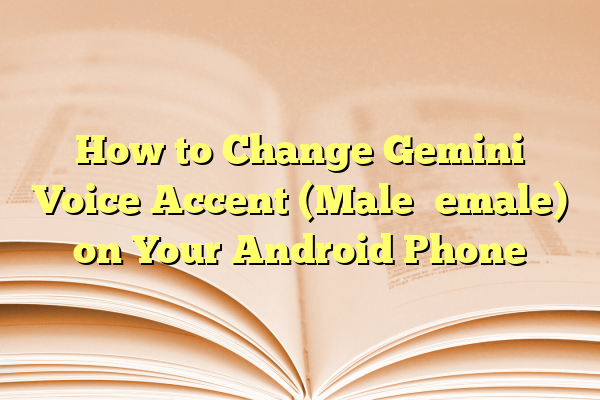
How to Change Gemini Voice Accent (Male⇌Female) on Your Android Phone
If you’re using the Google Gemini AI assistant on your Android device, you might be wondering how to personalize its voice. One of the most impressive and customizable aspects of Gemini is its voice options, allowing users to switch between male and female accents to better suit their preferences. Whether you’re interested in hearing a different tone or simply want your device to sound more natural to you, changing the voice accent is a quick and simple process.
In this guide, we’ll walk you through the steps to change the Gemini AI voice accent on your Android smartphone. Along the way, we’ll also share helpful tips and show you how to test the newly applied voice. Let’s get started!
Contents
Why Personalize Your Gemini Voice?
There are several reasons why you might want to switch between a male and female voice with different accents:
- Comfort & Preference: Some users find one voice more pleasant or easier to understand than another.
- Accessibility: Changing the accent or gender of the voice can improve clarity and comprehension for users with different hearing preferences.
- Personal Experience: The assistant feels more personal when it sounds the way you prefer.
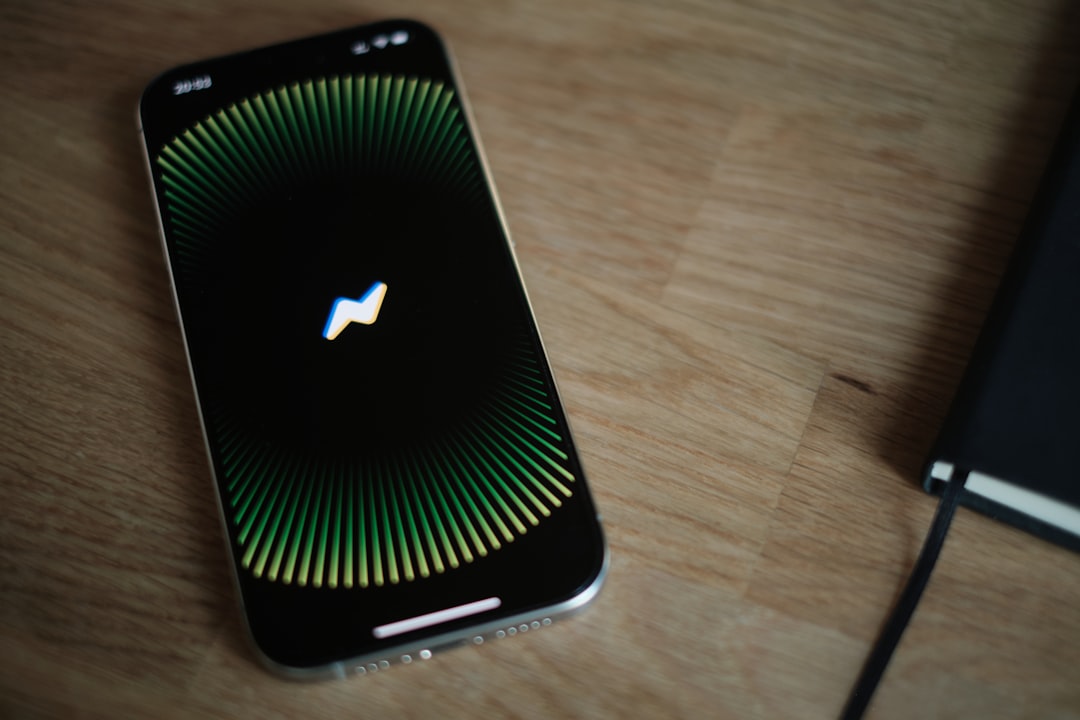
Steps to Change Gemini Voice Accent on Android
Follow these step-by-step instructions to select a male or female voice or change the accent of your AI assistant:
-
Open the Google App:
On your Android device, locate and launch the Google app. This is where most Google Assistant and Gemini settings reside. -
Go to Settings:
Tap your profile picture in the upper-right corner and select Settings from the dropdown menu. -
Navigate to Assistant Settings:
In the Settings menu, look for and tap on Google Assistant or Gemini depending on how your device is updated. -
Tap on “Assistant Voice & Sounds”:
This is where the voice customization magic happens. You’ll see different voice options categorized by color or name. -
Select Your Preferred Voice:
Scroll through the available options to preview male and female voices with different accents. Simply tap on each to hear a sample. Once you’ve found the one you like, tap it to activate.
*Pro tip:* The voices often don’t use gendered labels (like “male” or “female”) but instead are named by colors (like “Voice 1 – Red” or “Voice 2 – Orange”). Use the preview to decide what sounds best to you.
Testing the New Voice
After selecting your preferred voice, it’s a good idea to test it out. Trigger Gemini by saying “Hey Google” or tapping the microphone icon. Ask a simple question like:
“What’s the weather today?”
If the response comes in the newly selected voice, you’re good to go!
Other Voice Customization Tips
While changing gender and accent is the main feature, Gemini also allows for further personalization:
- Language Support: You can select multiple languages, and Gemini will adapt the voice accordingly based on the chosen regions.
- Speech Rate & Pitch: Some Android versions include experimental features to control how fast or slow Gemini speaks.
- Regional Variations: If you’re using English, try variants like US, UK, or Australian accents for a completely different sound.
Why You Might Not See the Option
If you’re unable to find the “Assistant Voice & Sounds” option, a few things might be happening:
- Your device’s software is outdated — try updating Android and the Google App.
- You might be outside a supported country or language region — voice options vary globally.
- Your device may still be using the legacy Google Assistant rather than Gemini — rollout is ongoing.
Final Thoughts
Changing the accent or voice gender of your Gemini assistant is one of the easiest ways to make your phone feel uniquely yours. Whether you prefer a calming female UK voice or a high-energy male US accent, Gemini gives you plenty of options to explore.
Go ahead and try a different voice today — you might be surprised at how much it enhances your experience!

