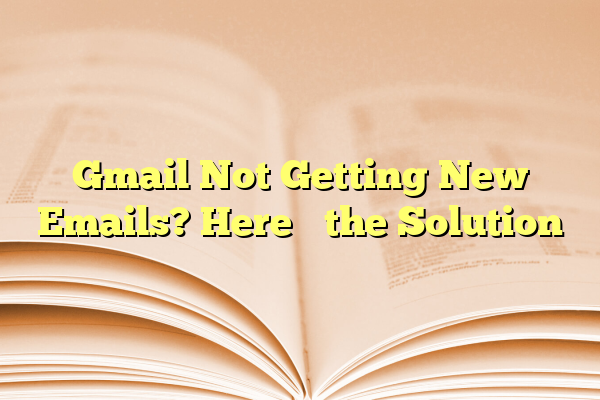
Gmail Not Getting New Emails? Here’s the Solution
Gmail is one of the most widely used email services globally, trusted for its reliability, simplicity, and integration with other Google services. Yet, like any other technology, it’s not flawless. Many users report problems where Gmail suddenly stops receiving new emails. If you’re facing this frustrating issue, don’t worry—this guide offers a reliable and effective set of solutions that will help you restore your inbox functionality.
Contents
Common Reasons Gmail Might Not Be Receiving Emails
Before diving into solutions, it’s good to understand why this issue could happen in the first place. Some of the most common causes include:
- Full storage quota: Google offers 15 GB of free storage shared across Gmail, Google Drive, and Google Photos. If it’s full, Gmail won’t receive new emails.
- Server issues or outages: Though rare, Google services sometimes experience outages.
- Sync errors: Especially common on mobile devices, sync settings might prevent new emails from appearing.
- Filter or forwarding rules: Filters in Gmail might automatically archive or delete incoming emails.
- Security issues: Suspicious sign-in attempts can disable email delivery temporarily.

Step-by-Step Solutions to Fix Gmail Not Receiving Emails
1. Check Google Storage Status
Log into your Google account and visit Google One Storage Page. If you’ve used all 15 GB, emails won’t be delivered.
Solution: Clear storage by deleting large files in Google Drive or high-resolution photos in Google Photos. Alternatively, consider purchasing additional storage through Google One.
2. Review Spam, Trash, and All Mail Folders
Sometimes legitimate emails get misclassified. Be sure to check:
- Spam: Navigate to the Spam folder and look for expected messages.
- Trash: Deleted messages might be there unintendedly.
- All Mail: Use this to check if emails are getting archived automatically due to filters.
3. Inspect Gmail Filters and Blocked Addresses
Filters can divert emails away from your inbox. Here’s how to review them:
- Go to Gmail’s Settings.
- Select Filters and Blocked Addresses.
- Look for any filters that “Skip Inbox” or “Delete it”.
- Edit or delete any suspicious filters.
4. Check Account Security and Activity
If Google detects a suspicious login, it might pause email delivery for your protection. Go to Google Security Checkup to ensure everything looks normal.
Also make sure no forwarding rules are sending your emails to another, unauthorized address.
5. Verify Gmail Sync Settings (Mobile Devices)
If you’re using the Gmail app and not receiving emails, syncing might be disabled. Here’s how to check:
- Open your device’s Settings.
- Navigate to Accounts → Google.
- Select your account and ensure Gmail sync is turned on.
Also, make sure the Gmail app is updated to the latest version via the App Store or Google Play Store.
6. Check Internet Connection
Sometimes the issue is as simple as an unstable or weak internet connection. Ensure your device is properly connected to Wi-Fi or a mobile network. Use a browser to test your internet by loading another website or Google service.

What If Gmail Still Isn’t Working?
If none of the above have resolved the issue, consider these advanced troubleshooting steps:
- Try a different browser: Some browser extensions can interfere with Gmail. Try disabling extensions or switching to a different browser (e.g., from Chrome to Firefox).
- Clear browser cache: Go to your browser settings and clear the cache/cookies, then reload Gmail.
- Contact Google Support: If it’s a more complex issue, you may need direct support via Google Help Center.
Final Thoughts
Gmail is a dependable email platform, but when glitches occur, they can be disruptive. By following the steps above, you can identify the root cause and get your email service back on track quickly. Whether it’s a storage issue, a setting misconfiguration, or a security concern, most problems have a clear solution. Take it one step at a time, and you’ll likely uncover—and fix—the reason Gmail isn’t getting your new emails.
