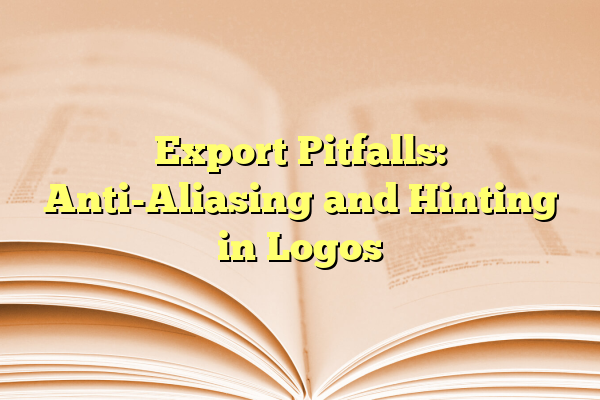
Export Pitfalls: Anti-Aliasing and Hinting in Logos
So, you’ve designed a stunning logo. It’s bold, beautiful, and ready to take on the world. You export it, slap it on your website, shrink it for a favicon, blow it up for a billboard, and—wait—what happened to your masterpiece? Suddenly it looks blurry, fuzzy, or strangely pixelated. That sleek modern look? Gone. Let’s talk about how anti-aliasing and hinting might be the tiny gremlins ruining your export dreams.
Contents
TLDR: Clean logos need careful exporting.
Anti-aliasing is great for smooth edges but can make small logos look fuzzy. Hinting helps fonts stay crisp but doesn’t always play nice with logos. Watch out for auto-settings in design software—they can mess up your exports. To keep your logo clean and clear, choose the right file format, size, and export settings!
What Is Anti-Aliasing?
First up: anti-aliasing. Sounds technical, right? It kind of is, but don’t worry. We’ll break it down.
Anti-aliasing is a graphics technique that smooths jagged lines. It adds slightly darker or lighter pixels to “trick” your eyes into seeing a curve or diagonal line as smooth.
When you look at text or shapes on a screen, they’re made of square pixels. Diagonal lines would look like stair steps without some help. That “help” is anti-aliasing.
Great, right? Well, not always.
- At large sizes: anti-aliasing looks sleek and professional.
- At small sizes: it can make your logo look blurry or soft.
So while anti-aliasing adds smoothness, it can also steal sharpness from your clean, carefully-crafted logo.
What About Hinting?
Hinting is another techy term. It mostly affects fonts, but if your logo includes text (and let’s face it, most do), you’ll want to know about it.
Hinting is when the font gives the computer extra info to help it render well at small sizes. Think of it like special instructions telling the screen, “This curve should be crisper” or “Make this stroke slightly thicker.”
Nice idea—except there’s a big catch.
- If your logo text is converted to outlines: Hinting doesn’t apply.
- If you keep fonts live in SVG or other formats: Hinting might behave differently on different devices.
- If you export to images: Hinting can be lost completely.
That can lead to text that looks off-center, uneven, or misaligned—especially when shrunk or viewed on low-res screens.
Common Export Mistakes
Let’s run through the biggest mistakes people make when exporting logos. These errors can turn your crisp logo into a blurry blob.
1. Exporting at the wrong size
Exporting too small? Anti-aliasing tries to “smooth” what can’t be smoothed—leading to fuzz. Exporting too large, then resizing badly? Now things get pixelated or blurry for a different reason.
Always create logo exports at the actual sizes you plan to use. Tools like SVG help, but even there, size matters.
2. Letting design software guess settings
Tools like Adobe Illustrator or Figma might auto-apply anti-aliasing. That’s not always bad—but if you don’t check the settings, you won’t know what’s happening.
Turn off anti-aliasing where it’s not needed—especially in icons, favicons, and logos with hard-edge shapes.

3. Ignoring pixel grids
If you export raster (PNG, JPG, etc.), align your logo to the pixel grid. A one-pixel shift can cause a crisp line to become a fuzzy smudge.
This is especially true for thin strokes or type. Even high-res files can look unprofessional if the lines fall between pixels.
4. Relying too much on raster formats
Raster formats are limited by resolution. They’re fine for photos but iffy for logos, especially those that need to scale.
Use vector formats like SVG whenever you can. They’re sharp at any size and don’t suffer from anti-aliasing crush or hinting confusion.
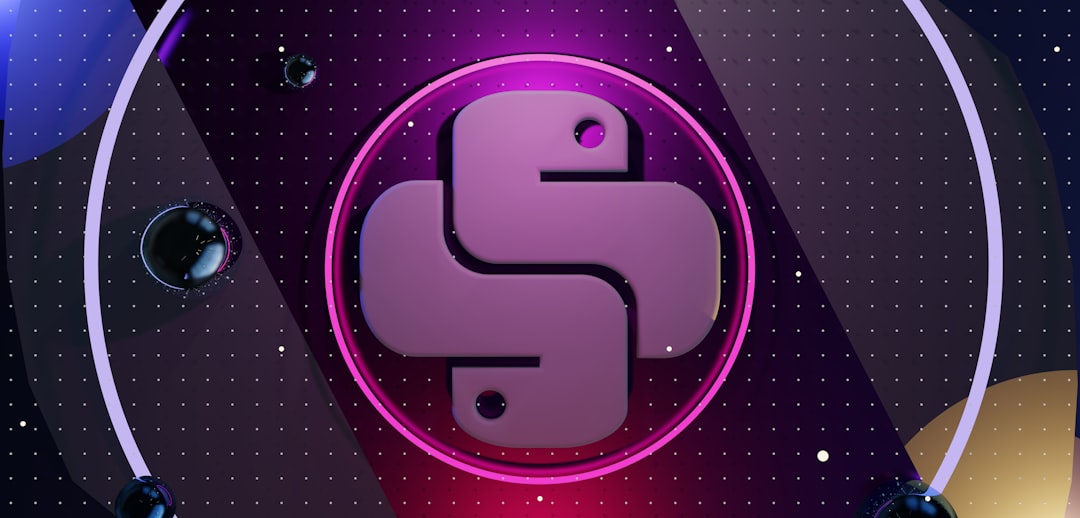
Smart Export Tips
Here’s how to avoid those pitfalls and keep your logo looking sharp across all platforms.
- Use SVG format for web—it’s lightweight and scalable.
- Export multiple sizes of raster formats if SVG isn’t possible.
- Turn off anti-aliasing for small icons when possible.
- Align artwork to pixel grid before exporting.
- Test on different screens—mobile, laptop, Retina displays.
Just because it looks good on your monitor doesn’t mean it will everywhere.
How to Check Anti-Aliasing and Hinting
Want to inspect your logo like a pro? Here’s how:
- Zoom in—if edges look blurry or melted, anti-aliasing hit too hard.
- Shrink down—see if thin lines or text disappear or distort.
- Use grid/outline views—most design programs have them.
Some tools even let you preview hinting. In Illustrator, for example, “Pixel Preview” gives you a good idea of how things render at small sizes.
When Anti-Aliasing Is Your Friend
Okay, we’ve thrown some serious shade, but anti-aliasing isn’t evil.
Sometimes you want smoother lines—like in a script-style font or a circular logo mark. It’s all about context.
Just be aware: what looks smooth at 200px might look fuzzy at 16px. Balance is key.
Back to Design Basics
The fix is often simpler than you’d think.
Great logos follow some classic principles: bold lines, clear contrast, scalable design. If your logo depends on tiny details, super-thin lines, or delicate fonts… it might need a revisit.
Export problems can reveal deeper design issues. Sometimes anti-aliasing isn’t to blame—the logo just needs more bulk to survive shrinking.
Final Thoughts
So, let’s recap with one big idea: Exporting isn’t just a button click. It’s a step where even a perfect design can go sideways.
Watch those anti-aliasing settings. Know when hinting helps and when it doesn’t. Align to the pixel grid. And above all, test across sizes and devices.
Your logo is more than a mark—it’s your brand. Treat it with care, and it’ll shine wherever it goes.
