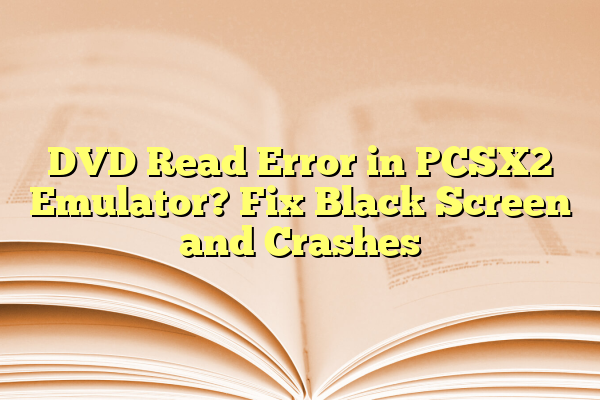
DVD Read Error in PCSX2 Emulator? Fix Black Screen and Crashes
The PCSX2 emulator is a powerful and widely used PlayStation 2 emulator that allows users to relive their favorite PS2 titles on modern hardware. However, it is not without its complications. One of the most common issues users face is the DVD Read Error, which often results in a black screen or game crashes during gameplay. These errors can be frustrating, especially when they interrupt a nostalgic gaming session. Fortunately, there are several fixes and tips that can help get PCSX2 running smoothly again.
Contents
Understanding the DVD Read Error
The DVD Read Error typically occurs when PCSX2 is unable to access or interpret the data from the game image being used. This issue surfaces due to several possible reasons such as corrupted ISO files, misconfigured emulator settings, or compatibility problems with certain games.
Users may encounter error messages like:
- “CDVD READ ERROR, sector XXXX”
- “Game boots to a black screen and hangs”
- “PCSX2 crashes when loading ISO”

Common Causes of the Error
To effectively troubleshoot, it’s essential to identify the root causes. Some of the most frequent triggers include:
- Corrupt ISO File: If the ISO has not been dumped correctly or is damaged, PCSX2 won’t read it properly.
- Incorrect Plugin Settings: Misconfigured CDVD or graphics plugins can cause read errors or black screens.
- Incompatible Game Version: Using a region-locked ISO or a version not supported by the current BIOS can crash the emulator.
- Outdated Emulator Version: Older versions of PCSX2 may not be compatible with certain games or Windows updates.
How to Fix DVD Read Error and Black Screen in PCSX2
Follow these steps to resolve the issue and get back to uninterrupted gameplay:
1. Verify ISO Integrity
- Ensure you’re using a clean ISO dump from the original game disc.
- Try loading the game using another ISO file if available.
- Avoid using compressed formats like .cso; prefer standard .iso or .bin files.
2. Use the Right CDVD Plugin
- Go to Config > Plugin/Bios Selector.
- Check if the CDVD plugin is set to cdvdGigaherz or simply set the source to the ISO file itself using the built-in ISO selector.
3. Reconfigure Core Settings
Some games react badly to certain speedhacks or custom configurations. Use the following method:
- Navigate to Config > Emulation Settings.
- Disable all speedhacks temporarily and test the game again.
- Try changing EE/IOP and VU settings to default.
4. Obtain the Correct BIOS Files
- Always use BIOS legally dumped from your own PS2 console.
- Select a matching BIOS region based on your game region (PAL or NTSC).
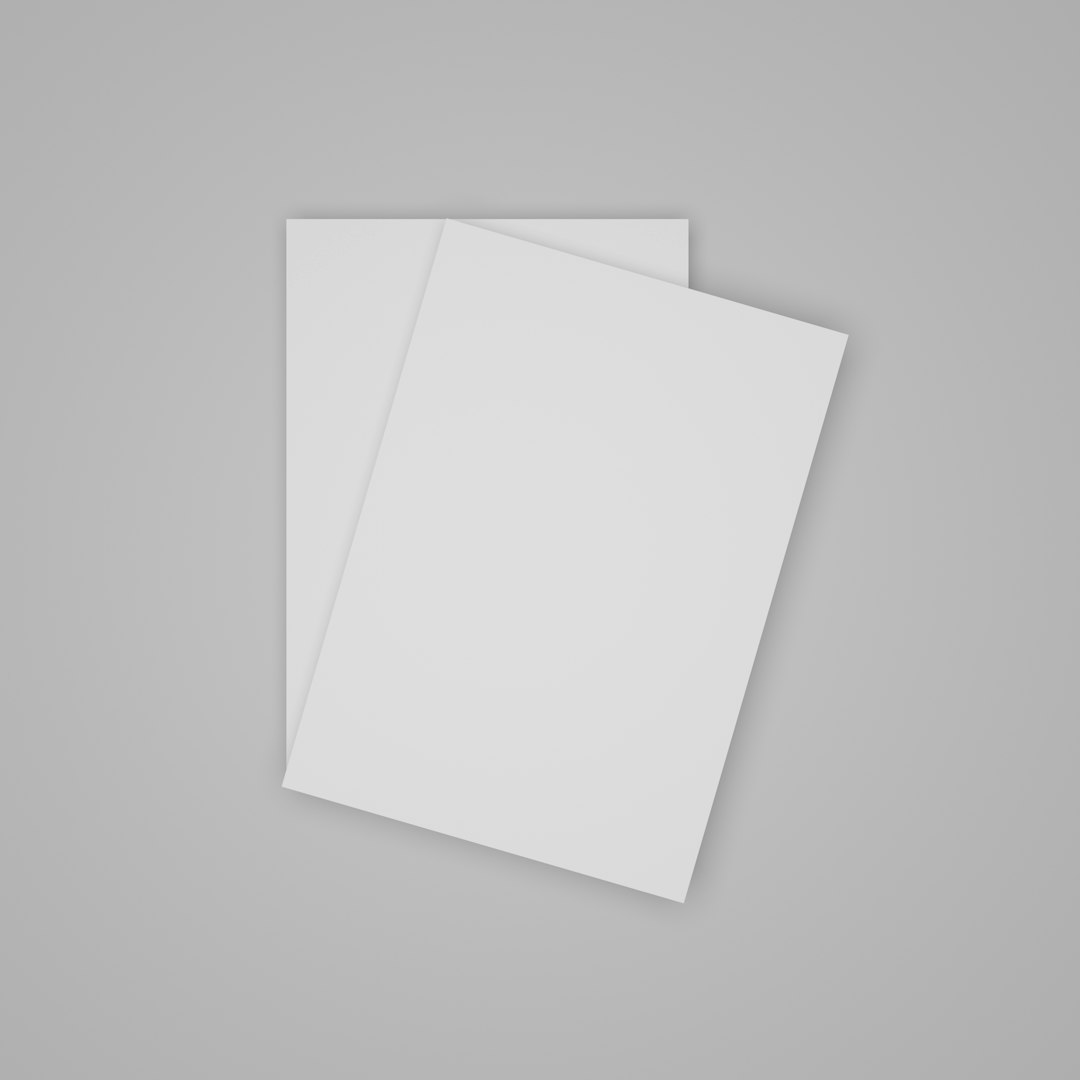
5. Update to the Latest PCSX2 Version
New builds often include vital bug fixes and better game compatibility:
- Visit the official PCSX2 website to download the latest stable or nightly builds.
- Reconfigure settings after install to ensure a clean environment.
Conclusion
DVD Read Errors and black screens can be disheartening for any gamer trying to enjoy PS2 classics on PC. However, with careful attention to game files, plugin configurations, and BIOS selection, most issues can be resolved without much trouble. Regularly updating PCSX2 and referring to the compatibility list can also reduce the chances of encountering errors with specific games.
FAQs
- Q: Why does PCSX2 show a black screen after loading the ISO?
A: This could be due to a corrupt ISO file, incompatible BIOS, or incorrect plugin configuration. Try reloading the game using a verified ISO and set all settings to default. - Q: Can I use any BIOS file for PCSX2?
A: No. You should legally dump BIOS from your own PlayStation 2 console. Using someone else’s BIOS file may cause issues and is legally questionable. - Q: How do I know if my game is compatible with PCSX2?
A: Visit the PCSX2 Compatibility List to check specific game support and status. - Q: Are compressed ROM formats like .zip or .cso supported?
A: PCSX2 supports uncompressed ISO files best. Compressed formats can create read errors and increase load times. - Q: Will updating to a newer version of PCSX2 fix read errors?
A: Often yes. Updates come with improved compatibility, bug fixes, and better stability, which can help resolve such issues.
