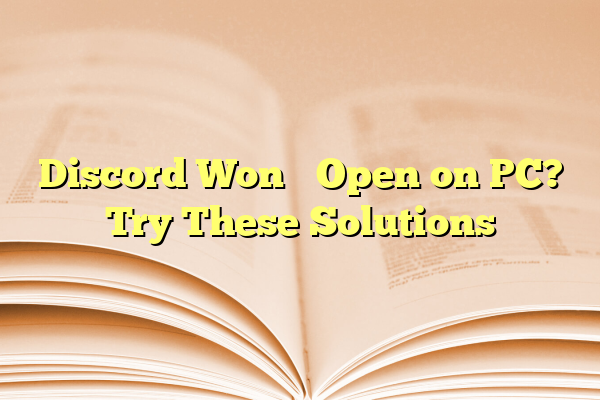
Discord Won’t Open on PC? Try These Solutions
So, you clicked on Discord… and nothing happened. Again. And again. Now you’re staring at your desktop, wondering if your PC is playing some kind of prank. Don’t worry! This happens to many of us, and luckily, it’s usually an easy fix.
Contents
- 1 💡 TL;DR (Too long, didn’t read)
- 2 1. Check if Discord Is Already Running
- 3 2. Restart Your PC (Yes, Really)
- 4 3. Run as Administrator
- 5 4. Clear Discord’s AppData Cache
- 6 5. Check Your Internet Connection
- 7 6. Try the Web Version
- 8 7. Set Compatibility Mode
- 9 8. Update or Reinstall Discord
- 10 9. Disable Proxies or VPNs
- 11 10. Check for Background Apps or Overlays
- 12 11. Troubleshoot with Discord Support
- 13 Bonus Tip: Try Discord PTB (Public Test Build)
- 14 Wrapping Up 🌀
💡 TL;DR (Too long, didn’t read)
If Discord won’t open on your PC, try closing it completely using Task Manager, clearing out AppData, or launching it in compatibility mode. You can also restart your computer or reinstall the app if needed. Make sure no background updates or corrupted settings are messing things up. Follow the step-by-step tips below to get back into your favorite server chats in no time!
1. Check if Discord Is Already Running
Sometimes Discord is open — you just can’t see it. Maybe it’s hiding in the background or got stuck somewhere. Let’s force it to come out of hiding.
- Press Ctrl + Shift + Esc to open Task Manager.
- Look in the list for any Discord-related processes.
- Right-click on them and click End Task.
- Now, start Discord again.
This solves the issue most of the time, especially if it was already running but frozen.

2. Restart Your PC (Yes, Really)
We know, we know. You’ve heard it a thousand times. But sometimes, the old turn-it-off-and-on-again trick works wonders.
Restarting can help if something in the background is blocking Discord from opening. Try this, then open Discord first before launching anything else.
3. Run as Administrator
Maybe Discord just needs a bit of authority. Running it with admin privileges can bypass some issues.
- Right-click the Discord shortcut on your desktop or Start menu.
- Click Run as administrator.
That’s it! It might just need a little boost to start properly.
4. Clear Discord’s AppData Cache
Old cache files can get buggy. Clearing them out might give Discord the fresh start it needs.
- Press Windows Key + R to open the Run dialog.
- Type
%appdata%and hit Enter. - In the folder that shows up, find the Discord folder and delete it.
Now try opening Discord again. It will recreate clean data when you launch it.
5. Check Your Internet Connection
Seems obvious, but if your internet is glitchy, Discord may not open fully.
- Try opening some websites or watch a YouTube video.
- If everything loads slowly or not at all — troubleshoot your connection first.
- Reconnect via Wi-Fi or Ethernet and give Discord another go.
6. Try the Web Version
If the app just won’t budge, go to discord.com and use the web version. This way you can still chat with friends while fixing the desktop app.
And yes, logging in from there sometimes helps “unstick” something in the regular app too. Weird but true!
7. Set Compatibility Mode
Older systems might have issues with newer Discord versions. Let’s tweak compatibility settings to help them get along.
- Right-click the Discord shortcut and choose Properties.
- Click the Compatibility tab.
- Check Run this program in compatibility mode, then select Windows 8 or 7.
- Click Apply, then try launching Discord.
This can solve random launch problems, especially on older PCs.
8. Update or Reinstall Discord
If nothing works, it might be time for a fresh install.
- Press Windows Key + R, type
appwiz.cpl, and hit Enter. - Find Discord in the list and uninstall it.
- Go to Discord’s official site and download the latest version.
- Install it and try again!
This wipes out any corrupted files and replaces them with fresh ones. Think of it as a nice, clean shower for your chat app.

9. Disable Proxies or VPNs
If you’re using a VPN or proxy, Discord might not like it. Here’s how to check:
- Open the Control Panel or Windows Settings.
- Go to Network & Internet → Proxy.
- Turn off any proxies you see there.
Then shut down Discord from Task Manager and try reopening it. Some servers don’t play nice with VPNs or proxies.
10. Check for Background Apps or Overlays
Apps like Steam, MSI Afterburner, or even certain anti-virus programs might mess with Discord.
Try temporarily disabling any overlays or closing apps you don’t need running. Especially anything that controls graphics or audio!
Discord is picky sometimes. Think of it as needing the stage all to itself.
11. Troubleshoot with Discord Support
Still stuck? Discord has its own help site. You can also contact support directly if all else fails.
- Visit: support.discord.com
- Search for your issue or submit a request to their tech team.
Sometimes they’ll have patches or custom help just for your situation.
Bonus Tip: Try Discord PTB (Public Test Build)
Discord has a version called PTB that’s like a test version of the app. Sometimes it works better when the regular one doesn’t.
- Go to discord.com/download
- Download the PTB version for Windows.
- Install and log in as usual.
It’s safe and gives you early access to features too!
Wrapping Up 🌀
Discord not opening can be frustrating — especially when you’re mid-convo, mid-game, or just trying to join that one meme-filled voice channel.
But fear not. From Task Manager tricks to a full reinstall, there’s always something you can try. Hopefully, something on our list brought your Discord back to life.
Remember: Restart, clear cache, and don’t forget the magical power of “Run as Administrator.”
Now get back out there and let the memes, gaming chatter, and gifs roll!
