
Cintiq 22HD + Laptops: GPU Switching (Optimus) and Display Modes
The Wacom Cintiq 22HD is a professional-grade pen display, favored by digital artists and designers for its highly responsive stylus input and large, vivid screen. Many creators look to integrate it into a laptop-based workflow, aiming for mobility and flexibility without sacrificing performance. However, connecting a Cintiq 22HD to a laptop equipped with both integrated and dedicated graphics processing units (GPUs) introduces notable challenges — particularly due to GPU switching technologies like NVIDIA’s Optimus. In this article, we will explore the complexities of using the Cintiq 22HD with laptops that feature GPU switching, and delve into the best practices for display mode configurations.
Contents
Understanding GPU Switching and Optimus Technology
GPU switching is a feature that allows a computer to alternate between the integrated graphics (often by Intel) and a discrete GPU (such as those from NVIDIA or AMD) depending on the workload. The goal is to optimize power consumption and performance. On battery power, for instance, the integrated GPU might be favored. Once resource-demanding applications are launched, such as Photoshop or Blender, the system switches to the dedicated GPU.
Optimus is NVIDIA’s particular implementation of GPU switching technology for laptops. While it achieves the goal of intelligent resource management, it poses a significant limitation: it does not directly allow the external display outputs (e.g., HDMI, DisplayPort) to be driven by the dedicated GPU in many laptop models. This becomes a problem for devices such as the Cintiq 22HD, which often require robust GPU support.
Cintiq 22HD and Display Interfaces
The Cintiq 22HD connects via HDMI or DVI, depending on the specific model and adapter availability. It essentially functions as a display and tablet in one. For the best performance and visual fidelity, especially at high resolutions, having the output driven by the discrete GPU is critical. When the Optimus system fails to route the external display signal through the dedicated GPU, the integrated GPU has to handle both the rendering and the signal output — which often leads to reduced frame rates and graphical artifacts, particularly in high-end creative applications.
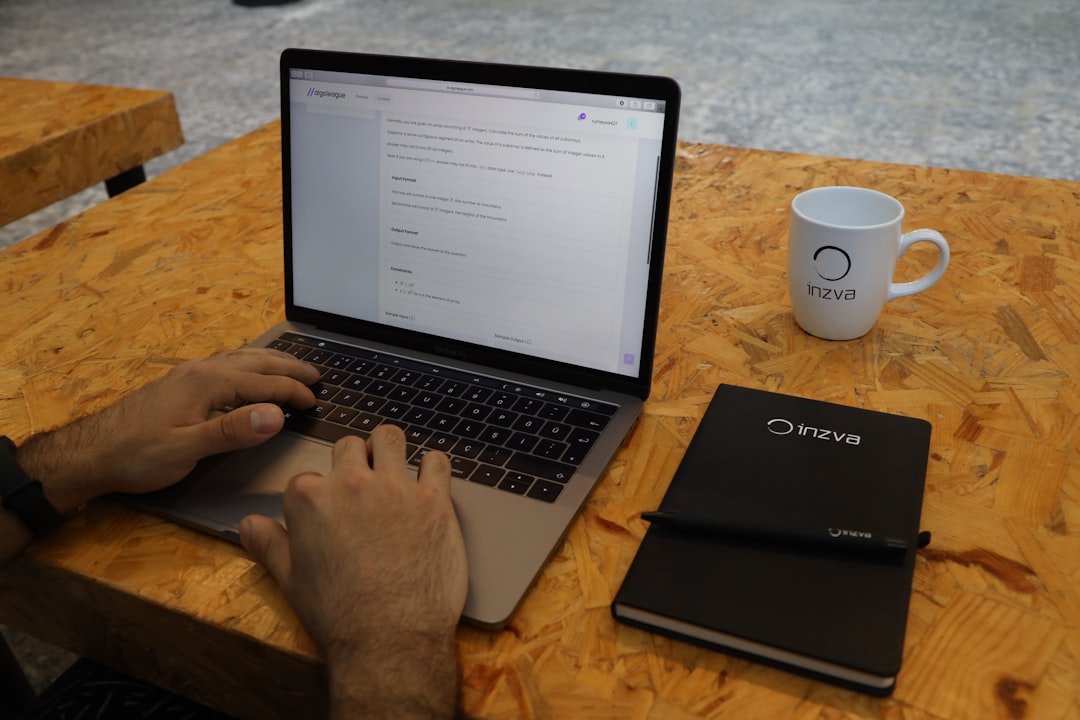
To function optimally, the Cintiq needs to act as an extended display where pen input is both responsive and accurately mapped to the screen. If the mapping logic is tied to one GPU and the rendering output is handled by another, inconsistencies can emerge — something creators cannot afford during professional work.
Challenges Faced When Using Cintiq 22HD with GPU Switching Laptops
Several issues can arise when connecting a Cintiq 22HD to a GPU-switching laptop. These include:
- Display latency: Due to the integrated GPU handling the external signal, onboarding delays and input lags may occur.
- Incorrect stylus calibration: The stylus might not map precisely on the screen if GPU drivers conflict or interpret screen geometry differently.
- Limited color accuracy: Discrete GPUs generally offer more advanced color profiles and calibration tools than integrated ones.
- Application performance degradation: Heavy digital art tools may not perform optimally if not offloaded to the dedicated GPU.
Many users find themselves toggling through various driver settings and trial-and-error display configurations, sometimes even disabling Optimus functionality altogether if lucky enough to be offered that option in their BIOS or UEFI settings.
Practical Solutions to Overcome GPU Switching Limitations
While not all laptops behave identically due to differences in model design and component integration, there are a few common strategies that can help resolve Cintiq 22HD compatibility concerns in a hybrid GPU laptop environment:
1. Use a Laptop with a BIOS Option to Disable Optimus
Some professional and gaming laptops (such as those from Alienware, Lenovo Legion, or ASUS ROG series) allow the user to disable the integrated GPU through BIOS/UEFI settings. This forces all display and rendering outputs through the discrete GPU, streamlining compatibility with devices like the Cintiq 22HD. If supported, this is the most reliable and clean solution.
2. Connect the Cintiq to a GPU-Linked Port
On some laptops, not all output ports are created equal. For example, the HDMI port might be wired to the integrated GPU, while the USB-C/Thunderbolt or mini DisplayPort is tied directly to the dedicated GPU. In this case:
- Identify which ports are routed through your NVIDIA or AMD GPU by referring to your laptop’s manual or support documents.
- Connect your Cintiq to the port driven by the discrete GPU, possibly with an appropriate adapter (HDMI to DisplayPort, etc.).

3. Utilize NVIDIA’s Control Panel and Application Settings
If disabling Optimus is not possible, NVIDIA does provide limited control through its Control Panel. Under Manage 3D Settings, you can assign specific applications to use the discrete GPU. While this doesn’t re-route the video output for the Cintiq, it ensures that performance-intensive tasks are handled by the stronger GPU:
- Open NVIDIA Control Panel
- Go to “Manage 3D Settings” > “Program Settings”
- Add your software (e.g., Adobe Photoshop, ZBrush)
- Set the preferred GPU to “High-performance NVIDIA processor”
This method works well for performance but does not address calibration or display delay if the signal still comes through the integrated GPU.
4. External GPU (eGPU) Setup
For users requiring maximum performance and flexibility and owning a Thunderbolt 3 or 4 equipped laptop, an external GPU enclosure is a cutting-edge albeit costly solution. An eGPU routes display content through an external dedicated GPU, which can output directly to the Cintiq with minimal latency. This effectively bypasses most of Optimus’s limitations.
Display Modes: Extended vs. Mirror for Cintiq Displays
One of the most powerful features of the Cintiq 22HD is its reversible arms allowing flexible orientation in the workspace. But just as important is the ability to configure the display mode for optimal performance. There are primarily two modes to consider: mirrored (duplicate) mode and extended mode.
Mirrored Mode
In this mode, the same image appears on both your laptop screen and the Cintiq. While convenient for presentations or training sessions, it involves the GPU rendering the same scene twice, potentially leading to performance drops. Calibration issues may also arise due to mismatched screen resolutions.
Extended Mode
This is the recommended mode for most creative professionals. Your laptop display and the Cintiq behave as distinct monitors, allowing drag-and-drop coordination of windows and tools. You can reserve the Cintiq for drawing and leave reference material or palettes on the laptop screen. Most importantly, input mapping is more accurate when in extended mode — assuming GPU routing is correctly configured.
To ensure proper pen calibration in extended mode:
- Set the Cintiq as your primary display in Display Settings.
- Use the Wacom Tablet Properties to calibrate the pen with the active screen.
- Disable Windows Ink, if needed, for better performance in applications not optimized for it.
Conclusion
Using a Wacom Cintiq 22HD in tandem with a laptop designed around GPU switching technologies can present an array of technical hurdles. However, with a clear understanding of Optimus behavior, the right connectivity choices, and targeted configuration tweaks, professionals can dramatically enhance the performance and reliability of their digital tools. Whether through BIOS settings, advanced port configurations, or even investing in external GPU setups, the key lies in ensuring that the Cintiq is driven by the same GPU that renders your application workload.
As creative professionals continue to demand mobility without compromise, knowing how to bridge the divide between performance laptops and professional pen displays will remain an essential skill.
